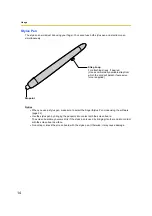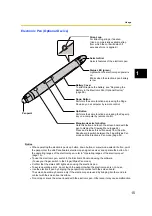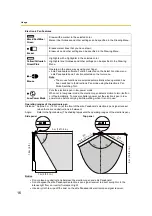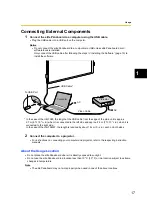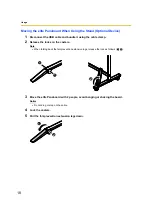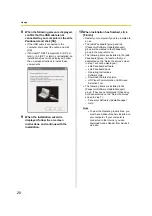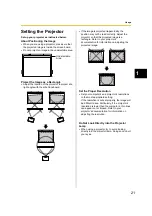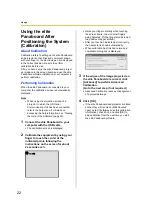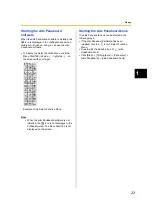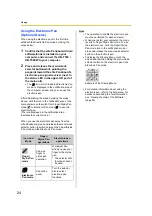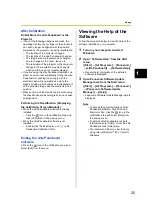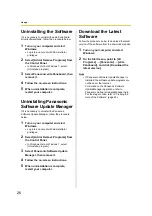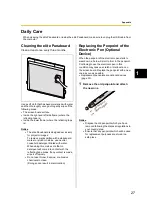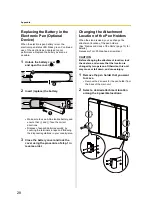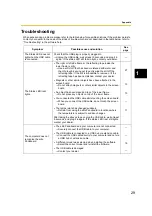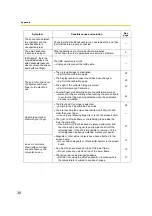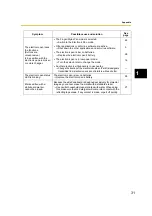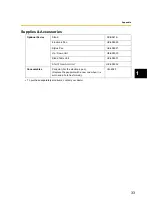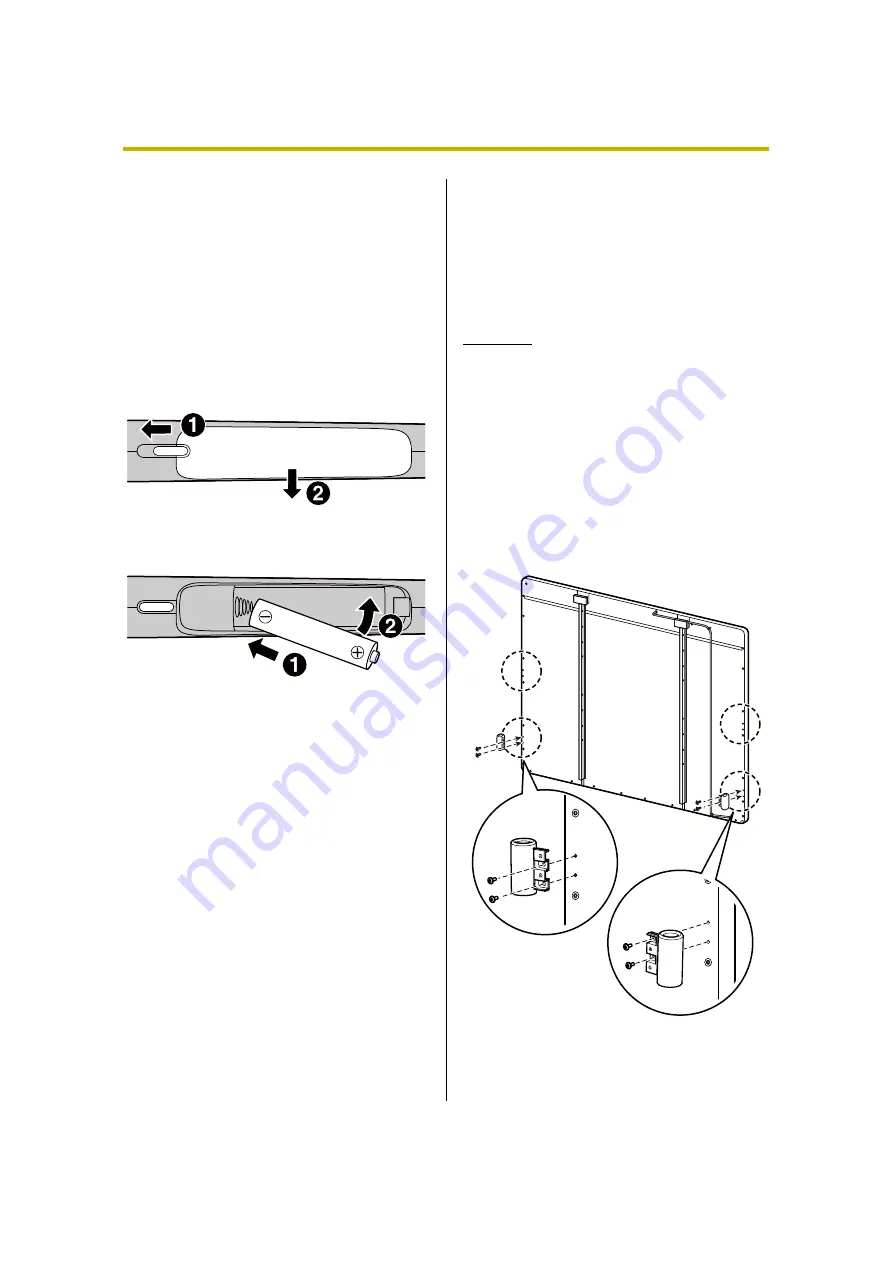
28
Appendix
Replacing the Battery in the
Electronic Pen (Optional
Device)
When the electronic pen battery is low, the
electronic pen status LED blinks green.
Continued
use of the electronic pen can lead to poor
performance. Replace the battery as soon as
possible.
1
Unlock the battery cover (
1
),
and open the cover (
2
).
2
Insert (replace) the battery.
•
Make sure to use a AAA alkaline battery, and
ensure that
+
and
-
face the correct
directions.
•
Dispose of expired batteries quickly, by
covering the terminals in tape and following
the disposal regulations in your country/area.
3
Close the battery cover and lock the
cover using the procedure of step 1 in
reverse order.
Changing the Attachment
Location of the Pen Holders
When the stand is used, you can change the
attachment location of the pen holders.
[See “Names and Uses of the Parts” (page 13) for
details.]
Necessary Tool: Phillips-head screwdriver
CAUTION
Before changing the attachment location, lock
the casters, and ensure that the location is
changed by two persons. Otherwise, this unit
may move or fall down, and cause injury.
1
Remove the pen holder that you want
to move.
•
Remove the 2 screws for the pen holder from
the back of the main unit.
2
Select a desired attachment location
among the 4 possible locations.