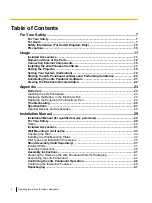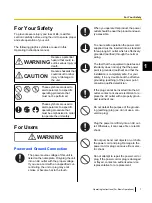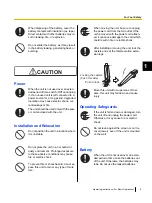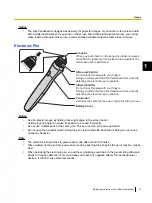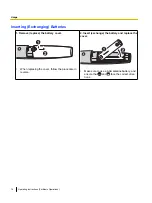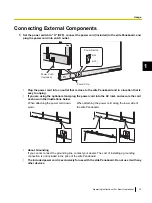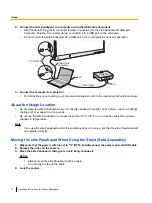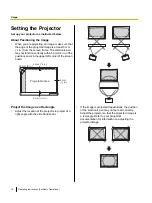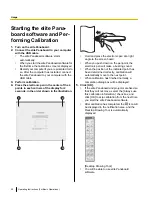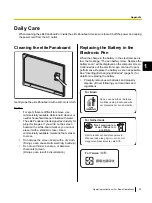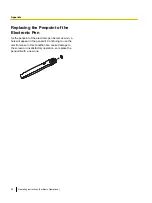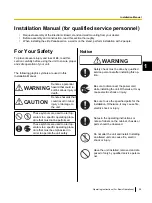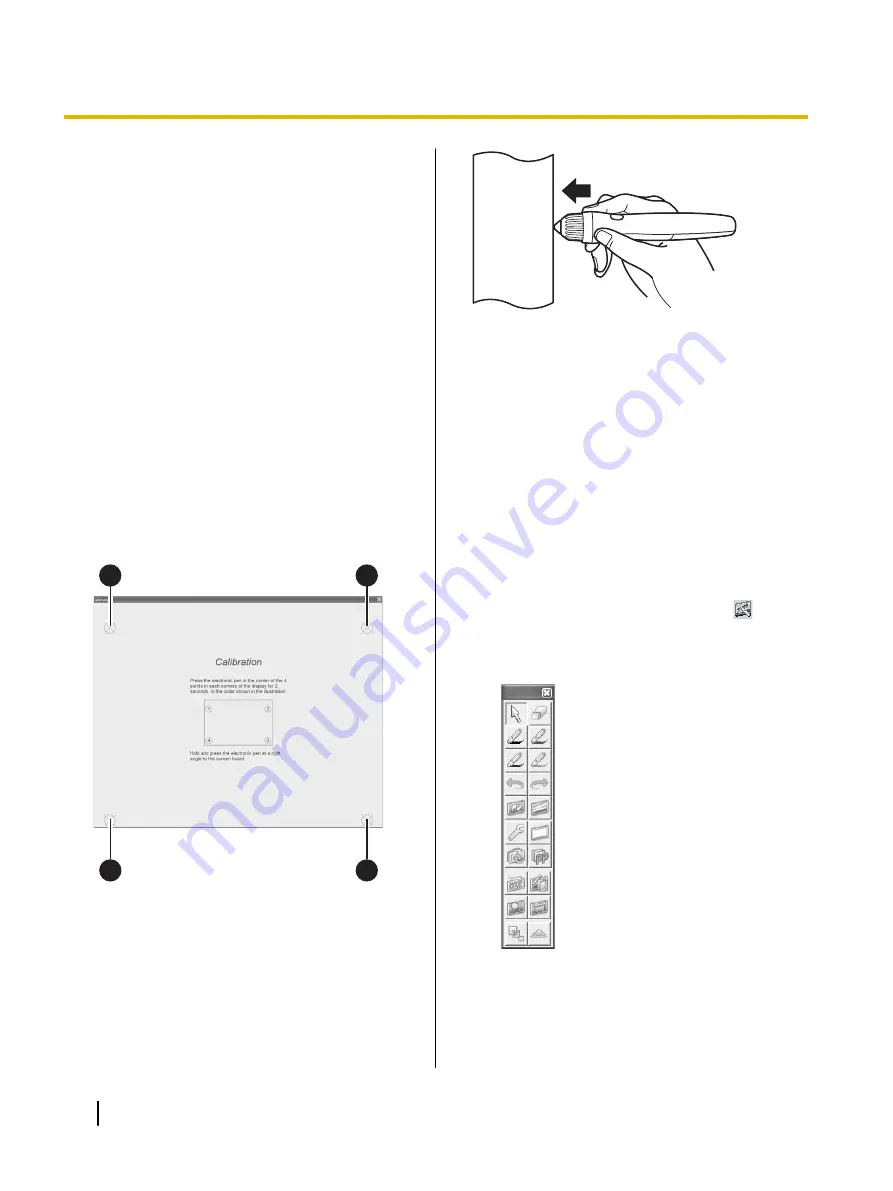
Starting the elite Pana-
board software and Per-
forming Calibration
1.
Turn on the elite Panaboard.
2.
Connect the elite Panaboard to your computer
with the USB cable.
•
The elite Panaboard software starts
automatically.
•
When you start the elite Panaboard software for
the first time, the calibration screen is displayed.
•
Restart your computer if you are prompted to do
so. After the computer has restarted, connect
the elite Panaboard to your computer with the
USB cable.
3.
Perform calibration.
4.
Press the electronic pen in the center of the 4
points in each corners of the display for 2
seconds, in the order shown in the illustration.
1
2
3
4
•
Hold and press the electronic pen at a right
angle to the screen board.
•
When you push down on the penpoint, the
electronic pen will make a buzzing sound.
•
When the position of the indicated point has
been determined correctly, calibration will
automatically move to the next point.
•
When calibration has finished normally, a
completion dialog box will be displayed.
5.
Click [OK].
•
If the elite Panaboard and projector are fixed so
that they will not move, select the [Always use
this calibration information.] check box, and
click [OK] to skip calibration from the next time
you start the elite Panaboard software.
•
After calibration has completed, the
icon will
be displayed in the notification area, and the
Desktop Drawing Tool is automatically
displayed.
[Desktop Drawing Tool]
•
You will be able to use elite Panaboard
software.
20
Operating Instructions (For Basic Operations)
Usage