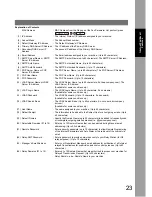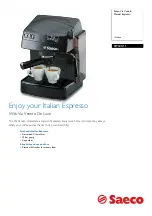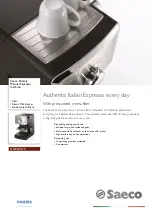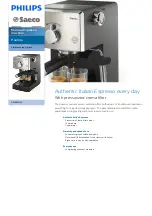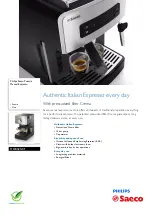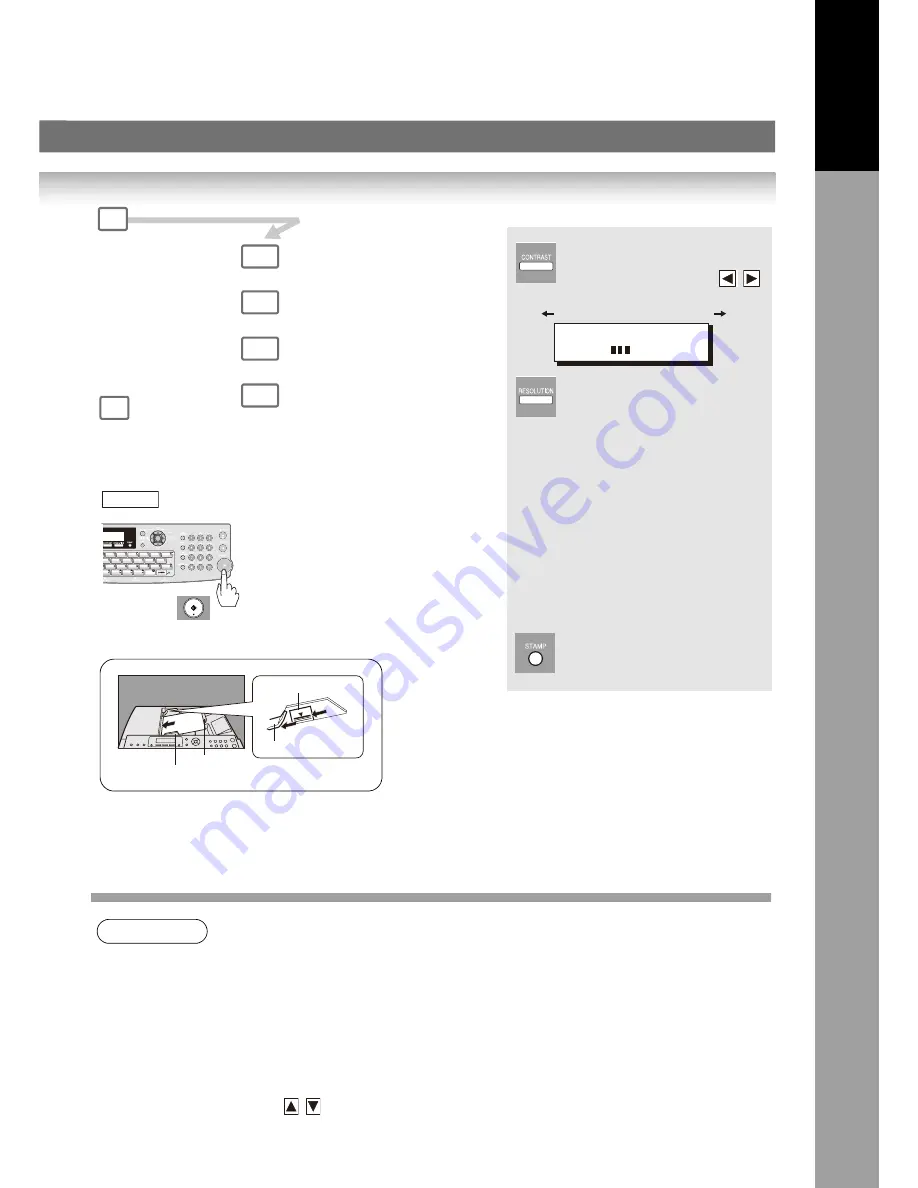
9
Get
ting T
o
Kno
w
Y
our
Mac
h
ine
NOTE
1. If your machine sounds an alarm (pi-pi-pi) in Step 3 above, this indicates that the Auto Dialer
is Full (More than 50 full email addresses are entered or 50 transmission reservations
including G3 communication jobs have been already reserved).
2. To utilize the Email functions, your machine needs to be set up properly on your network.
Please contact your network administrator for actual network setup.
3. Auto dialer (Address Book or One-Touch/ABBR.) is only available when stations are
registered. (See page 72, and 74)
4. When transmitting at S-Fine, or 600 dpi, there is a possibility that printing quality may
deteriorate at the remote station due to its reception capability. If this occurs, re-send, or use
"Fine" Resolution.
5. You can search for another name starting with the same character by scrolling with the Cursor
Keys (
/
).
Select the desired
Transmission setting.
(See the column on
the right)
The document(s) is stored into memory
with a file number. Then the machine
sta
rts
sending the document(s).
Transmission settings
START
2
3a
3b
3c
4
Verification Stamp
ON : The light is lit.
OFF : The light is off.
Lighter Normal Darker
STANDARD
for standard originals
FINE
for detailed originals
S-FINE
for finer detailed originals
600 dpi
for 600 dpi detailed originals
HALFTONE (FINE)
for photo originals with Fine
Resolution
HALFTONE (S-FINE)
for photo originals with S-Fine
Resolution
HALFTONE (600 dpi)
for photo originals with 600 dpi
Resolution
CONTRAST
- [ ] +
(See Note 4)
Quick Name Search Email Addressing)
or
One-Touch/ABBR. Email Addressing
Manual Email Addressing
3d
Directory Search Email Addressing
and/or
and/or
A B C
ADF Tray
Original Guides
A
B
Upper Limit Indicator
(
A
)
Upper Limit Guide (B)
The same document(s) can be sent to
multiple stations.
Select Multiple stations as shown in Step
3a (3b), 3c and/or 3d, and then press
.
START
(
Adjust the Contrast of the
scanned image data by
pressing cursor keys (
/
).