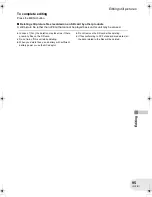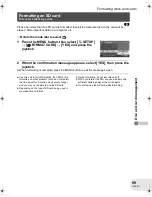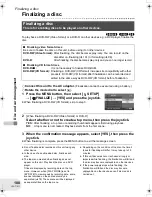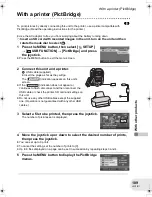109
LSQT1011
W
it
h
o
the
r
pr
oduc
ts
With a printer (PictBridge)
With a printer (PictBridge)
(SD)
To print pictures by directly connecting this unit to the printer, use a printer compatible with
PictBridge. (Read the operating instructions for the printer.)
≥
Use the AC adaptor to free you from worrying about the battery running down.
¬
Insert an SD card with recorded images in the unit, turn on the unit and then
rotate the mode dial to select
.
1 Press the MENU button, then select [
SETUP]
#
[
USB FUNCTION]
#
[PictBridge] and press
the joystick.
≥
Press the MENU button to exit the menu screen.
2 Connect this unit and a printer.
The [
] indication appears on this unit’s
screen.
≥
If the [
] indication does not appear or
continues to flash, disconnect and then reconnect the
USB cable or check the printer, SD card and settings on
this unit.
≥
Do not use any other USB cables except the supplied
one. (Operation is not guaranteed with any other USB
cables.)
3 Select a file to be printed, then press the joystick.
The number of pictures set is displayed.
4 Move the joystick up or down to select the desired number of prints,
then press the joystick.
≥
You can set up to 9 prints.
≥
To cancel the setting, set the number of prints to [0].
≥
Up to 8 files displayed on a page can be set in succession by repeating steps 3 and 4.
5 Press the MENU button to display the PictBridge
menus.
A
USB cable (supplied)
≥
Insert the plugs as far as they will go.
A
D250&300(P_PC)eng.book 109 ページ 2006年1月20日 金曜日 午後2時3分
Summary of Contents for VDR-D300 (English, Spanish)
Page 179: ...179 LSQT1011 Others...