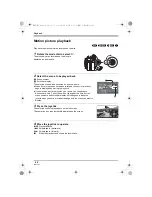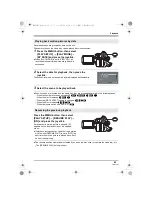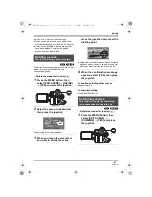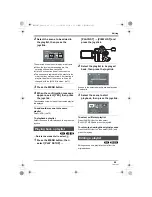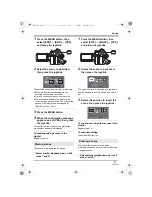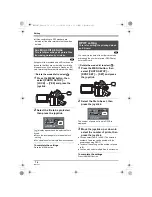74
LSQT1157
Editing
≥
If files conforming to DCF standard are
deleted, all the data related to the files will be
deleted.
(SD)
Still picture files recorded on an SD card can be
locked so that they are not deleted by mistake.
(However even if you lock some files on an SD
card, formatting the card will delete all the files.)
¬
Rotate the mode dial to select
.
1
Press the MENU button, then
select [PHOTO SETUP]
#
[LOCK]
#
[YES] and press the
joystick.
2
Select the file to be protected,
then press the joystick.
[
] display appears and the selected file is
locked.
≥
Press the joystick again to release the lock
setting.
≥
You can also select multiple files in succession.
To complete the settings
Press the MENU button.
(SD)
You can write the data of the still pictures to be
printed and the number of prints (DPOF data)
onto the SD card.
¬
Rotate the mode dial to select
.
1
Press the MENU button, then
select [PHOTO SETUP]
#
[DPOF SET]
#
[SET] and press
the joystick.
2
Select the file to be set, then
press the joystick.
The number of prints set to be in DPOF is
displayed.
3
Move the joystick up or down to
select the number of prints, then
press the joystick.
≥
You can select from 0 to 999. (The selected
number of pictures can be printed with the
printer supporting DPOF.)
≥
To cancel the setting, set the number of prints
to [0].
≥
You can also select multiple files in succession.
To complete the settings
Press the MENU button.
Locking still pictures
This is for preventing still picture files
from being deleted by mistake.
MENU
DPOF setting
This is for writing the printing data on
an SD card.
MENU
LSQT1157_EB.book 74 ページ 2006年12月11日 月曜日 午後8時46分