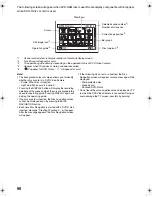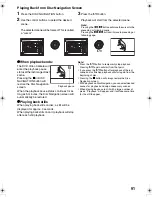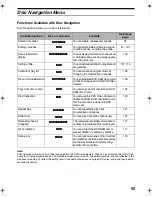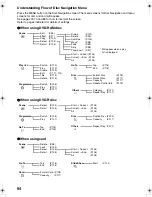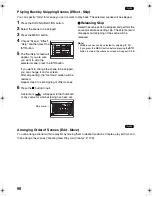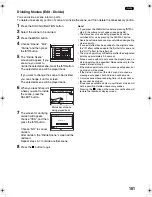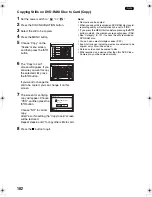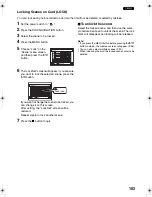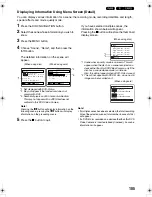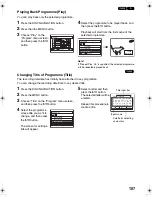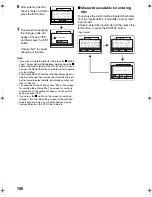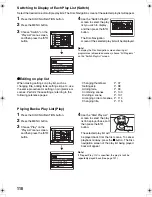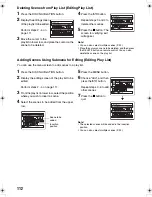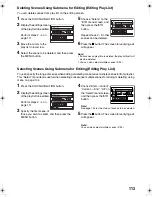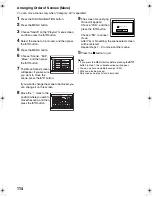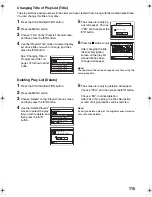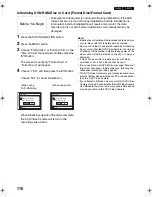104
123
Selecting Scenes Using Menu Screen (Select)
Using the Disc Navigation menu screen, you can simultaneously select consecutive scenes.
This function is useful when there are numerous scenes.
1
Press the DISC NAVIGATION button.
2
Press the MENU button.
3
Choose “Select” on the “Scene” menu screen.
4
Choose “Start
→
Current”,
“Current
→
End” or “All”
and then press the
A
button.
z
Deselecting selected scenes
Deselecting scenes one by one:
While you are displaying the “All Programs” screen
on which scenes have been selected, choose the
scene to be deselected and then press the SELECT
button.
Note
:
Up to 999 scenes can be selected.
Deselecting all the selected scenes at once:
While you are displaying the “All Programs” screen
on which scenes have been selected, press the
C
button.
Scene
RAM
ENTER
RETURN
Edit
Copy
Select
Detail
ETC
Start – Current
Current – End
All
Effect
006/011
All Programs
PLAY
RAM
006/011
All Programs
PLAY
RAM
DESELECT ALL
006/011
All Programs
PLAY
RAM
DESELECT ALL
006/011
All Programs
PLAY
RAM
DESELECT ALL
Current scene
“Start
→
Current” is specified:
The scenes from the first to
current will be selected.
“Current
→
End” is specified:
The scenes from the current
to end will be selected.
“All” is specified:
All scenes from the first to end
will be selected.
VDR-M75M55EB.book Page 104 Tuesday, May 17, 2005 10:32 AM