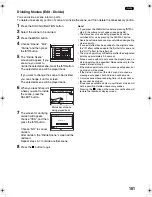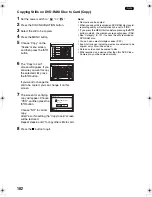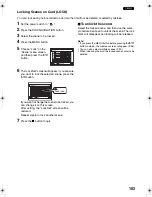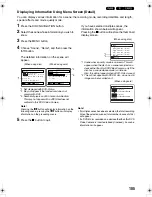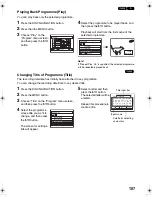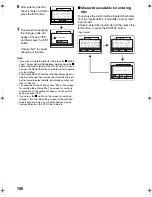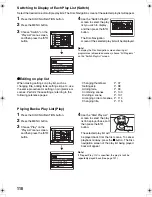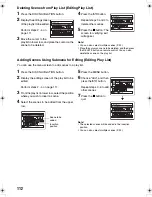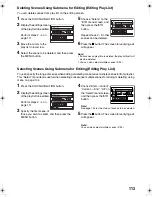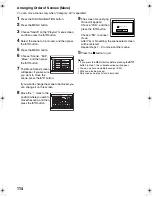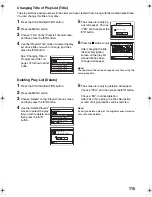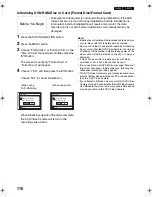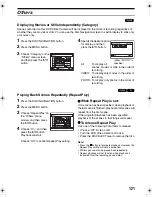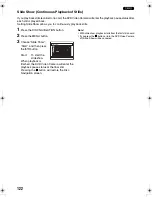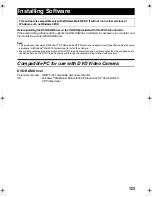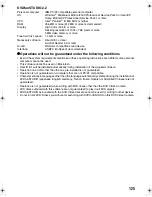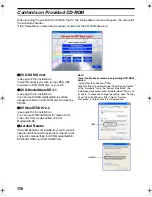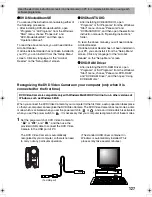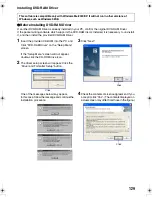114
Arranging Order of Scenes (Move)
You can move scenes only when “Category: All” is specified.
1
Press the DISC NAVIGATION button.
2
Press the MENU button.
3
Choose “Switch” on the “PlayList” menu screen,
and then press the
A
button.
4
Select the scene to be moved, and then press
the
A
button.
5
Press the MENU button.
6
Choose “Scene”, “Edit”,
“Move”, and then press
the
A
button.
7
The “Move Scene” screen
will appear. If you are sure
you want to move the
scene, press the
A
button.
If you want to change the scene to be moved, you
can change it on this screen.
8
Move the “ ” mark to the
position where you wish to
move the scene, and then
press the
A
button.
9
The screen for verifying
move will appear:
Choose “YES”, and then
press the
A
button.
Choose “NO” to cancel
move.
After Yes or No setting, the scene select screen
will be restored.
Repeat steps 7 - 9 to move another scene.
10
Press the
C
button to quit.
Note
:
•
If you press the MENU button before pressing the
A
button in step 7, the submenu screen will appear.
•
You can also move multiple scenes (P. 92).
•
Stills can also be moved.
•
Only scenes on play list can be moved.
Scene
RAM
ENTER
RETURN
Edit
Effect
Copy
Select
Detail
Divide
Delete
Combine
Move
ETC
Select Insert Point
006/019
RAM
ENTER
EXIT
ENTER
Mov e s c e n e s ?
Mov e S c e n e
YES
NO
VDR-M75M55EB.book Page 114 Tuesday, May 17, 2005 10:32 AM