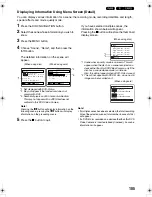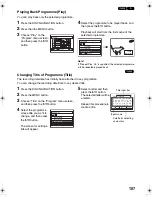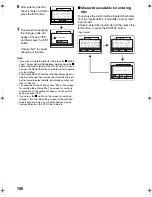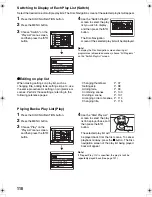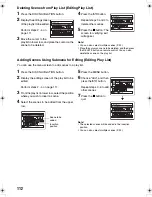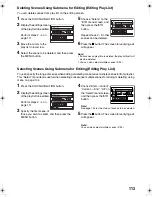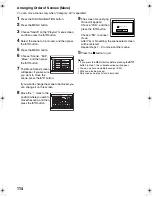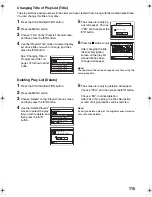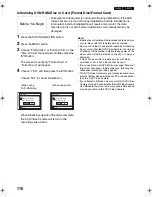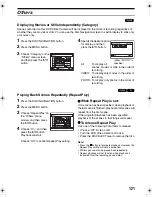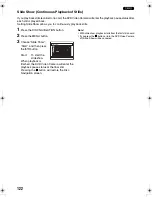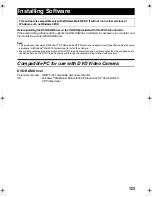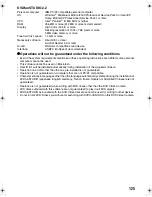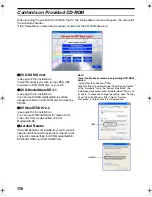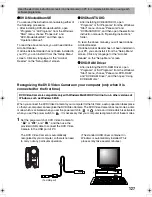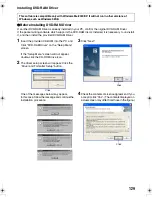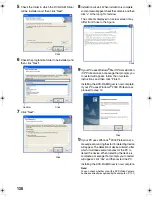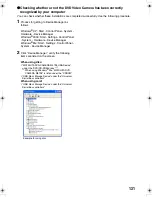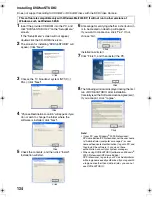119
1
Updating Control Information of DVD-RAM Disc (Update Control Info.)
Disc Navigation in this DVD Video Camera handles information on scenes, such as thumbnail, skip, or fade
in a particular manner. If you use another device to edit a disc recorded on this DVD Video Camera, and
then use the data again with Disc Navigation in this DVD Video Camera, the Disc Navigation may not
appear normally. If this happens, use the Update Control Info function to update the data.
1
Press the DISC NAVIGATION button.
2
Press the MENU button.
3
Choose “Update Control Info.” on the “Disc”
menu screen, and then press the
A
button.
The screen for verifying “Update Control Info.”
will appear.
4
Choose “YES”, and then
press the
A
button.
The message for
proceeding will appear,
and then the Disc
Navigation menu screen
will be restored.
A black screen may appear while the message
for updating is displayed.
Choose “NO” to cancel updating.
5
Press the
C
button to quit.
Note
:
•
It may take time to update the control information if the
disc has many recorded scenes.
•
Pressing the
C
button on the screen for verification will
restore the thumbnail display screen.
Before You Begin
•
When using the AC adaptor/charger to power the DVD Video Camera for
updating control information, make sure that power is not turned off during
updating. If the DVD Video Camera is turned off during updating and the
updating is interrupted, the control information will not be updated
correctly.
ENTER
Update Control Info?
Update Control Info.
YES
NO
VDR-M75M55EB.book Page 119 Tuesday, May 17, 2005 10:32 AM