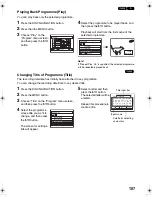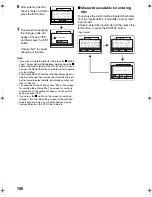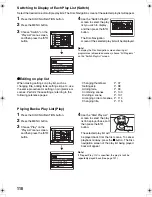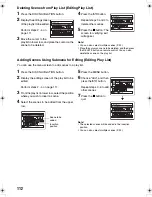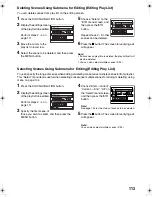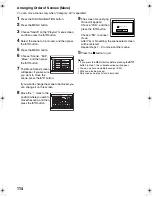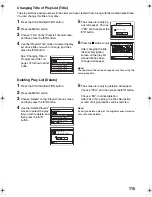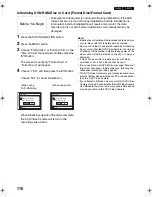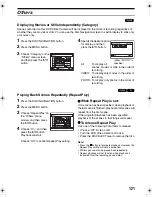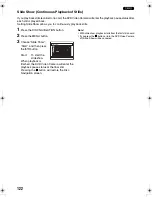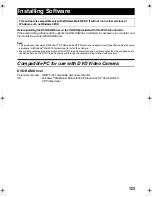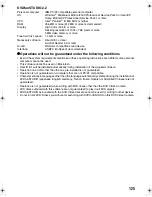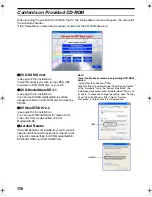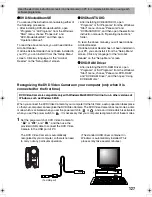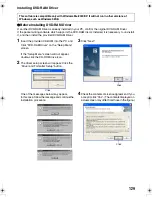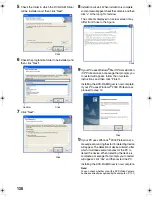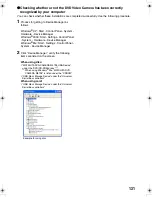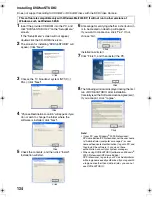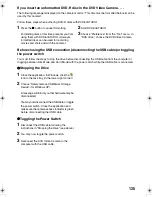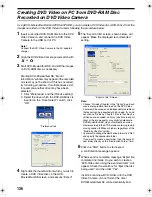121
Others
1
Displaying Movies or Stills Independently (Category)
Scenes recorded on this DVD Video Camera will be displayed in the order of recording regardless of
whether they are movies or stills. You can use the Disc Navigation screen to switch display to stills only
or movies only.
1
Press the DISC NAVIGATION button.
2
Press the MENU button.
3
Choose “Category” on the
“Others” menu screen,
and then press the
A
button.
4
Specify the desired option
for display, and then
press the
A
button.
All:
To display all
scenes, movies or stills, in the order of
recording.
VIDEO: To display only movies in the order of
recording.
PHOTO: To display only photos in the order of
recording.
12
Playing Back Scenes Repeatedly (Repeat Play)
1
Press the DISC NAVIGATION button.
2
Press the MENU button.
3
Choose “Repeat Play” on
the “Others” menu
screen, and then press
the
A
button.
4
Choose “On”, and then
press the
A
button:
Playback will start.
Choose “Off” to cancel Repeat Play setting.
z
When Repeat Play is set:
If one scene has been specified: when playback of
the last scene is finished, playback of all scenes will
repeat from the first scene.
If the range for playback has been specified:
playback of the scenes in that range will repeat.
z
To release Repeat Play
Use one of the following 3 methods to release:
•
Choose “Off” in step 4 left.
•
Turn the DVD Video Camera off once.
•
Press the DISC EJECT lever to remove the disc.
Note
:
•
Press the
C
button to terminate playback. However, the
Repeat Play setting will not be cancelled.
•
Still images can also be played back repeatedly.
•
Repeat playback will not function when playback is
instructed from the recording pause status.
Others
ENTER
RAM
RETURN
Category
Repeat Play
VIDEO
All
PHOTO
006/015
All Programs
PLAY
RAM
(When “PHOTO” is
specified)
Others
ENTER
RAM
RETURN
Category
Repeat Play
On
Off
VDR-M75M55EB.book Page 121 Tuesday, May 17, 2005 10:32 AM