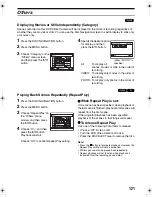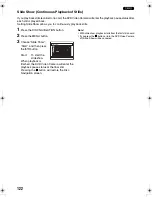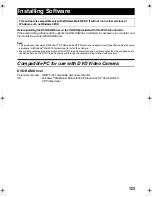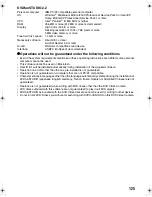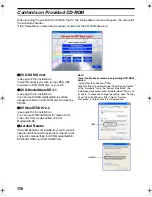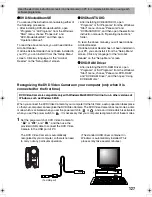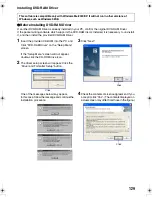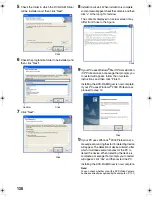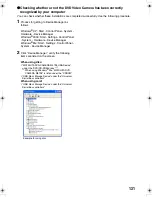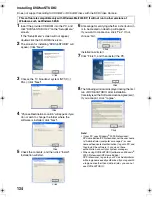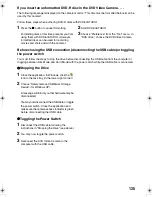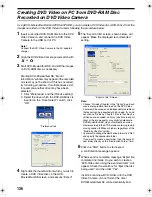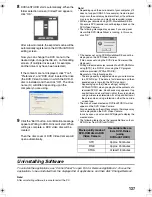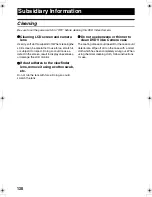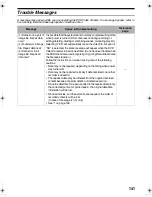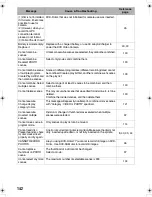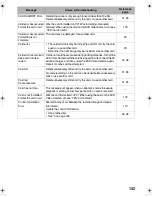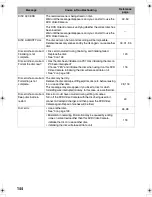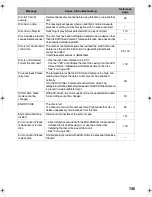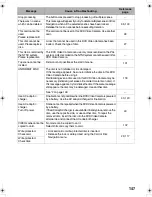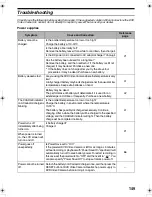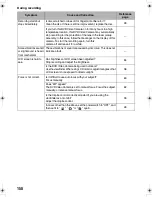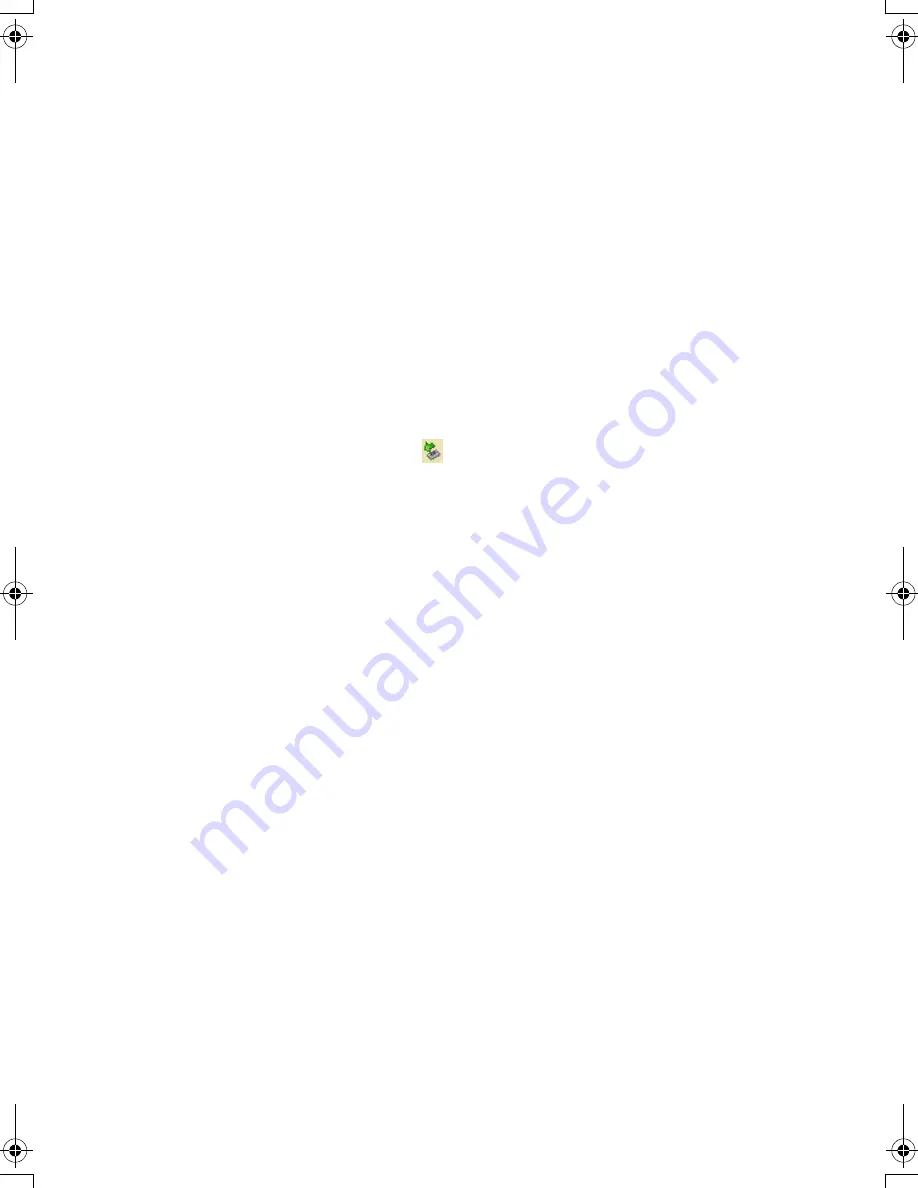
135
If you insert an unformatted DVD-R disc in the DVD Video Camera. . . .
The following message is displayed on the camera monitor: “This disc must be formatted before it can be
used by this camera”.
Follow these steps when authoring DVD-R discs with DVDfunSTUDIO.
1
Press the
g
button to cancel formatting.
Formatting discs at this time prevents you from
using them with DVDfunSTUDIO. (However,
formatted discs can be used for recording
movies and shots and with the camera.)
2
Start DVDfunSTUDIO.
3
Choose “Preference” from the “Tool” menu. In
“DVD drive”, choose the DVD Video Camera.
Before closing the USB connection (disconnecting the USB cable) or toggling
the power switch
You must follow the steps to stop the drive before disconnecting the USB cable from the computer or
toggling between Disc Mode and Card Mode with the power switch while the USB cable is connected.
z
Stopping the Drive
1
Close the application. In Windows, click the
icon in the task tray (in the lower-right corner).
2
Choose “Safely remove USB Mass Storage
Device” (for Windows XP).
A message will inform you that hardware may be
disconnected.
You may now disconnect the USB cable or toggle
the power switch. Close the application and
make sure the camera access indicator is green
before disconnecting the USB cable.
z
Toggling the Power Switch
1
Disconnect the USB cable following the
instructions in "Stopping the Drive" (see above).
2
You may now toggle the power switch.
3
Reconnect the DVD Video Camera to the
computer with the USB cable.
VDR-M75M55EB.book Page 135 Tuesday, May 17, 2005 10:32 AM