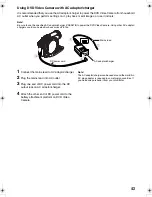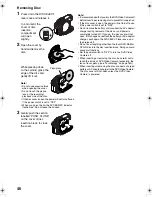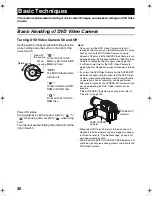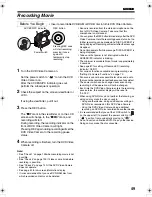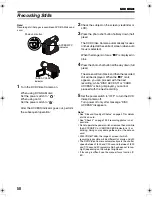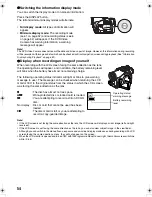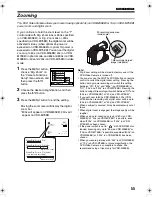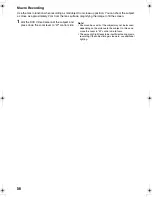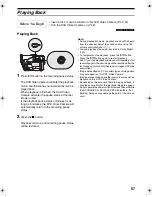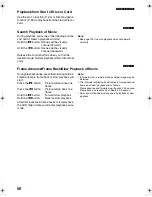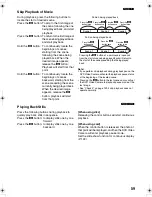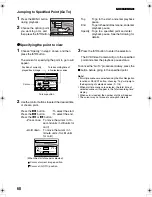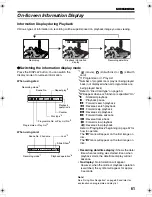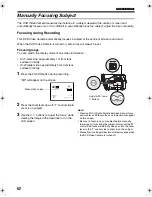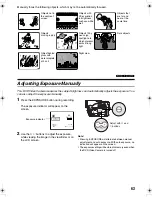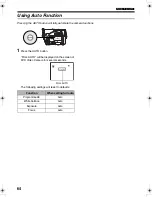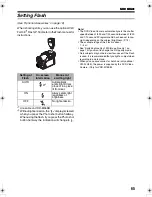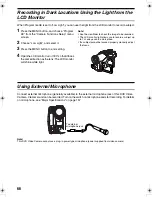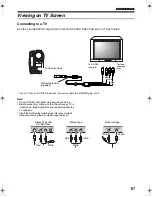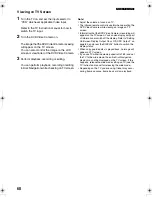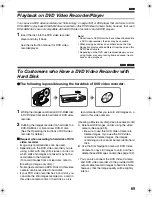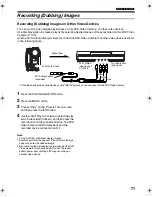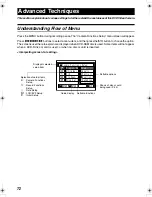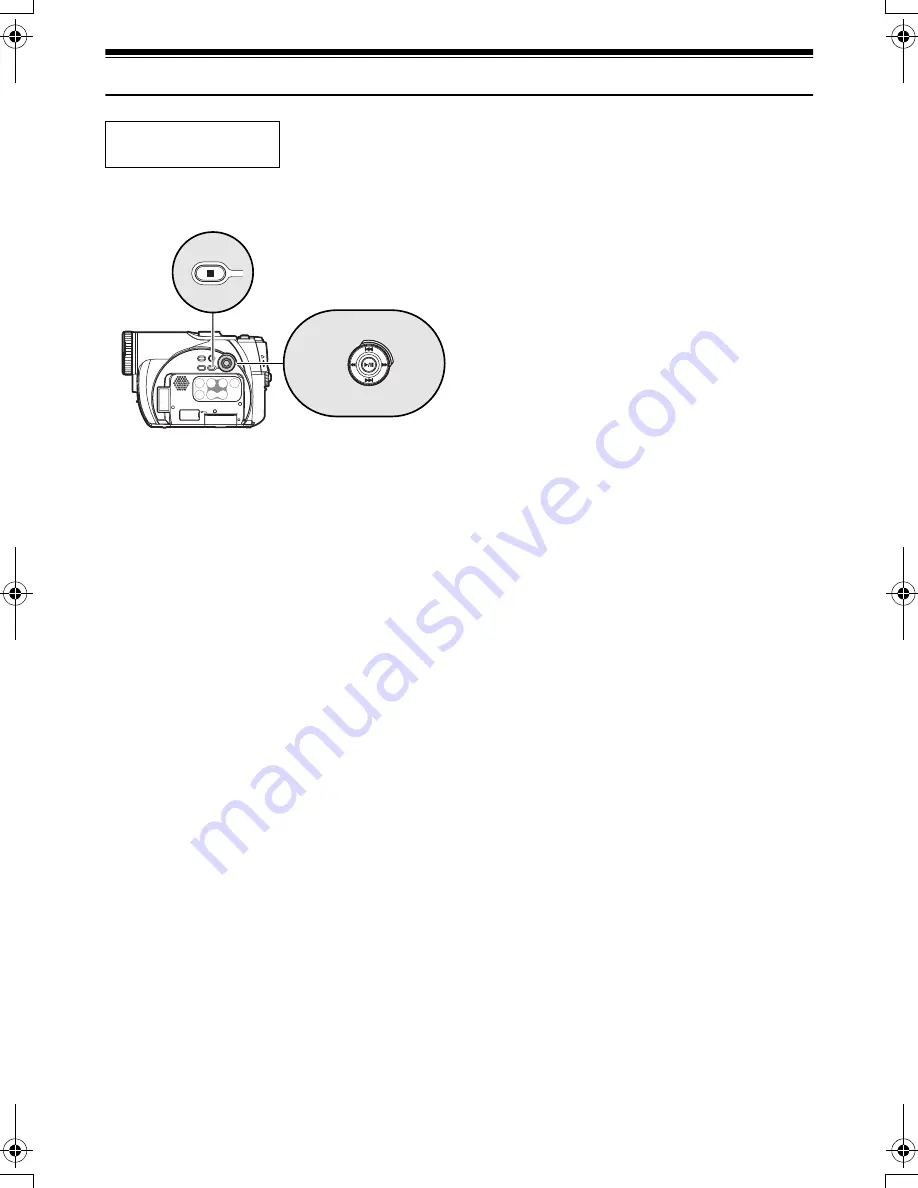
57
Playing Back
123
Playing Back
1
Press
A
button in the recording pause status.
The DVD Video Camera will enter the playback
mode, and the scene you recorded last will be
played back.
When playback is finished, the DVD Video
Camera will enter the pause status at the last
image on disc.
If the playback pause status continues for as
long as 5 minutes, the DVD Video Camera will
automatically return to the recording pause
status.
2
Press the
C
button.
Playback will stop, and recording pause status
will be restored.
Note
:
•
During playback of movie, playback sound will be heard
from the speaker. Adjust the sound volume using the
volume control buttons (
S
,
R
).
•
You can play back the audio recorded in Dolby Digital
(2ch).
•
To temporarily stop playback, press the
A
button.
Press the
A
button again to restart playback.
•
Even if you stop playback midway and immediately start
recording again, the new image will be recorded after the
last scene on disc or card (the previous images will not be
overwritten).
•
Image data edited on PC or certain types of image data
may not appear on this DVD Video Camera.
•
Image data recorded on another camcorder may not be
playable on this DVD Video Camera.
•
Depending on the amount of data to be played back, it
may take some time for the playback image to appear.
•
Do not operate the power switch or remove the card while
the ACCESS/PC or CARD ACCESS indicator is lit or
blinking: Doing so may damage the card or the data on
card.
Before You Begin
•
Insert a disc or card recorded on this DVD Video Camera (P. 44, 47).
•
Turn the DVD Video Camera on (P. 48).
VDR-M75M55EB.book Page 57 Tuesday, May 17, 2005 10:32 AM