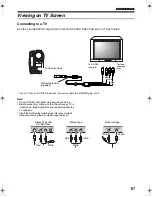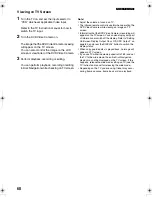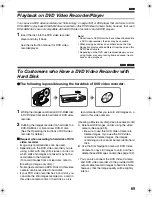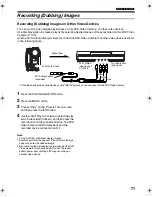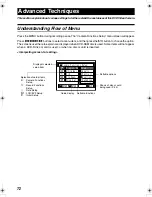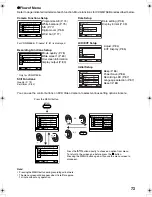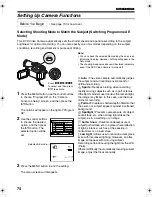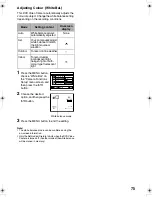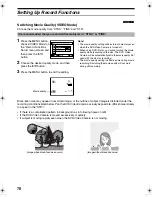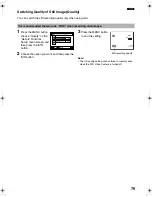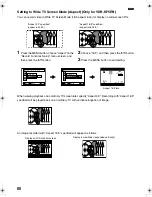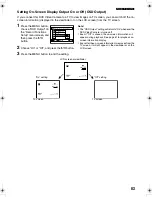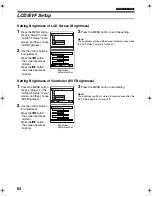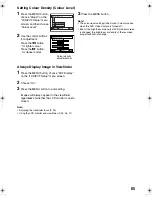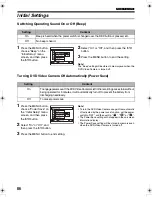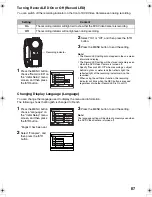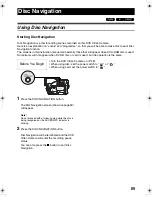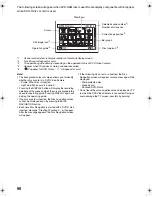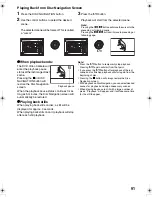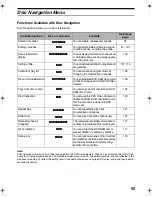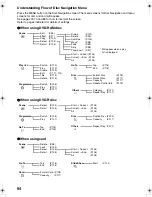81
Note
:
•
The Aspect setting will be kept even after the DVD Video Camera is turned off.
•
The VDR-M55EB does not have the Aspect setting.
•
Writing Aspect 16:9 mode movies recorded to a DVD-RAM disc using [STD], to a DVD-R disc using the PC program
software provided (DVDfunSTUDIO):
Depending upon the [Video settings] setting of DVDfunSTUDIO, when you play back the contents of a recorded DVD-
R disc, black bands may appear at top and bottom and also left and right of the screen when using a wide screen
television, or at top and bottom of the screen when using a television other than a wide screen type.
•
The Aspect 16:9 setting is not compatible with still recording, recording of external input, S-video external input, or
recording using DVD-R discs.
•
Video recorded with Wide TV Screen Mode set to “Aspect 16:9” cannot be changed back to 4:3 aspect ratio.
•
The characters of dates and titles will be longer in the vertical direction on a wide-screen TV and on the LCD monitor
of DVD Video Camera.
•
Even if you set the Aspect setting at “16:9”, screen image will appear at 4:3 when you press the MENU button and display
the menu screen.
•
When “Aspect 16:9” is specified, black bands will appear across the top and bottom of screen.
•
When you view the image recorded with “16:9” specified on the television or PC monitor with black bands at the top and
bottom of the picture, flicker may occur between the black bands and the picture.
•
The “Aspect 16:9” setting is not compatible with ID-1/ID-2*.
•
Connecting the DVD Video Camera to the S1 input jack of TV will automatically switch the TV to Wide setting: See TV
instruction manual for details.
* This system records the aspect ratio (16:9, 4:3) information in void space between video signals.
Switching to Cinema Mode (Only for VDR-M55EB)
If you intend to play back recorded images on a wide-screen TV, it is recommended that you switch the
screen size to cinema mode.
1
Press the MENU button, choose “Cinema” on
the “Camera Functions Setup” screen, and then
press the
A
button.
2
Choose “On”, and then
press the
A
button.
3
Press the MENU button to
end the setting.
Black bands will appear
across the top and bottom
of screen.
Note
:
The black bands that appear across the top and bottom of
screen will not be recorded. If you record in the cinema
mode and play back on a TV other than wide-screen TV,
the portions masked by the black bands will also be
displayed. Use the black bands as a guide for recording
when playing back on a wide-screen TV.
P r o g r am AE
Wh i t e Ba l .
D i g . Z o om
S I S
On
ENTER
RETURN
RAM
O f f
W i n d C u t
Came r a F u n c t i on s S e t u p
C i n ema
VDR-M75M55EB.book Page 81 Tuesday, May 17, 2005 10:32 AM