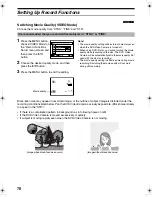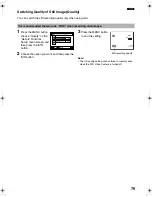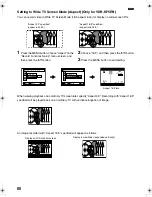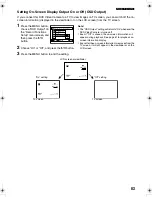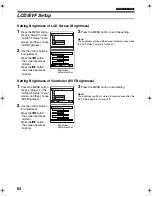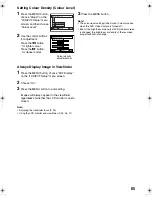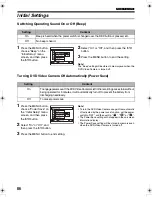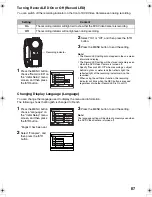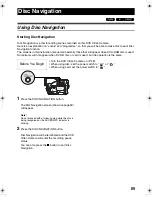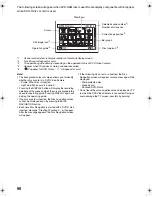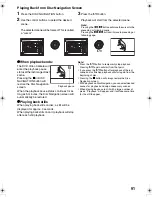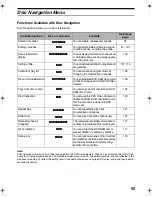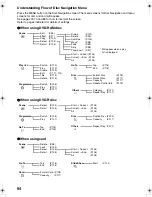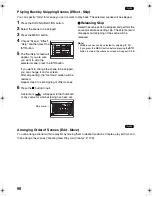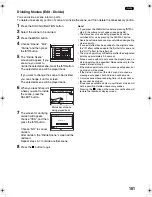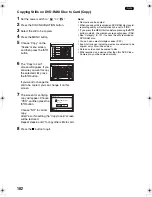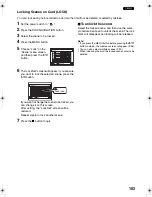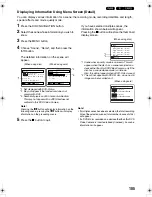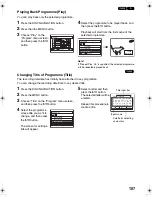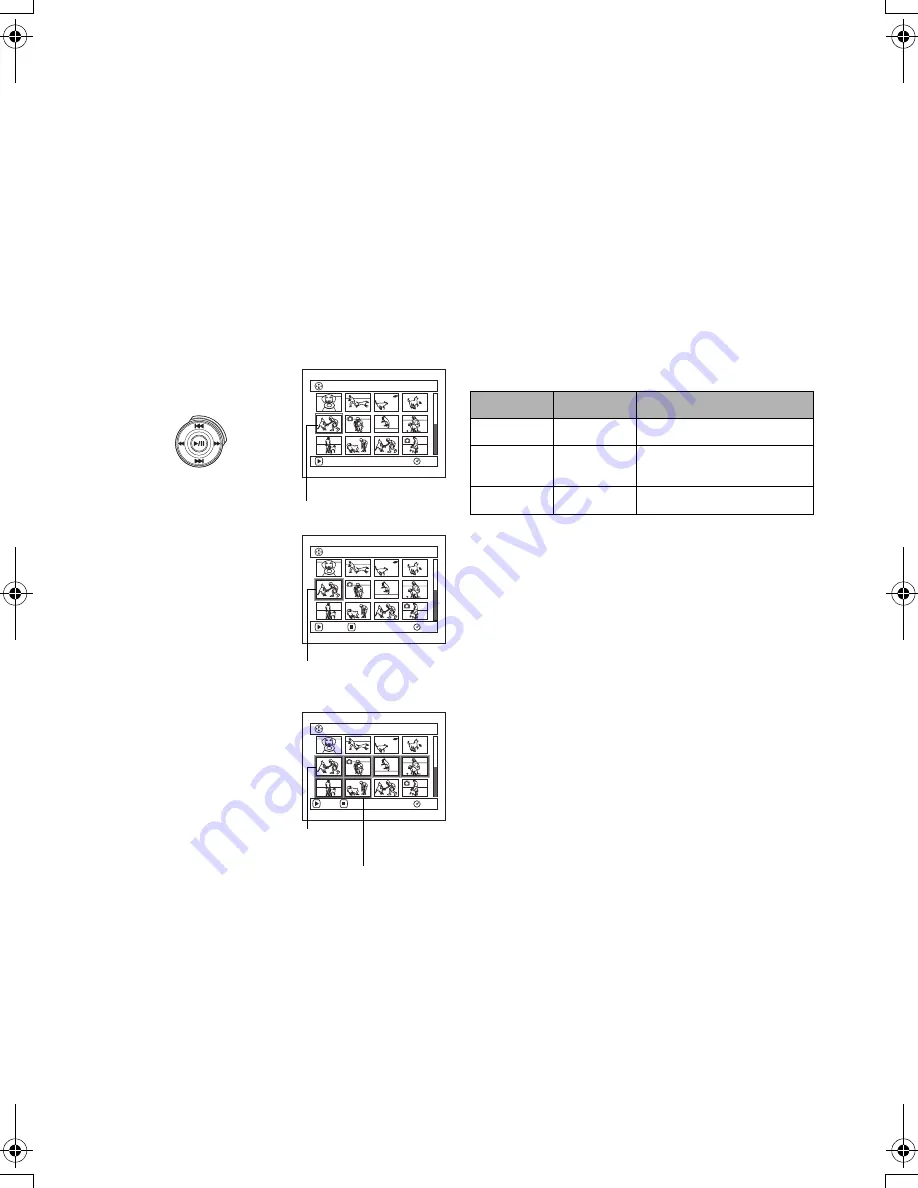
92
Selecting Multiple Scenes
1
Press the DISC NAVIGATION button.
2
Use the control buttons to select the desired
scene.
3
Press the SELECT button once:
The selected scene will be framed in red and
yellow.
Repeat steps 2 and 3 to randomly select multiple
scenes.
To cancel a selected scene, select the scene to
be cancelled, and then press the SELECT
button.
To cancel all selected scenes, press the
C
button.
Note
:
Although scenes can be randomly selected, playback
will always start from the lowest scene number.
Selecting Consecutive Scenes Together
1
Press the DISC NAVIGATION button.
2
Use the control buttons to
select the desired scene.
3
Hold down the SELECT
button for at least one
second:
The selected scene will
be doubly framed in
yellow and blue.
4
Use the control buttons
to select the last scene in
the range you want, and
then press the
A
button:
The thumbnails of scenes
in the specified range will
be framed in red, and
then selected.
Note
:
•
You can know the status of scenes from the colours of
cursor and bargraph:
•
Pressing the
A
button after selecting scenes will play
back only the selected scenes from the beginning of
each.
•
You can also select scenes in reverse from the last scene
in the range.
•
To release multiple selection, press the SELECT or
C
button after step 4.
•
Up to 999 scenes can be selected for both disc and card.
005/014
All Programs
PLAY
RAM
Yellow frame
005/014
All Programs
RAM
ENTER
CANCEL
Double frames in
yellow and blue
010/014
All Programs
RAM
PLAY
DESELECT ALL
When scenes up to this
point are selected
Red
frame
Cursor
Bar graph
Status of scenes
Yellow
Light blue
Current cursor position
Blue
Light blue
Range of scenes being
selected
Red
Red
Scenes already selected
VDR-M75M55EB.book Page 92 Tuesday, May 17, 2005 10:32 AM