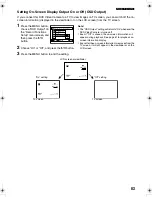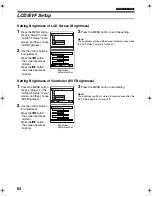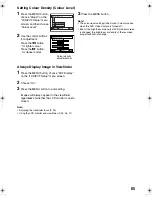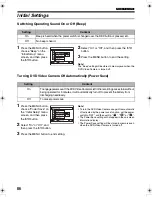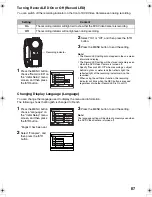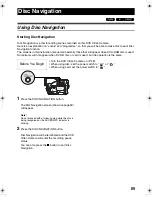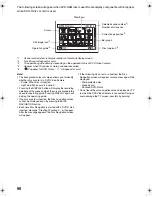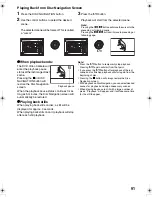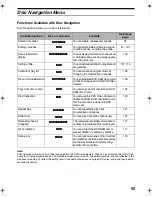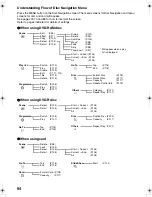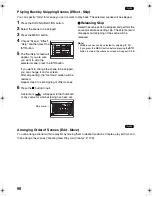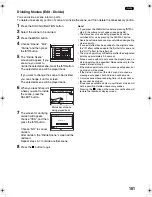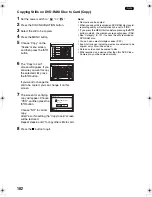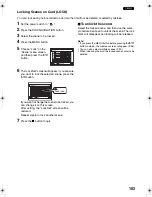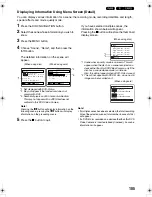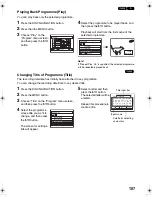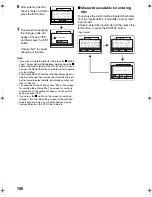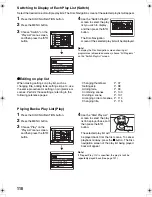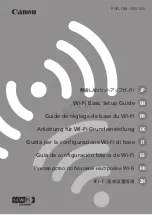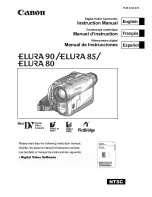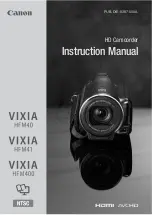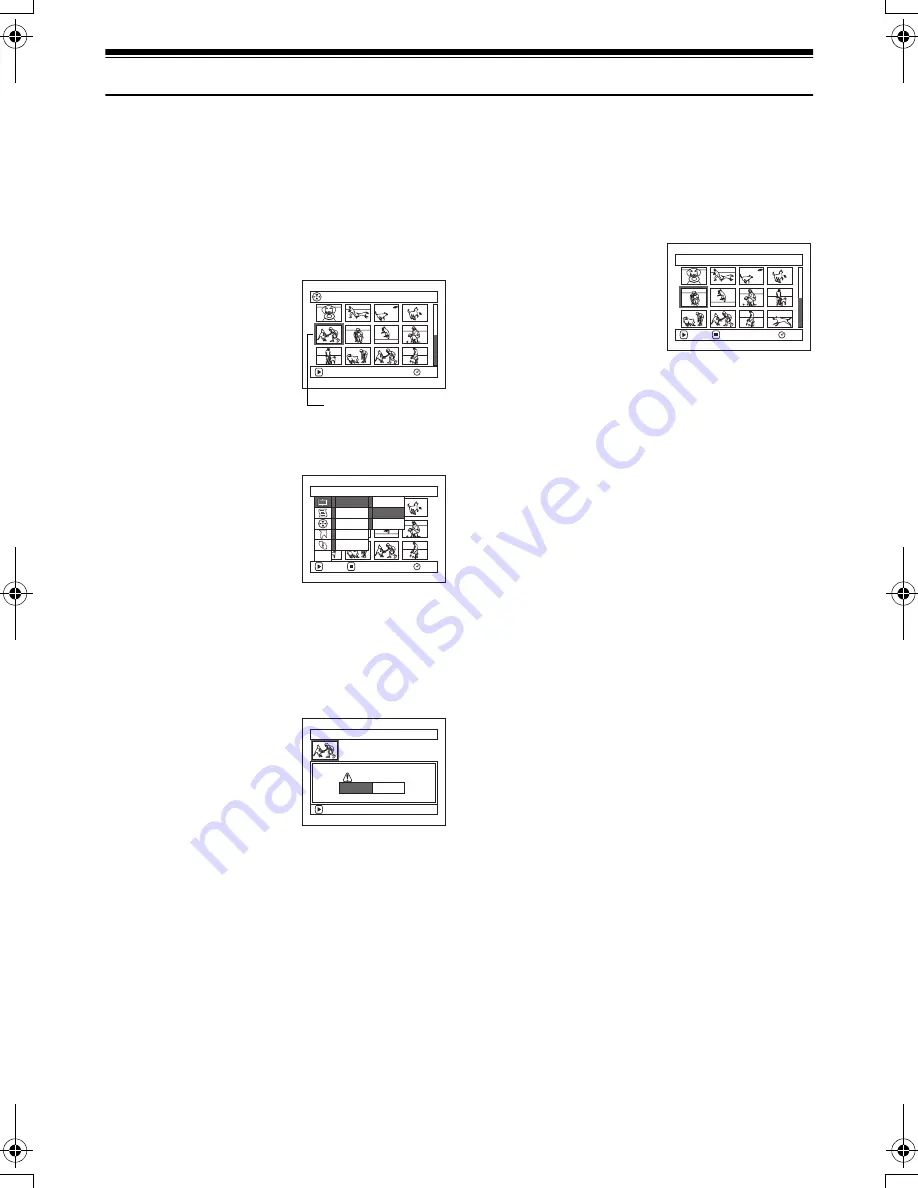
95
Scene
13
Deleting Scenes (Edit-Delete)
You may want to delete unwanted scenes.
Scenes on DVD-R disc cannot be deleted.
1
Press the DISC NAVIGATION button.
2
Select the scene to be
deleted.
3
Press the MENU button.
4
Choose “Edit”, “Delete”
on the “Scene” menu
screen, and then press
the
A
button.
5
The “Delete Scene”
screen will appear. If you
are sure you want to delete the selected scene,
press the
A
button.
If you want to change the scene to be deleted,
you can change it on this screen.
6
The screen for verifying
deletion will appear.
Choose “YES”, and then
press the
A
button.
Choose “NO” to cancel
deletion.
After Yes or No setting, the “Delete Scene”
screen will be restored.
Repeat steps 2-6 to delete other scenes.
7
Press the
g
button to quit.
Note
:
•
If you point the cursor at the scene to be deleted on “All
Programs” screen, and then press the DELETE button on
remote control, the screen in step 5 will appear.
•
To delete an unwanted part of a scene on DVD-RAM disc,
divide the scene first, and then delete the unnecessary
part (See page 101).
•
If you delete all data on disc or card, initialising the disc
or card will be recommended (See page 118).
•
If even one play list has been created, message “Same
scenes on PlayList will be deleted. Delete scenes?” will
appear before deleting scene(s). This message will
appear even if the scene(s) to be deleted is not used in
the corresponding play list. In this case, choose “YES”
and then press the
A
button.
•
If the time of deleted scenes (stills) is quite short, the
remaining free space of disc may not increase in the disc
or card remaining indicator.
•
The locked scenes on card cannot be deleted (See page
103).
All Programs
005/014
RAM
PLAY
Scene to be deleted
Scene
RAM
ENTER
RETURN
Edit
Effect
Copy
Select
Detail
Divide
Delete
Combine
ETC
Delete Scene
Delete scene?
SEP 30 2005 8:00:00AM
Scene No.005
ENTER
YES
NO
Delete Scene
005/013
RAM
ENTER
EXIT
VDR-M75M55EB.book Page 95 Tuesday, May 17, 2005 10:32 AM