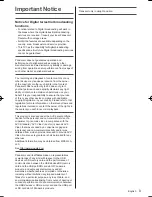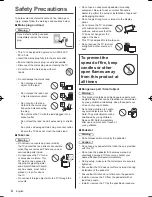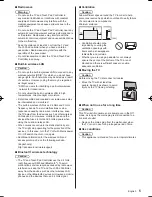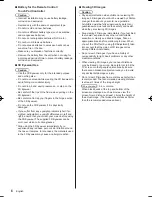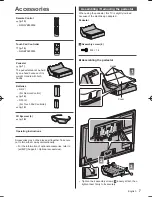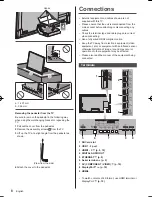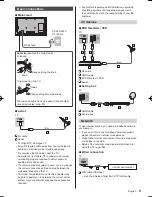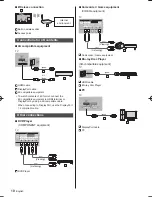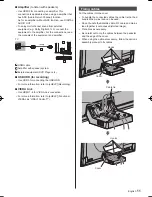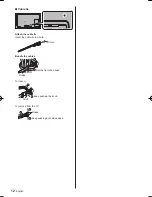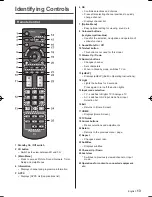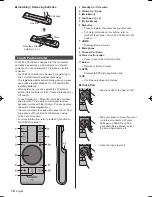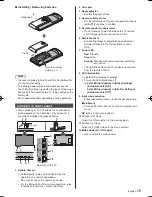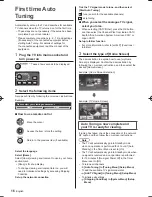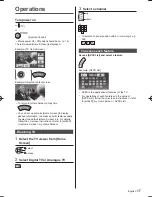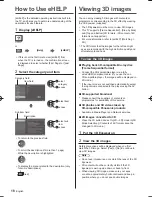English
3
Transport only in upright position.
Important Notice
Notice for Digital terrestrial broadcasting
functions
●
Function related to Digital broadcasting will work in
the areas where the digital terrestrial broadcasting
services are received. Consult your local Panasonic
Dealer with coverage areas.
●
Not all the features are available depending on the
country, area, broadcaster and service provider.
●
This TV has the capability for Digital broadcasting
specifications. But future Digital broadcasting services
cannot be guaranteed.
Panasonic does not guarantee operation and
performance of peripheral devices made by other
manufacturers; and we disclaim any liability or damage
arising from operation and/or performance from usage of
such other maker’s peripheral devices.
The recording and playback of content on this or any
other device may require permission from the owner
of the copyright or other such rights in that content.
Panasonic has no authority to and does not grant
you that permission and explicitly disclaims any right,
ability or intention to obtain such permission on your
behalf. It is your responsibility to ensure that your use
of this or any other device complies with applicable
copyright legislation in your country. Please refer to that
legislation for more information on the relevant laws and
regulations involved or contact the owner of the rights in
the content you wish to record or playback.
This product is licensed under the AVC patent portfolio
license for the personal and non-commercial use of a
consumer to (i) encode video in compliance with the
AVC Standard (“AVC Video”) and/or (ii) decode AVC
Video that was encoded by a consumer engaged in
a personal and non-commercial activity and/or was
obtained from a video provider licensed to provide AVC
Video. No license is granted or shall be implied for any
other use.
Additional information may be obtained from MPEG LA,
LLC.
See http://www.mpegla.com.
Panasonic and its affiliates make no representations
or warranties of any kind with respect to the USB
devices or SD memory card and the performance of
communication between the USB devices/SD memory
card and the USB port/SD card slot of Panasonic
products, and expressly disclaims any and all
warranties, whether express or implied or otherwise,
including without limitation any implied warranty of
fitness for a particular purpose, any loss of data, and
any implied warranties arising from course of dealing or
course of performance of data communication between
the USB devices or SD memory card and the USB port
or SD card slot of Panasonic products.
Summary of Contents for Viera AX900H series
Page 23: ......