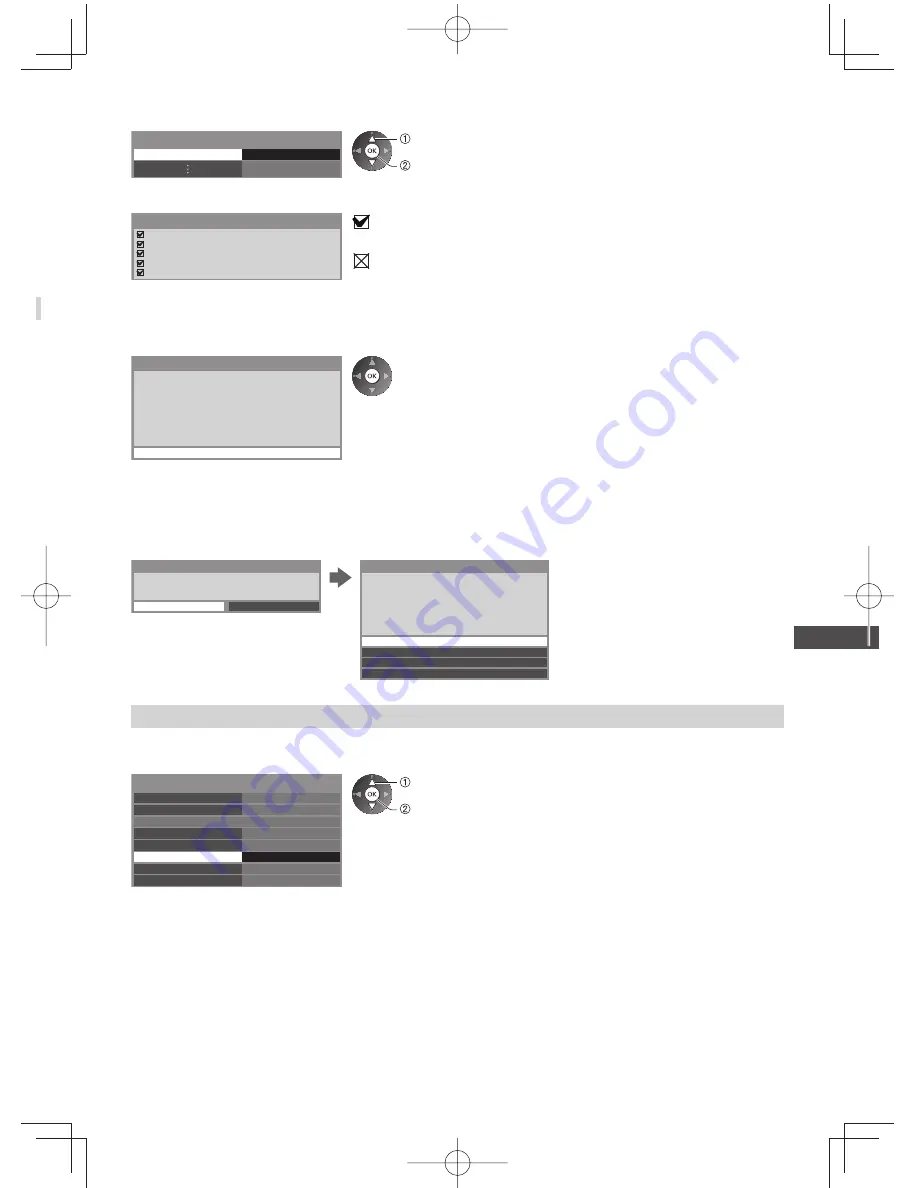
Using Network Services (DLNA
/ VIERA
Connect)
83
6
Select [Connection Test] and access to test
Connection Test
Access
select
access
Performs automatic testing of the network connection for the TV. (It takes a
while to test.)
Check wireless network connection.
Check acquired IP address.
Check for devices using same IP address.
Check gateway connection.
Check server connection.
Connection Test
: succeeded
The test is successful and the TV is connected to the network.
: failed
Check the settings and connections. And then try again.
If you continue to have difficulty, please contact your internet service provider.
■
[WPS(PIN)]
Enter the PIN code to the access point, and then select [Connect]
Please register the following PIN codes on the
wireless access point.
PIN code : 12345678
Select ‘Connect’ after entering and saving the
settings on the wireless access point.
WPS(PIN)
Connect
■
[Manual]
You can setup SSID, security type, encryption type, and encryption key manually.
Follow the on-screen instructions and set manually.
●
When you use 11n (5 GHz) for the wireless system between the built-in wireless LAN and access point, select [AES]
for the encryption type.
Please input the network name(SSID).
Network Name(SSID) Setting
Network Name(SSID)
XXXXXXX
Security Type Settings
Connection will be made with the following settings:-
Network Name(SSID) : XXXXXXX
Please select the security type.
WPA2-PSK
WPA-PSK
Shared key
Open
Update TV’s software
Accesses the specific website to update TV’s software and search if any software updates are available.
Select [Software Update]
Connection Test
Network Connection
Wireless Network Settings
IP/DNS Settings
Network Link Settings
Software Update
New Software Message
Wired
Access
Network Status
On
select
access
●
Follow the on-screen instructions.
















































