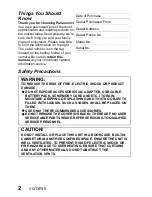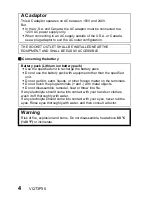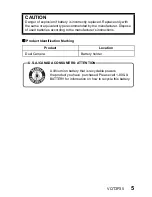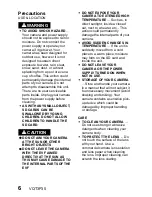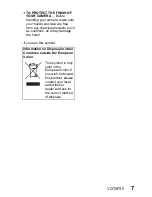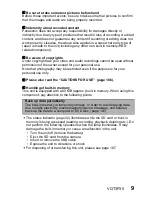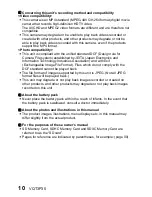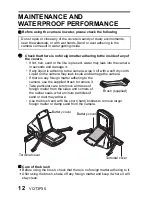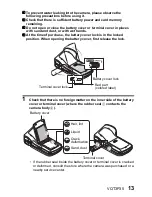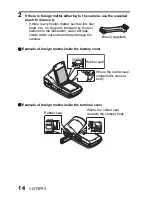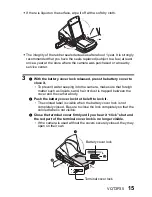1AG6P1P6313--(S)
Owner’s Manual
Dual Camera
Model No.
HX-WA10
Before connecting, operating or adjusting this product, please read the instructions completely.
For USA and Puerto Rico assistance, please call: 1-800-211-PANA(7262) or,
contact us via the web at: http://www.panasonic.com/contactinfo
P
VQT3P35
Summary of Contents for Viera Link HX-WA10
Page 62: ...62 VQT3P35 BASIC OPERATION SHOOTING How to use the accessories k Handstrap ...
Page 214: ...214 VQT3P35 ...
Page 215: ...VQT3P35 215 ...