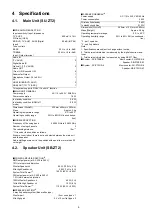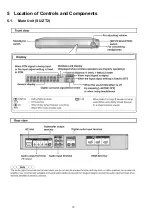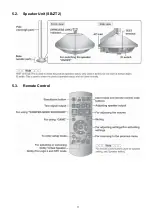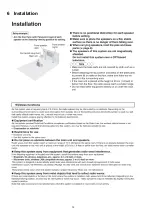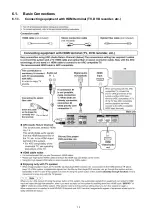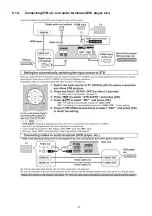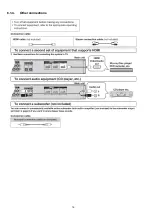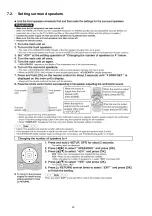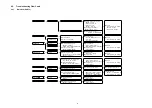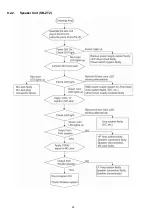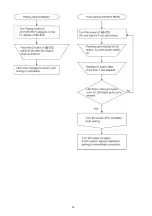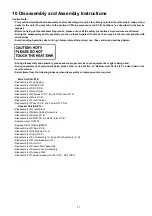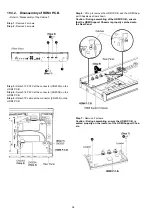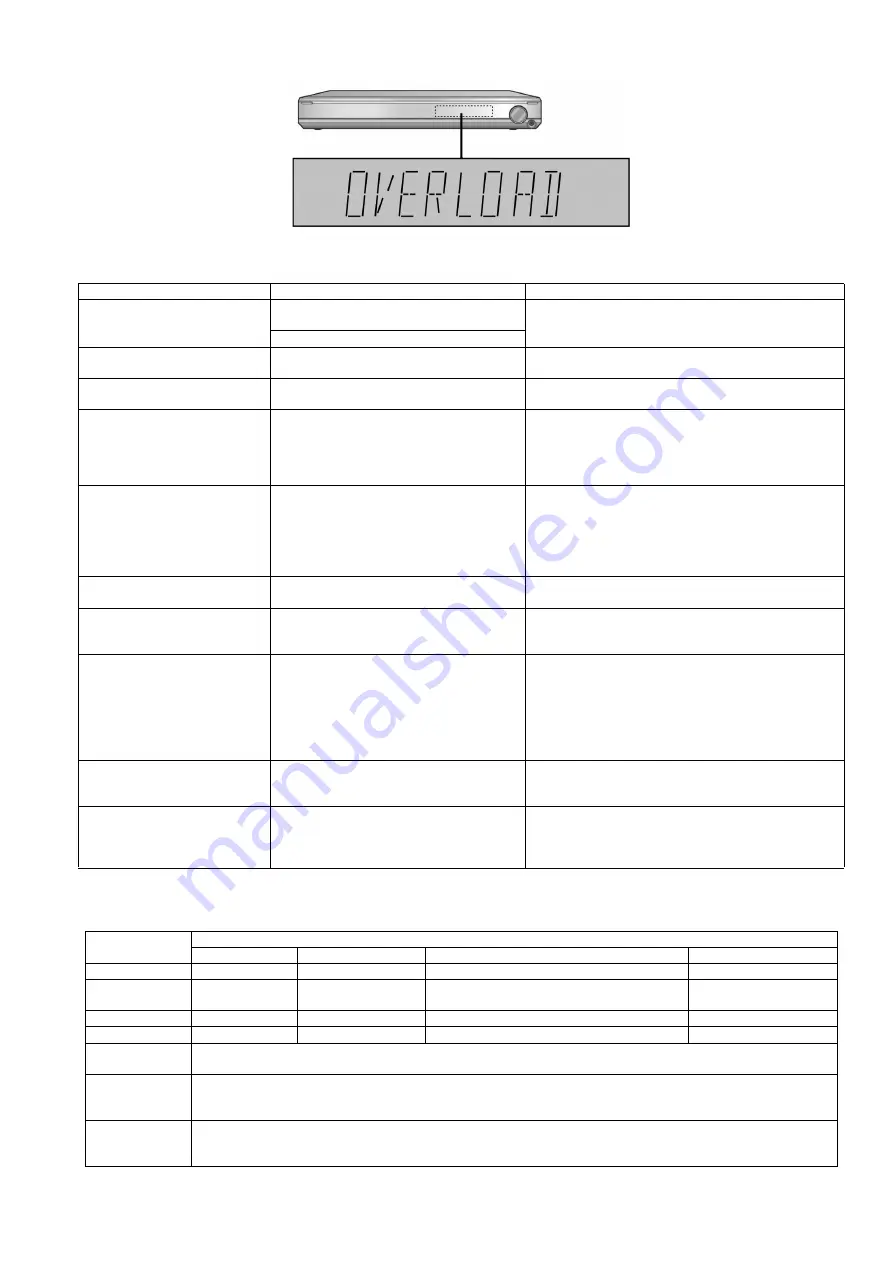
23
Fig. 3
8.4.
Inspection Mode
FL display
Symptom
Cause and Remedy
F61/OVERLOAD
Speaker short, amplifier failure, electrical over-
load etc.
Speaker short and failure in power amplifier, pre-amplifier
circuits. Check for faulty parts and replace with new parts if
necessary.
Humidity protection activated
FANLOCK
Fan stopped
Failure fan and fan control circuits. Check for faulty parts
and replace with new parts if necessary.
F70
Communication error between sub micro- pro-
cessor and its peripheral LSI
Failure sub-micro processor and its peripherals LSI. Check
for faulty parts and replace with new parts if necessary.
F76
When the power is turned on, the unit power
automatically turns off; the power cannot be
turned on.
Failure in the power circuit system of the unit. This may
happen when the direct current electricity is supplied to
speaker terminals. Check that the speaker wires are not
shorted (bare wire touching each other) or that the unit is in
a hot enviroment without proper ventillation.
Remote 2
Remote 1
Main unit code setting problem with remote
control.
Set the same remote control code for this system and
remote control.
• If “REMOTE 2” is displayed, set remote control code to
“2”.
• If “REMOTE 1” is displayed, set remote control code to
“1”.
U701
HDMI does not work properly.
The equipment connected by the HDMI cable is not com-
patible with this system’s copyright protection technology.
U704
HDMI does not work properly.
The system is receiving video signals that are incompatible
with it through HDMI connection. Check the settings of the
connected equipment.
U703
A problem has occured with the HDMI connec-
tion.
A problem has occurred with the HDMI connection. Try the
following to correct the problem. Consult your dealer if the
error code remains on the display.
• Turn the connected equipment off and on again.
• Disconnect the HDMI cable then reconnect it.
• Do not connect more than 2 equipment in series to the
output of this system.
NOT POSSIBLE FOR THIS INPUT
SOURCE
(Scrolling)
Input signals are automatically cancelled.
You cannot use Dolby Virtual Speaker, Dolby Pro Logic II
and SFC for dual sounds.
NOT POSSIBLE FOR THIS PCM
SOURCE
(Scrolling)
Input signals are automatically cancelled.
You cannot use Dolby Virtual Speaker, Dolby Pro Logic
and SFC effect with PCM signals with sampling frequency
over 48 kHz.
SFC is not available for multi-channel LPCM signal.
Remote Control
Test Mode Function and settings
Selector
Sound Mode
Other settings
Vol/Tone
SPEAKE LEVEL -
AUX 4
STEREO
Analog
-18dB/0dB
SPEAKER LEVEL
CH
AUX 3
STEREO
E2 : OPT2, Others : Analog
-18dB/0dB
ENTER(OK)
TV
STEREO
Digital (OPT1)
-48dB/0dB
SFC MUSIC
AUX 2
STEREO
Digital (E2 : CAOX, Others : OPT2)
-48dB/0dB
MUTE
All indicators of FL are displayed. All LED are off.
Note: After this setting, only “POWER” button or “Checker Command” code by the remote control can be entered.
VOL +
Check Main
μ
P software version.
Display [M---- ****]; ---- is current version; **** is current checksum. If no ROM correction, [NO] is displayed.
* Volume is still increased but not displayed.
VOL -
Check HDMI uP software Version.
Display [H---- ^^^^^]; ---- is current version.
* Volume is still increased but not displayed.
Summary of Contents for VIERA Link SB-ZT2EE
Page 10: ...10 5 Location of Controls and Components 5 1 Main Unit SU ZT2 ...
Page 11: ...11 5 2 Speaker Unit SB ZT2 5 3 Remote Control ...
Page 12: ...12 6 Installation ...
Page 13: ...13 6 1 Basic Connections 6 1 1 Connecting equipment with HDMI terminal TV DVD recorder etc ...
Page 14: ...14 6 1 2 Connecting equipment without HDMI terminal DVD player VCR etc ...
Page 15: ...15 6 1 3 Connecting STB etc and audio terminals DVD player etc ...
Page 16: ...16 6 1 4 Other connections ...
Page 17: ...17 6 2 AC power supply connection ...
Page 18: ...18 7 Speaker setting SB ZT2 7 1 Setting the speakers Front and Surround speakers ...
Page 19: ...19 ...
Page 20: ...20 7 2 Setting surround speakers ...
Page 28: ...28 9 2 2 Speaker Unit SB ZT2 ...
Page 29: ...29 9 2 3 Speaker Unit SB ZT2 Wireless Link ...
Page 30: ...30 ...
Page 32: ...32 ...
Page 33: ...33 10 1 Main Parts Location Diagram 10 1 1 Main Unit SU ZT2 ...
Page 34: ...34 10 1 2 Speaker Unit SB ZT2 ...
Page 36: ...36 10 2 2 Speaker Unit SB ZT2 ...
Page 49: ...49 Step 4 Remove the Weight ...
Page 50: ...50 Step 5 Remove 10 screws ...
Page 54: ...54 Step 11 Remove 2 screws Step 12 Lift up to remove Arm Cover A ...
Page 56: ...56 Step 14 Tilt the Woofer Block in order as arrows shown to detach it from the Tweeter Block ...
Page 67: ...67 Step 3 Remove the heatsink with the IC5701 ...
Page 68: ...68 Step 4 Remove 1 screw Step 5 Remove IC5701 from the heatsink ...
Page 70: ...70 Step 4 Place the heatsink with the IC5701 onto the SMPS P C B ...
Page 82: ...82 Step 4 Remove 3 screws Step 5 Remove the Power Button ...
Page 87: ...87 Step 3 Remove 4 screws Step 4 Lift up to remove Woofer Speaker SP1 ...
Page 111: ...111 Step 11 Remove 3 screws ...
Page 112: ...112 Step 12 Remove the Light Panel Step 13 Remove the Power Button ...
Page 113: ...113 Step 14 Hold on to the P C B Holder and lift up the Input P C B as arrow shown ...
Page 114: ...114 Step 15 Place the D Amp P C B and Input P C B on an insulation sheet ...
Page 132: ...132 ...
Page 133: ...133 14 Overall Simplified Block 14 1 Signal Flow SU ZT2 ...
Page 144: ...144 ...
Page 148: ...148 ...
Page 168: ...168 ...
Page 176: ...176 ...
Page 178: ...178 ...
Page 182: ...182 ...