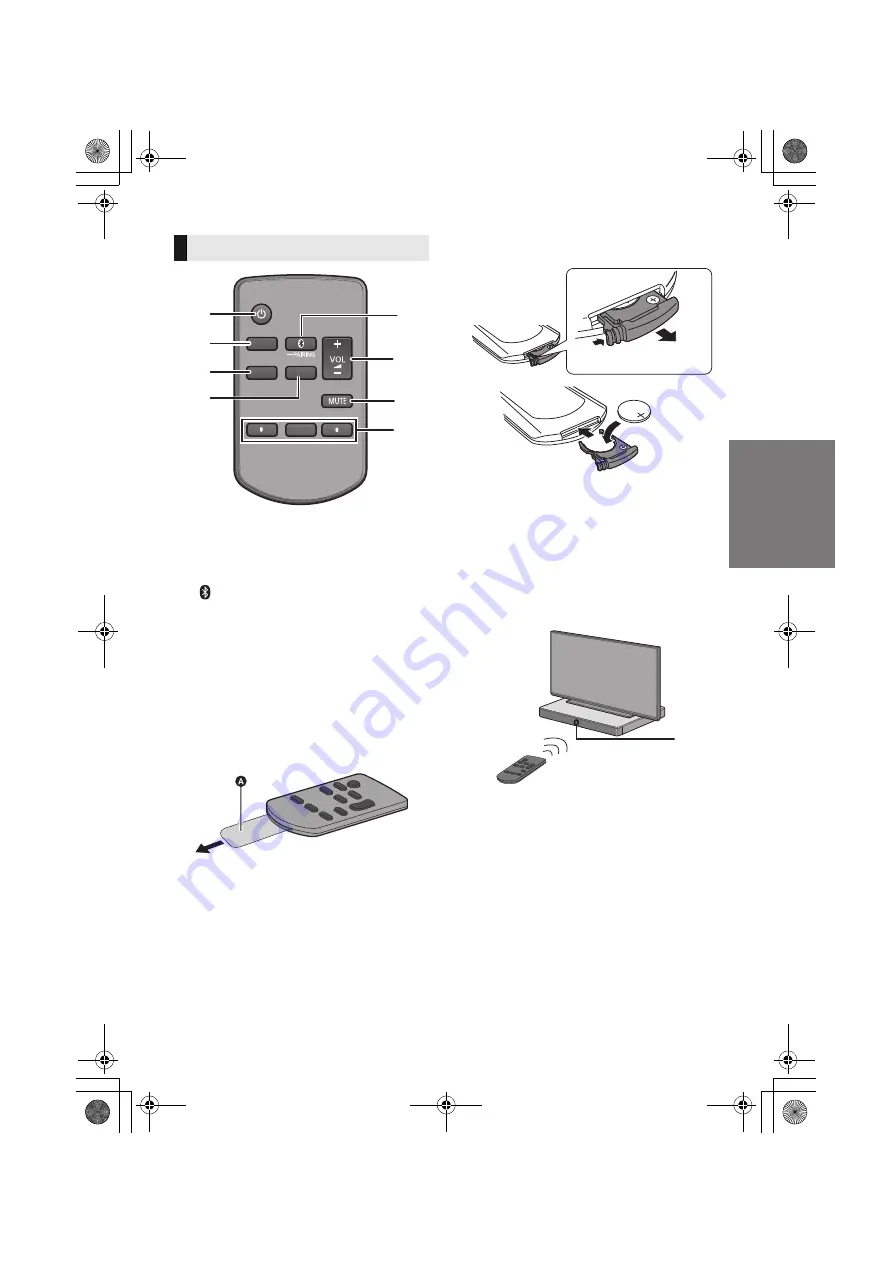
Before use
SQT0936
7
1
[
Í
] Turn the main unit on or off (
>
16)
2
[INPUT] Select the input source (
>
16)
3
[SETUP] Select the setup menu (
>
23)
4
[SOUND] Select the sound menu
(
>
21, 22)
5
[
-PAIRING]
≥
Select the Bluetooth
®
device as the
source (
>
16)
≥
Bluetooth
®
pairing (
>
19)
≥
Disconnecting a Bluetooth
®
device (
>
20)
6
[
j
VOL
i
] Adjust the volume of this system
(
>
16)
7
[MUTE] Mute the sound (
>
16)
8
[
4
][OK][
3
] Select and confirm the option
∫
Before using for the first time
Remove the insulation sheet
A
.
≥
Dispose of the insulation sheet responsibly
after removing it.
∫
To replace a button-type battery
Battery type: CR2025 (Lithium battery)
≥
Set the button-type battery with its (
i
) mark
facing upward.
∫
About remote control signal sensor
The remote control signal sensor is located
on the main unit.
≥
Use the remote control within the correct
operation range.
Distance: Within approx. 7 m directly in front
Angle: Approx. 30
o
left and right
B
Remote control signal sensor
Remote control
SOUND
1
5
6
7
8
2
INPUT
SETUP
OK
3
4
SC-ALL30T-SQT0936.book 7 ページ 2015年4月28日 火曜日 午前10時0分








































