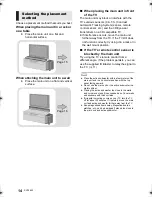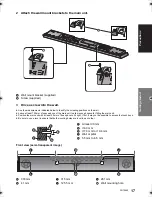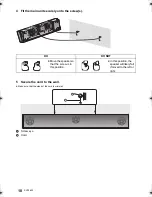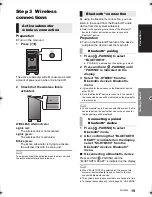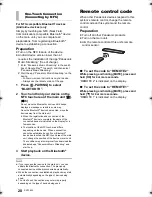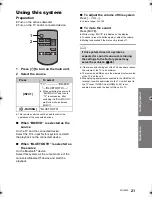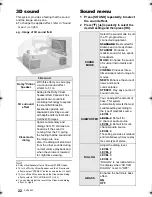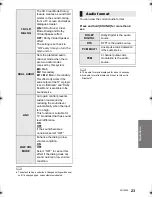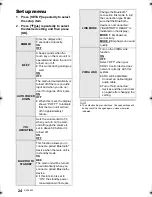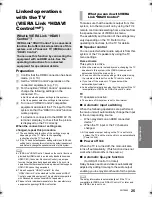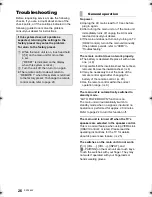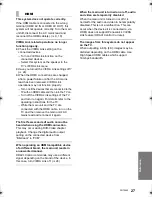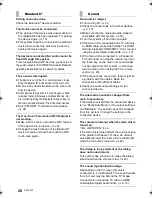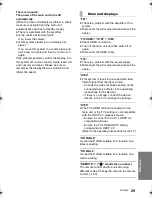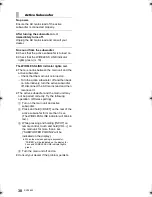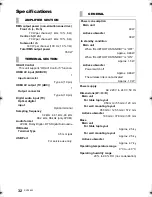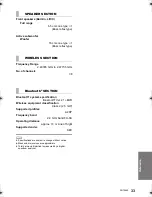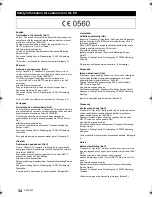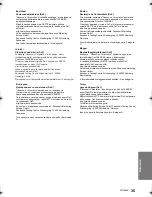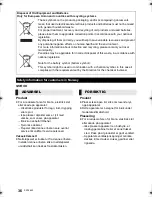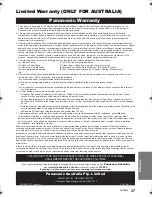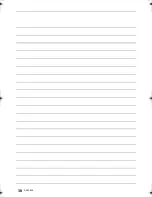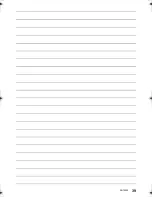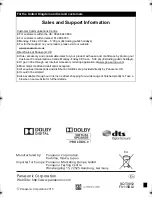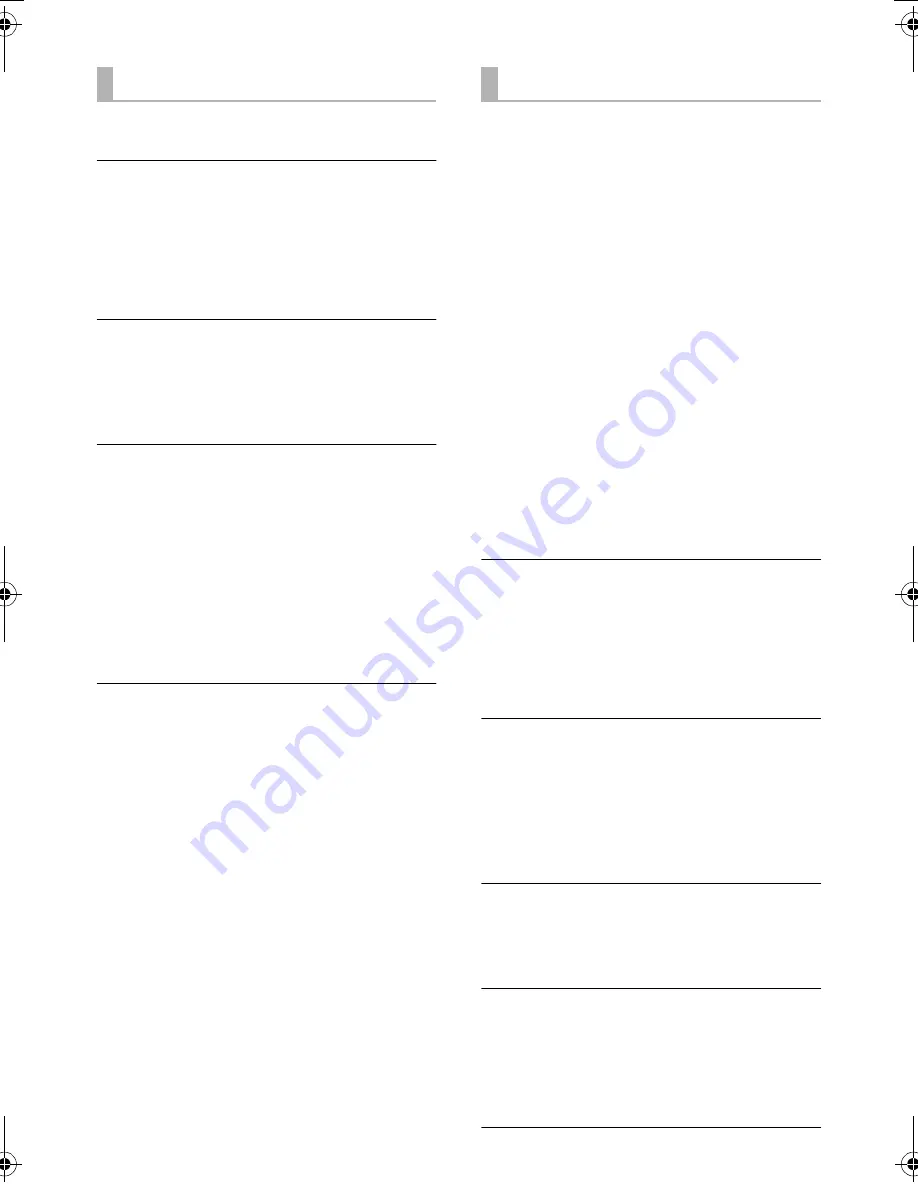
28
SQT0852
Pairing cannot be done.
Check the Bluetooth
®
device condition.
The device cannot be connected.
≥
The pairing of the device was unsuccessful or
the registration has been replaced. Try pairing
the device again. (
>
19)
≥
This system might be connected to a different
device. Disconnect the other device and try
pairing the device again.
The device is connected but audio cannot be
heard through this system.
For some built-in Bluetooth
®
devices, you have to set
the audio output to “SC-HTB690” manually. Read the
operating instructions for the device for details.
The sound is interrupted.
≥
The device is out of the 10 m communication range.
Bring the Bluetooth
®
device closer to the main unit.
≥
Remove any obstacle between the main unit
and the device.
≥
Other devices that use the 2.4 GHz frequency band
(wireless router, microwaves, cordless phones, etc.)
are interfering. Bring the Bluetooth
®
device closer to
the main unit and distance it from the other devices.
≥
Select “MODE1” for stable communication.
(
>
24)
The One-Touch Connection (NFC feature) is
not working.
≥
Make sure the main unit and the NFC feature
of the device are turned on. (
>
20)
≥
Change the touch location of the Bluetooth
®
device or main unit and then touch the NFC
touch area again.
No sound (or image).
≥
Turn muting off. (
>
21)
≥
Check the connections to the other devices.
(
>
9, 10)
≥
Make sure that the received audio signal is
compatible with this system. (
>
32)
≥
Turn this system off and then on again.
≥
If the main unit is connected to the TV with only
an HDMI cable, make sure that the TV’s HDMI
terminal is labelled “HDMI (ARC)”. If not, connect
using the optical digital audio cable. (
>
9, 10)
≥
If the main unit is connected to a Panasonic
TV and turned on using the remote control or
the touch key on the main unit, sound might
not be output from this system. In this case,
turn the main unit on using the TV’s remote
control. (
>
25)
≥
If the connections are correct, there might be
a problem with the cables. Redo the
connections with different cables.
≥
Check the audio output settings on the
connected device.
The dual audio cannot be changed from
main to secondary.
If the audio received from the connected device
is not “Dolby Dual Mono” or the output setting is
not “Bitstream”, the setting cannot be changed
from this system. Change the setting on the
connected device.
The volume is lowered when the main unit is
turned on.
“VOL LIMITATION” is on.
If the main unit is turned off with the volume setting
in the greater half (above 50), the main unit will
automatically lower the volume to the middle (50)
when the main unit is turned on. (
>
24)
The dialog is too persistent or the dialog
does not sound natural.
This system has a function to make the dialog
stand out when the volume is low. (
>
23)
The sound lags behind the image.
Depending on the TV, when this unit is
connected to it via Bluetooth
®
, the sound output
from this unit may lag behind the TV image.
Connect this unit and the TV with an HDMI
cable/optical digital audio cable. (
>
9, 10)
Bluetooth
®
Sound
SC-HTB690-SQT0852.book 28 ページ 2015年1月30日 金曜日 午後2時2分
Summary of Contents for viera SC-HTB690
Page 38: ...38 SQT0852 ...
Page 39: ...SQT0852 39 ...