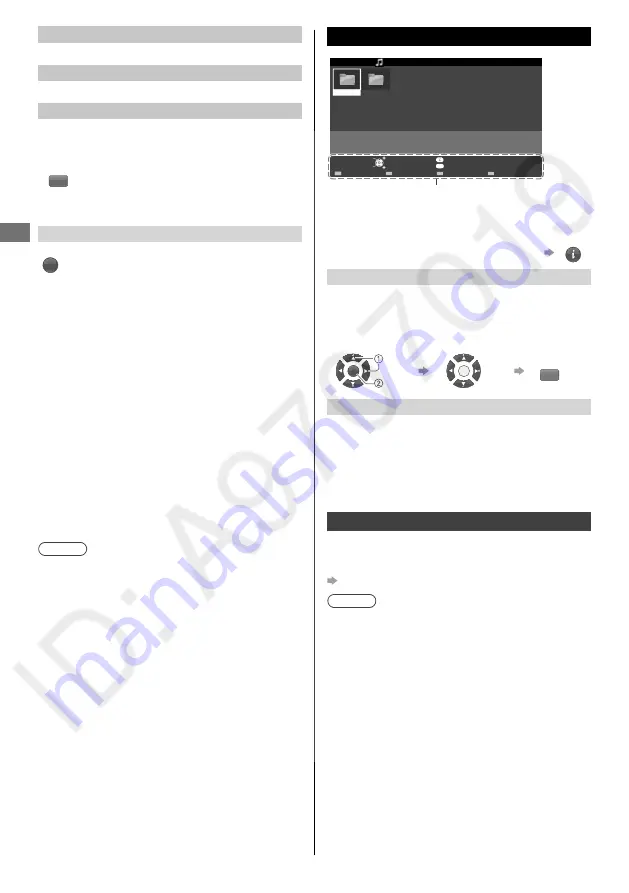
Using Media Player
16
English
[Single view]
Enters single view mode to view photo one at a time
[Slideshow]
Views all photos in the slideshow mode
[View select]
Toggles between thumbnail view and folder view
1
Display the view selection in the thumbnail view
G
2
Select the sort type
[Folders]:
Displays the thumbnail grouped by folder.
[Slideshow settings]
OPTION
Contains items to set up the slideshow.
■
[Transition effect]
Effect for photo switching during slideshow
[None /
Dissolve / Wipe
=
/ Wipe
+
/ Wipe
±
/ Wipe
≠
/
Box in / Box out / Random]
■
[Photo size]
Photo size for Single view and Slideshow
[Zoom /
Normal]
–
Depending on the original photo size, [Zoom] may
not work.
■
[Display interval]
Interval for each image to be displayed in the
slideshow
[5 / 10 / 15 / 30 / 60 / 90 / 120 seconds]
■
[Repeat]
Slideshow repeat
[Off / On]
■
[Background music]
Background music during photo viewing
[Off / Type 1 /
Type 2 / Type 3]
Note
●
Picture quality may suffer depending on the
slideshow settings.
●
Picture setting may not work depending on the
slideshow settings.
Music mode
View Select
OPTION
My Music_1
My Music_2
Operation guide
Access
EXIT
Info
Play folder
Drive select
Media select
Select
RETURN
Music options
USB
Media player
Music
Folders
Follow the operation guide to perform available
operations in Music mode.
To display / hide the operation guide during
playback
INFO
[Play folder]
Playbacks all music in the selected folder.
●
To playback the selected file only
Select the folder
Select the file
Play
OK
OK
R
[Music options]
Lets you set up the play mode.
■
[Repeat]
[Off]
: Repeat off
[One]
: Playback repeat on the selected one file
[Folder]
: Playback repeat within the selected folder
Other settings
You can adjust some settings for picture and audio using
the TV menu functions. For details, refer to the [Picture]
and [Sound] menus in
“Using the Menu Functions”
(p. 17 - 18)
.
Note
●
Some items are grayed out to indicate that these
items are not available. Availability depends on the
contents you are enjoying.
Summary of Contents for Viera TC-40D400C
Page 31: ...Note ...
















































