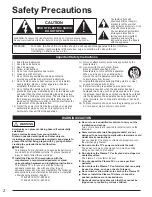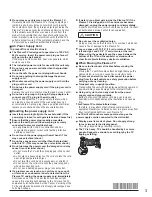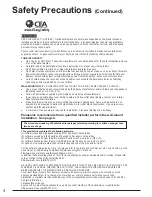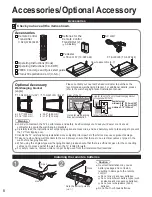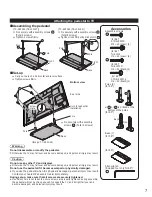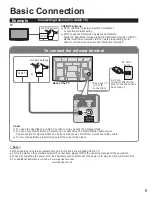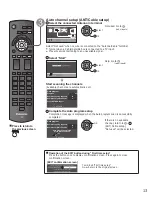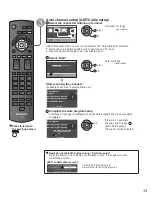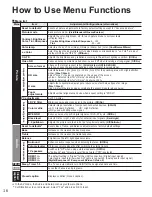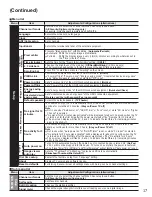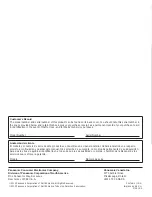10
11
High-Definition
Standard-Definition
Note
For more details on the external equipment’s connections, please refer to the operating manuals for the equipment.
Basic Connection
(Continued)
To use HDMI terminals
HDMI
AV OUT
e.g. Blu-ray Disc player
AV Equipment
Connecting to HDMI terminals will enable you to enjoy high-definition digital images and high-quality sound.
The HDMI connection is required for a 1080p signal.
To use COMPONENT terminals
L
R
Y
P
B
P
R
AUDIO
OUT
COMPONENT
VIDEO OUT
white
red
green
blue
red
white
red
green
blue
red
white
red
green
blue
red
e.g. Blu-ray Disc
player
AV Equipment
To use COMPOSITE terminals
L
R
COMPOSITE
OUT
yellow
white
red
yellow
white
red
yellow
white
red
or
e.g. DVD Recorder
AV Equipment
e.g. VCR
AV cable connections
Remote control
Switches TV On or Off (Standby)
Changes the input mode
Displays Main Menu
Displays Sub Menu
Colored buttons
(Use for various functions following
the instructions on screen.)
Volume up/down
Sound Mute On/Off
Changes aspect ratio
Switches to previously viewed channel
or input modes
Operate the external equipment with
“VIERA Link control” function.
(Refer to the Operating Instructions
on the CD-ROM.)
Closed caption On/Off
Selects Audio Mode for TV viewing
Exits from Menu screen
VIERA Link menu
Displays VIERA TOOLS
Viewing from SD Card
Selects/OK/Change
Returns to previous menu
Channel up/down
Displays or removes the channel
banner
Operates the Favorite channel list
function
Numeric keypad to select any channel
or press to enter alphanumeric input in
menus
Use for digital channels
Identifying Controls
Note
The TV consumes a small amount of electric energy even when turned off.
Do not place any objects between the TV remote control sensor and remote control.
TV controls/indicators
Changes the input
mode
Chooses Menu and
Submenu entries
Displays the Main
menu
Volume up/down
Selects channels
in sequence
Front of the TV
Back of the TV
SD card slot
HDMI Input 3 connector
Video Input 2 connector
C.A.T.S. sensor
Plasma C.A.T.S. (Contrast Automatic
Tracking System)
Power indicator
(on: red, off: no light)
Remote control sensor within
about 23 feet (7 meters) in
front of the TV set
POWER button