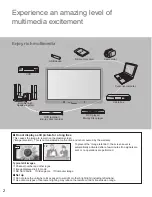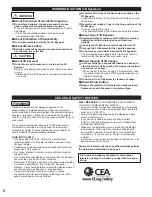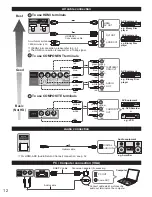13
Getting started
Identifying
Controls
Connections
Identifying Controls
Note
●
The TV consumes a small amount of electric energy even when turned off.
●
Do not place any objects between the TV remote control sensor and remote control.
TV controls/indicators
Remote control
Switches TV On or Off (Standby)
Displays 3D settings. (p. 25)
Lights the buttons for 5 seconds
Press again to turn off the button lights
Select source to watch (p. 23)
Switches to input terminal
that has “GAME” label (p. 23)
Displays Main Menu (p. 46)
Displays Sub Menu for special
functions (when available) (p. 20)
Colored buttons
(used for various functions)
Volume up/down
Sound Mute On/Off
Changes aspect ratio and zoom
(p. 20, 53)
Switches to previously viewed
channel or input
External equipment operations
(p. 37)
Closed caption On/Off (p. 19)
Selects Secondary Audio Programming (p. 19)
Exits from Menu screen
VIERA Link menu (p. 36-37)
Displays VIERA Connect (includes VIERA
CAST) Home screen (p. 42)
Displays VIERA TOOLS menu (p. 22)
Selects/OK/Change
Go back to previous menu
Channel up/down, when viewing from ANT/
Cable source
Displays or removes the channel banner (p. 19)
Operates the Favorite channel list function
(p. 20)
Numeric keypad to select any channel or
press to enter alphanumeric input in menus
Use for digital channels (p. 19)
Front of the TV
Back of the TV
Displays the Main
Menu
Changes the input
mode
Chooses Menu and
Submenu entries
Volume up/down
Remote control sensor
Within about 23 feet
(7 meters) in front of
the TV set
Selects channels
in sequence
C.A.T.S. sensor
Plasma C.A.T.S. (Contrast Automatic
Tracking System) (p. 47)
POWER
button
Power indicator
(on: red, off: no light)
3D Eyewear
transmitter