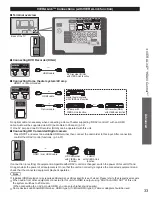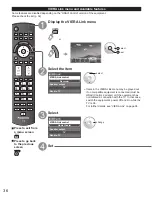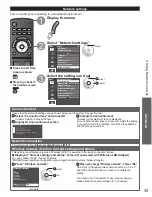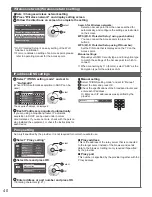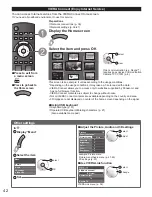38
Using Network services
Network Connections
Contact your Broadband service provider
NOTICE: If you don’t have Internet service by your local provider, please order a high-speed Internet service at
no less than the following connection speed. If you already have such service, make sure that the connection
speed exceeds the following.
●
Required speed (effective): at least 1.5 Mbps for SD and 6 Mbps for HD picture quality, respectively.
●
Dial-up Internet service cannot be used for VIERA Connect.
Select wired or wireless connection
If the Cable/DSL modem is close to the TV and you have only one TV set, you may choose a wired connection.
If the Cable/DSL modem is far from the TV and/or you have more TVs in the house, you may want to use a
wireless network.
Connecting to the Internet
Wired connection (Directly connected)
If you are not using the network for connecting anything else but the TV, you could just connect the TV
directly to the Cable/DSL Ethernet connection.
Wired connection (Using Router)
If you are using the network for connecting various equipment and want to connect the TV, you should use a
router to connect the TV to the Internet
Wireless connection
If you are using the network for connecting various equipment and want to connect the TV, you could also
use a Wireless LAN Adapter and Access point to connect the TV to the Internet
Internet
Internet
A
B
C
LAN cable
LAN cable
■
Setup Wireless
LAN Adapter
Insert straight in
Back of the TV
Back of the TV
Modem
Modem
Hub, Router
or
Access point
Network
camera
Ensure to use a LAN straight
cable for this connection.
●
To use only Network camera, you can operate the features without Broadband network environment.
Network camera
LAN cable
Ensure to use a LAN cross
cable for this connection.
Back of the TV