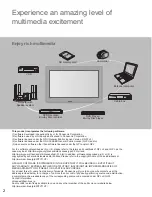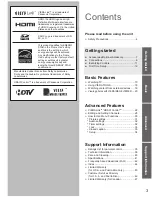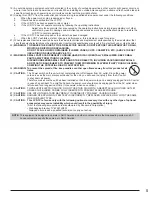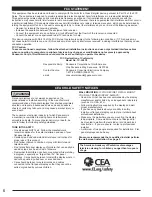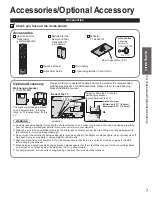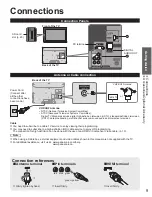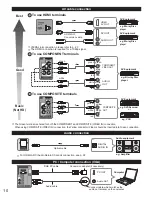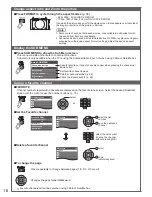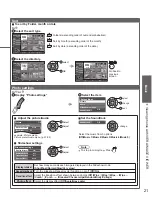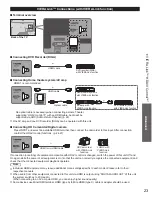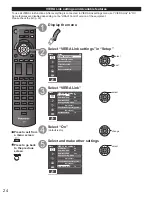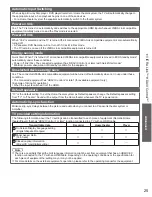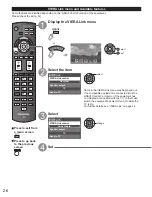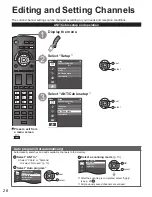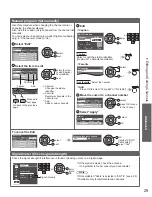14
Press to go back to
the previous screen
Give names to the TV’s inputs (Label inputs)
When done, select NEXT and press OK to go to the next step.
Label inputs
Step 5 of 6
Edit
Blu-ray, DVD ...
HDMI
HDMI
RETURN
Change
Select
PC
Next
HDMI
Comp./Video
ABC
Delete
abc
R
G
B
Y
1 @.
4 GHI
7 PQRS
2 ABC
5 JKL
8 TUV
3 DEF
6MNO
9WXYZ
0 - ,
LAST
select
change
or
OK
RETURN
Select
ABC Delete
abc
R
G
B
Y
1
@.
4
GHI
7
PQRS
2
ABC
5
JKL
8
TUV
3
DEF
6
MNO
9
WXYZ
0 - ,
LAST
HDMI
NEXT
GA
GA
Follow the instructions on
screen to complete the
following operations.
Label: [BLANK] Not used/Blu-ray/DVD/DVD REC/HOME THTR/GAME/COMPUTER/
VCR/CABLE/SATELLITE/DVR/CAMERA/MONITOR/AUX/RECEIVER/MEDIA
CTR/MEDIA EXT/OTHER
• Select “Not used” for any back-panel input that has no device connected to it.
Afterward, the input will be skipped when pressing INPUT, for your convenience.
• The input labels can be changed at any time from the TV’s setup menu.
Adjust the Clock (Set clock)
When done, select NEXT and press OK to go to the next step.
Step 6 of 6
Edit
RETURN
Change
Select
0
9
Set clock
--
--
--
--
--
Day
Hour
Minute
Next
Year
Month
select
change
OK
RETURN
0 9
10
Minute
Next
10
or
Follow the instructions on
screen to complete the
following operations.
Complete the First time setup
Congratulations! You are done.
The First time setup can be repeated at any time.
Press MENU and select SETUP; then “First time setup”.
OK
RETURN
Setup is complete. Enjoy your
Panasonic VIERA TV.
To watch TV via a Cable box, Satellite receiver, or any other source (DVD, DVR,
gaming device, etc.), press the INPUT button and select the appropriate input.