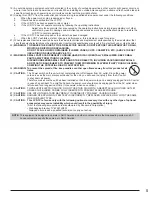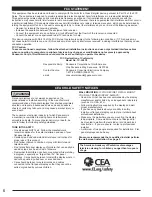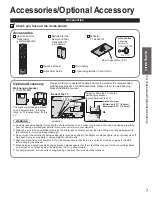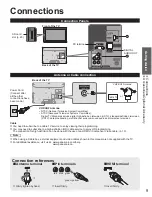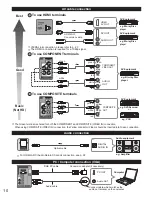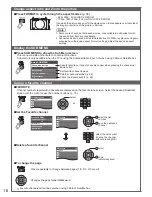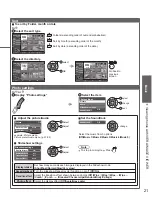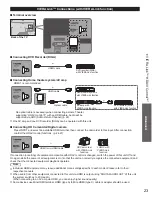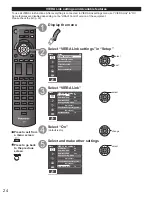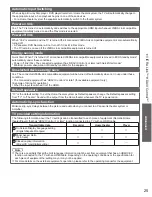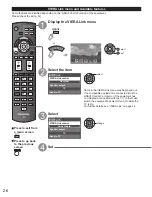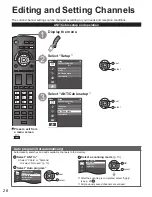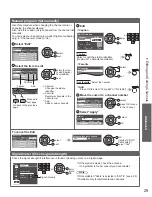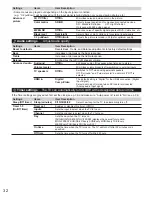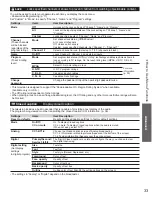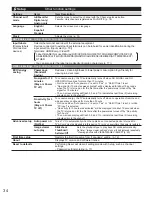19
Basic
W
atching content from external devices
Using
VIERA
T
OOLS
With the connected equipment turned On
Display the Input select menu
Select the input mode
Input select
TV
1
2
3
4
HDMI
Comp./Video
PC
AUX
DVD
(example)
or
select
enter
(shortcut) press the corresponding
NUMBER button on the remote
control to select the input of your
choice. Or, press the INPUT
button repeatedly, to cycle through
the available inputs.
* set unused input to “Not used”
(below) for quick skipping.
Select the input of your choice,
then press OK.
During the selection, if no action
is taken for several seconds,
the “Input select” menu
disappears.
HDMI
DVD
Terminal
(example)
Label
The terminal and label (names)
of the connected equipment are
displayed.
To label each of the inputs, see
below.
Note
The input label will be displayed on the “Input select” screen if the Input label was
customized.
Operate the connected device directly by using its own
remote control.
Note
PC adjustments (p. 31)
■
Label each input
Select “Input labels” in “Setup”
For each input, press to select a
label or
to edit
Menu
Setup
1/2
Clock
ANT/Cable setup
Input labels
Language
All
Channel surf mode
select
set
Menu
Input labels
Comp. /Video
PC
HDMI
Labeling each input with names of connected devices such as DVD Player, Cable box, etc.
will help you to identify and switch between them.
• See p. 34 for list of available label names.
• You can also enter the label name directly. (Entering characters (p. 17))
Watching content from external devices