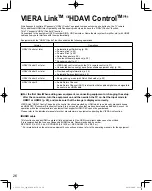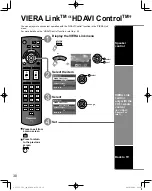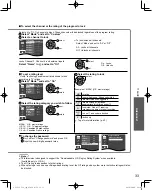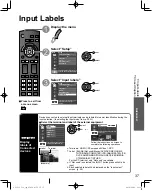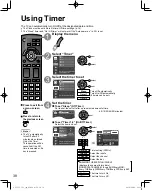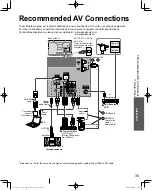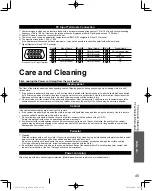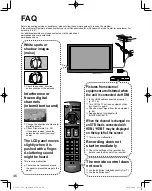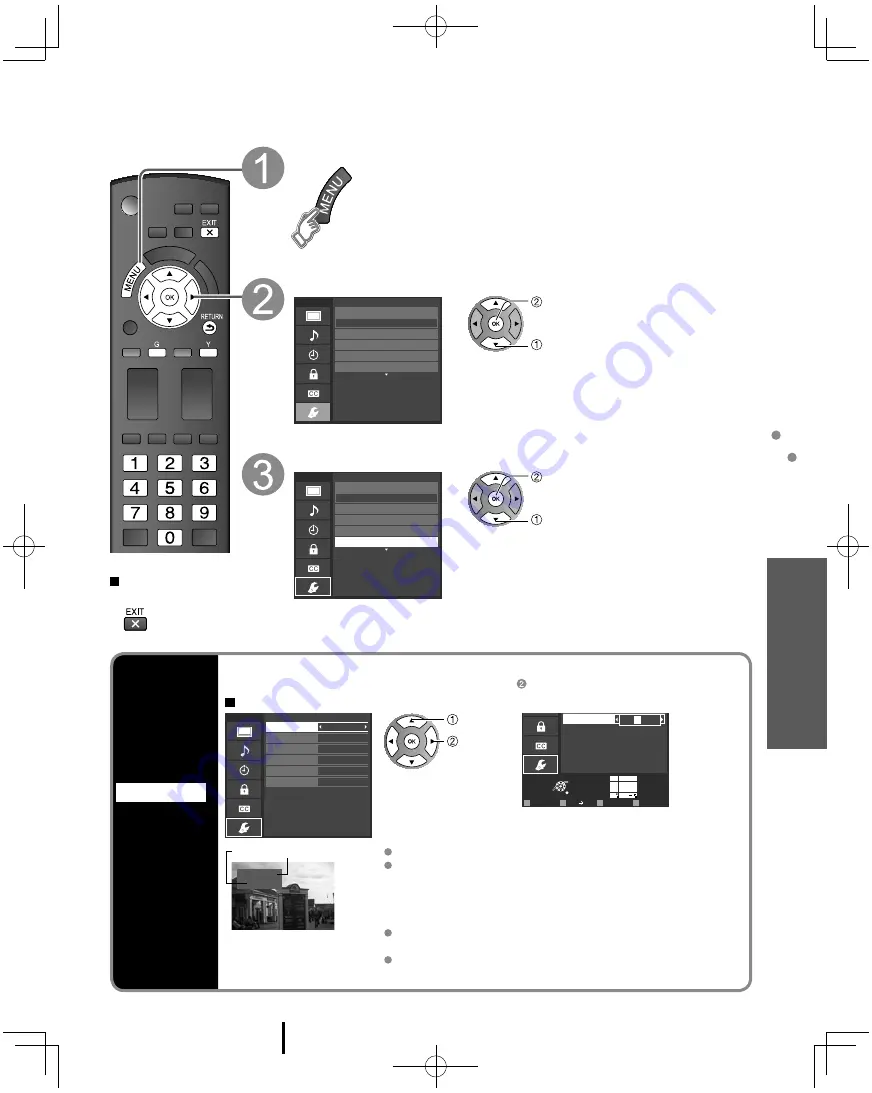
37
Advanced
Input Labels
Closed Caption
Input Labels
Input labels
Display
labels of
Connected
devices
Devices connected to external input terminals can be labeled for easier identification during the
input selection. (In selecting the input mode from p. 20 )
Select the terminal and label of the external equipment
Menu
Input labels
Video 1
Video 2
PC
HDMI 2
Component
HDMI 1
Select or enter the name of the device
connected to the HDMI 1 terminal.
select
set
or
Select
OK
RETURN
ABC
Delete
abc
R
G
B
Y
1
@.
4
GHI
7
PQRS
2
ABC
5
JKL
8
TUV
3
DEF
6
MNO
9
WXYZ
0 - ,
LAST
PC
Select if a computer is connected to the
TV’s PC input.
@
A
D
PC
Follow the instructions on screen to
complete the following operations.
Video 1
VCR
Label
Terminal
[example]
Terminals: HDMI 1-2/Component/Video 1-2/PC
Label: [BLANK] Not used/Blu-ray/DVD/DVD REC/HOME
THTR/GAME/COMPUTER/VCR/CABLE/SATELLITE/
DVR/CAMERA/MONITOR/AUX/RECEIVER/MEDIA
CTR/MEDIA EXT/OTHER
For the PC terminal, only “Not used” is available.
If “Not used” is selected, the INPUT button press will skip its
input.
Each selected label will be displayed on the “Input select”
screen. (p. 20)
Press to exit from
a menu screen
Display the menu
Select “Setup”
Menu
Adjusts Surf mode, Language, Clock,
Channels, Inputs, and other settings.
Setup
1/2
Clock
ANT/Cable setup
Input labels
Language
All
Channel surf mode
next
select
Select “Input labels”
Menu
Customize TV inputs with the names of your
connected devices. For easier input
selections.
Setup
1/2
Clock
ANT/Cable setup
Input labels
Language
All
Channel surf mode
next
select
tc̲L32̲37̲C22̲eng̲0569-2 for US.37 37
tc̲L32̲37̲C22̲eng̲0569-2 for US.37 37
2010/04/26 9:21:13
2010/04/26 9:21:13