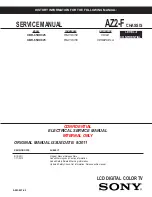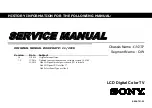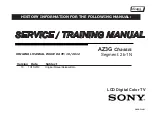Conexión básica
11
Conexión básica
El equipo externo y los cables mostrados no se suministran con esta TV.
Asegúrese de que la TV esté desconectada de la toma de corriente antes de conectar o desconectar cualquier cable.
Terminales
7
8
9
10
4
2
3
1
6
5
1
Ranura de la tarjeta SD
(pág. 47)
2
USB 1 - 2 (pág. 47, 73)
3
HDMI1 - 4 (pág. 12, 72)
4
ETHERNET (pág. 13, 57)
5
CABLE IN (vea abajo)
6
ANTENNA IN (vea abajo)
7
DIGITAL AUDIO OUT
(pág. 72)
8
PC (pág. 73)
9
AUDIO OUT (pág. 72)
10
AV IN (pág. 72, 73)
Conexiones
Cable de alimentación y antena aérea
Cable RF
Cable RF
■
TV digital, TV analógica
CA 110-220 V
50/60 Hz
Cable de
alimentación
Antena aérea
■
Cable de alimentación
Inserte las clavijas de alimentación (suministradas) firmemente en su
lugar.
●
Al desconectar el cable de alimentación, en primer lugar
esté absolutamente seguro de desconectar el enchufe de
alimentación de la toma de corriente.
TV por cable
Cuando inserta el clavija principal en el toma de corriente, la TV está en el mismo estado que la última vez que la
desenchufó de este modo.
●
Última vez: TV apagado (modo de espera) El TV estará en modo de espera
●
Última vez: TV encendido El TV estará encendido (salta el modo de espera)