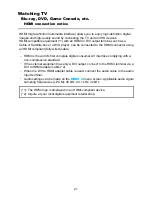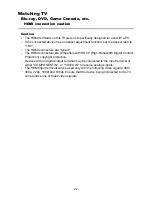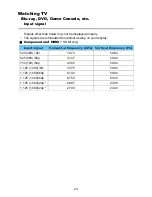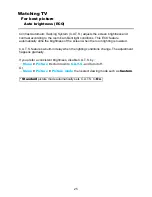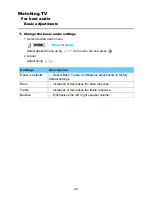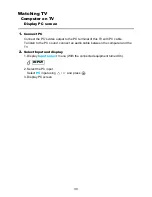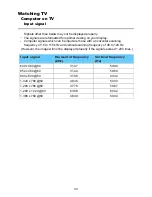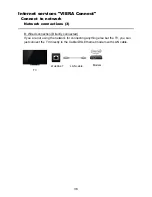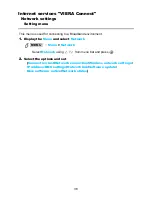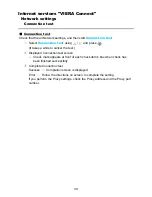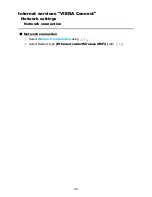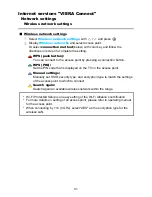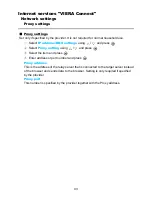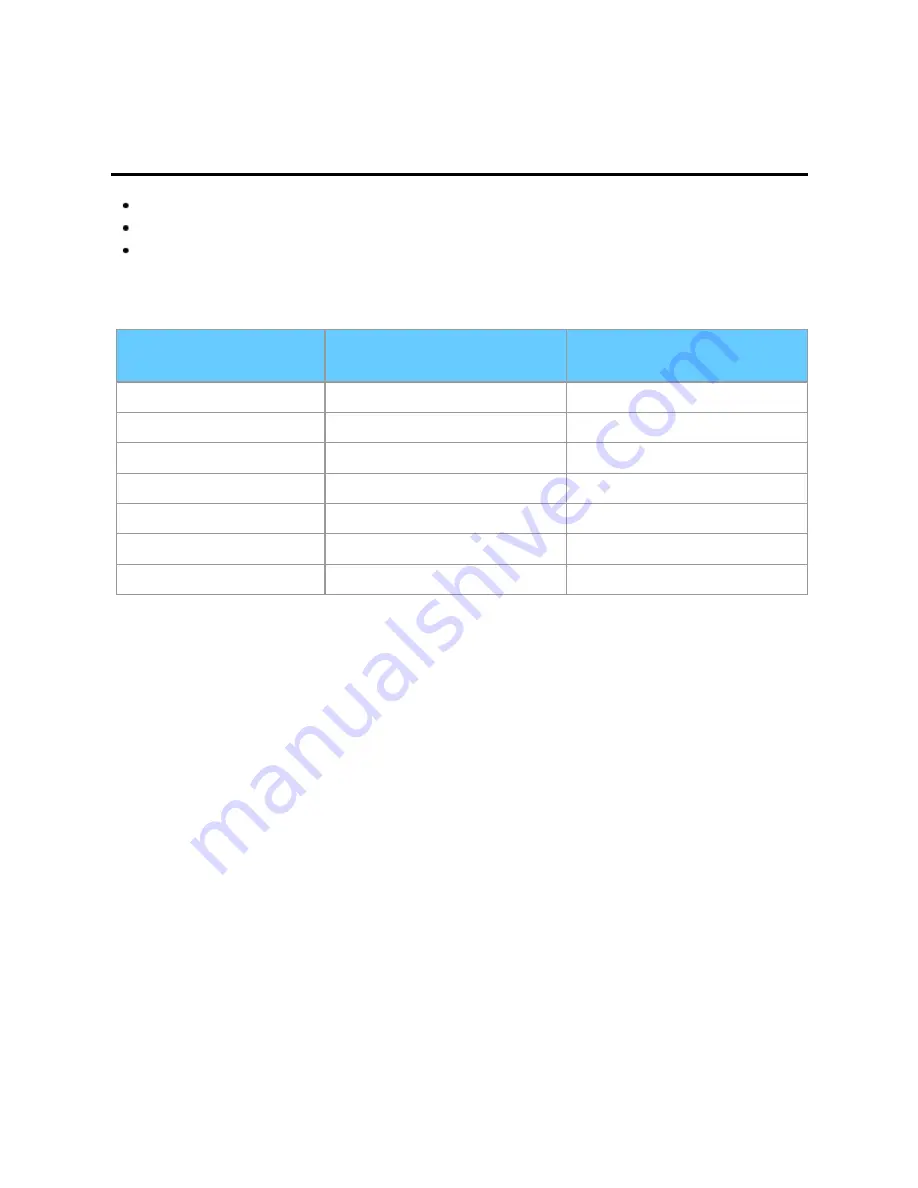
Watching TV
Computer on TV
Input signal
Signals other than below may not be displayed properly.
The signals are reformatted for optimal viewing on your display.
Computer signals which can be input are those with a horizontal scanning
frequency of 15 to 110 kHz and vertical scanning frequency of 48 to 120 Hz.
(However, the image will not be displayed properly if the signals exceed 1,200 lines.)
Input signal
Horizontal frequency
(kHz)
Vertical frequency
(Hz)
640 x 480 @60
31.47
59.94
852 x 480 @60
31.44
59.89
800 x 600 @60
37.88
60.32
1,024 x 768 @60
48.36
60.00
1,280 x 768 @60
47.78
59.87
1,280 x 1,024 @60
63.98
60.02
1,366 x 768 @60
48.39
60.04
33
Summary of Contents for Viera TC-L47E50
Page 1: ...E50 series M0212 0 ...