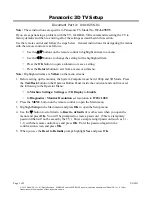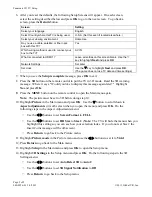Page 1 of 2
2/6/2013
© 2013 Global VR, Inc. All Rights Reserved. GLOBAL VR and the GLOBAL VR logo are registered trademarks of Global VR, Inc. All other
trademarks are the properties of their respective owners.
Panasonic 3D TV Setup
Document Part #: 040-0256-01
Note:
These instructions are specific to Panasonic TV Model No.
TC-L47ET5
.
If you are experiencing a problem with the TV, GLOBAL VR recommends resetting the TV to
factory defaults and then re-entering all of the settings as described in this section.
Use the remote control and follow the steps below. General instructions for navigating the menus
with the remote control are as follows:
−
Use the
UV
buttons on the remote control to highlight an item in a menu.
−
Use the
Y
Z
buttons to change the setting for the highlighted item.
−
Press the
OK
button to open a submenu or save a setting.
−
Press the
Return
button to exit from a menu or submenu.
Note:
Highlighted items are
Yellow
on the menu screens.
1.
Before setting up the monitor, the System Computer must be in 1080p and 3D Mode. Press
the
Test/Back
button on the Operator Button Panel inside the coin door and confirm or set
the following in the Operator Menu:
−
In
Machine Settings: Settings
set
3D Display
to
Enable
−
In
Diagnostics: Monitor Resolution
set resolution to
1920 x 1080
2.
Press the
MENU
button on the remote control to open the Main menu.
3.
Highlight
Setup
in the Main menu and press
OK
to open the Setup menu.
4.
Use the
V
button to scroll down to
Reset to defaults
(it is off-screen when you open the
menu) and press
OK.
You will be prompted to create a password. (This is a temporary
password that will not be saved by the TV.) Enter a simple 4-digit password (such as 1-1-
1-1) with the remote control keys and press
OK
. Enter the password again in the
confirmation screen and press
OK
.
5.
When you see the
Reset to Defaults
prompt, highlight
Yes
and press
OK
.