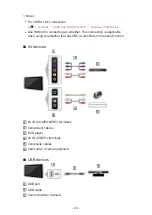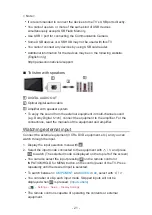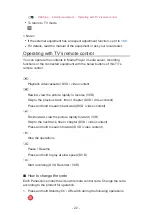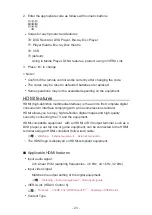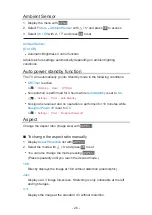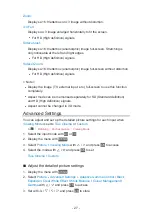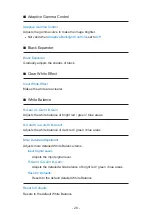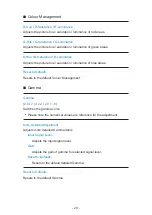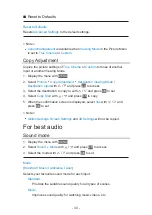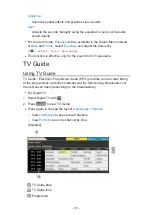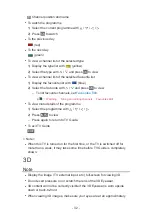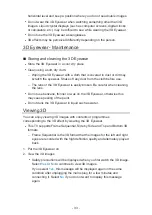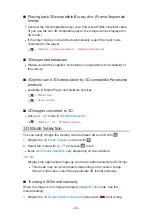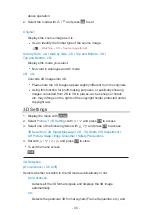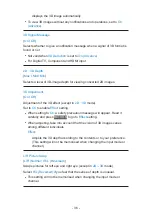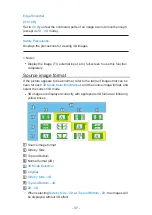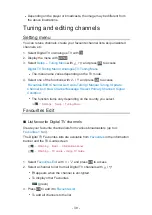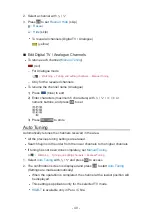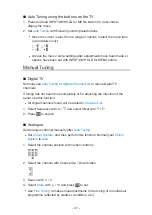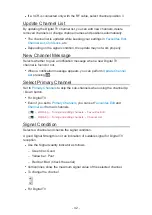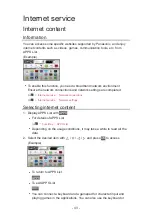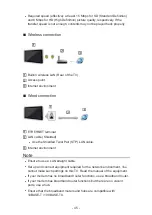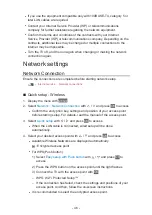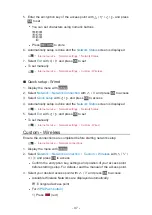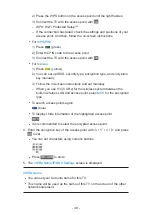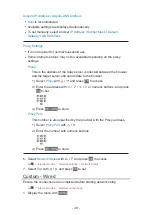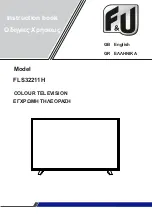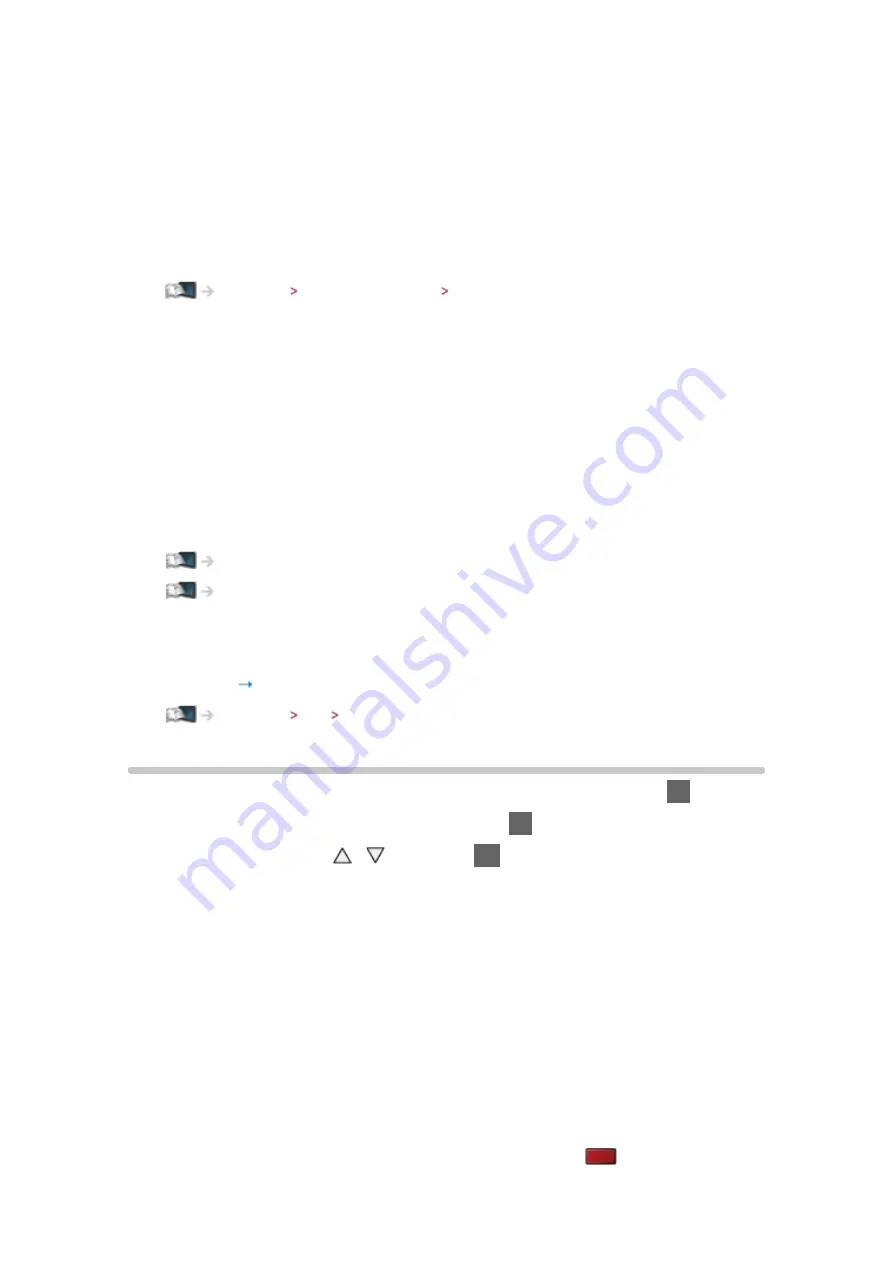
- 34 -
■
Playing back 3D-compatible Blu-ray disc (Frame Sequential
format)
●
Connect the 3D-compatible player via a fully wired HDMI compliant cable.
(If you use the non 3D-compatible player, the images will be displayed in
2D mode.)
●
If the input mode is not switched automatically, select the input mode
connected to the player.
Watching External equipment Watching external input
■
3D-supported broadcast
●
Please consult the suppliers of contents or programmes for availability of
this service.
■
3D photos and 3D videos taken by 3D-compatible Panasonic
products
●
Available in Media Player and Network services
■
2D images converted to 3D
●
Set to
2D 3D
mode in
3D Mode Selection
.
3D Mode Selection
You can easily change the viewing mode between 2D and 3D with
3D
.
1. Display the
3D Mode Selection
screen with
3D
2. Select the mode with / and press
OK
to set
●
Items of
3D Mode Selection
vary depending on the condition.
3D
/
2D
:
Displays the appropriate image as you desire without selecting 3D format.
●
This mode may not work properly depending on the source image
format. In this case, select the appropriate 3D format manually.
■
To change 3D format manually
When the image is not changed properly using
3D
/
2D
mode, use this
manual setting.
1. Display the
3D Mode Selection (Manual)
screen with
(red) during