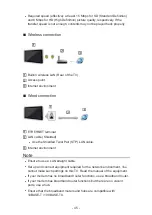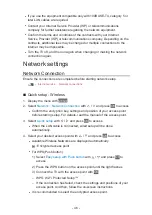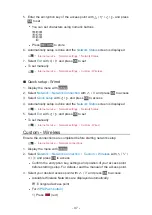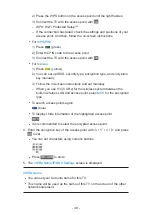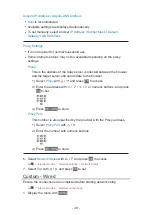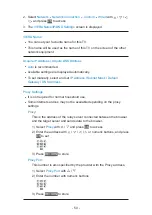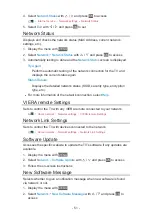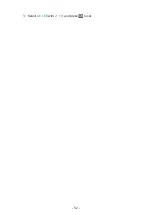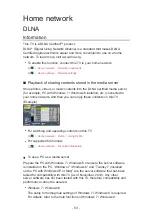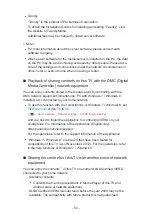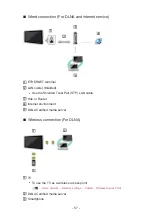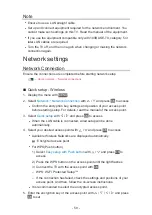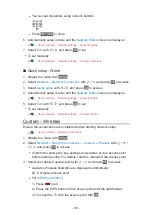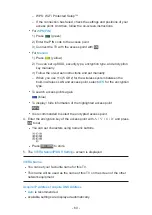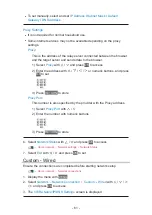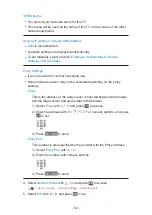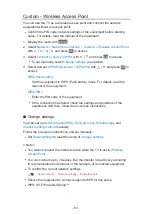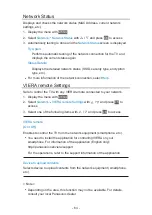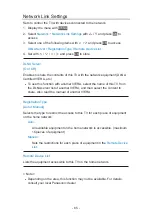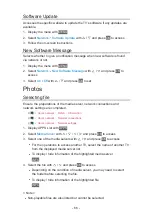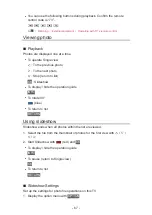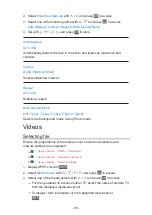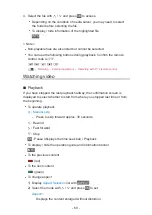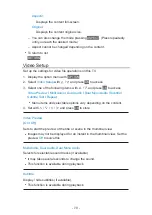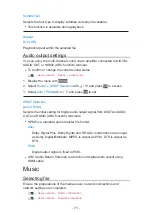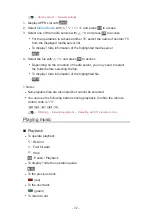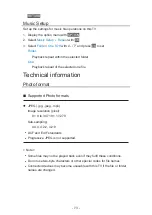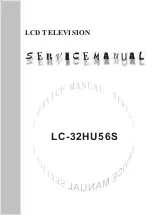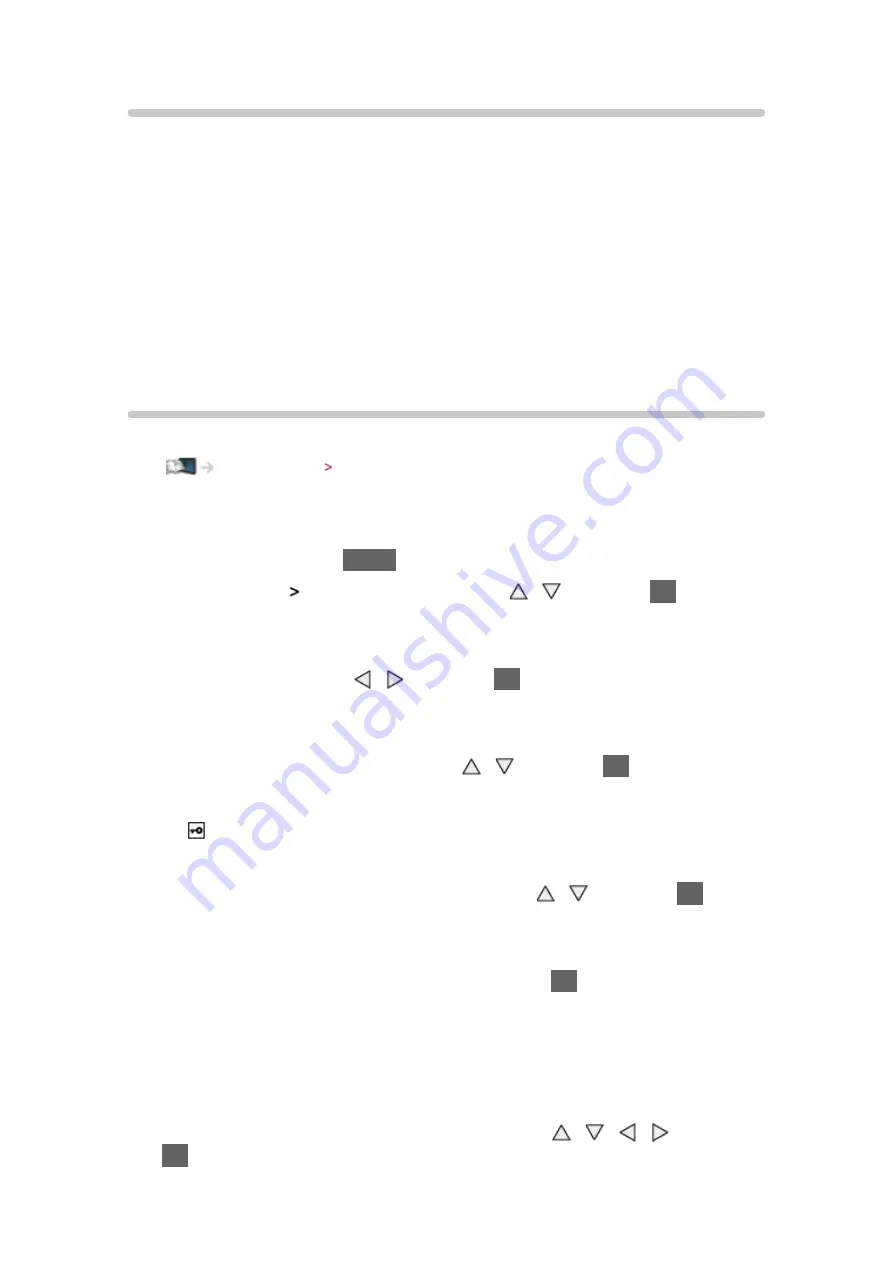
- 58 -
Note
●
Ensure to use a LAN straight cable.
●
Set up and connect equipment required for the network environment. You
cannot make such settings on this TV. Read the manual of the equipment.
●
If you use the equipment compatible only with 100BASE-TX, category 5 or
later LAN cables are required.
●
Turn the TV off, and then on again when changing or making the network
connection again.
Network settings
Network Connection
Ensure the connections are completed before starting network setup.
Home network Network connections
■
Quick setup - Wireless
1. Display the menu with
MENU
2. Select
Network
Network Connection
with / and press
OK
to access
●
Confirm the encryption key, settings and position of your access point
before starting setup. For details, read the manual of the access point.
3. Select
Quick setup
with / and press
OK
to access
●
When the LAN cable is connected, wired setup will be done
automatically.
4. Select your desired access point with / and press
OK
to access
●
Available Wireless Networks are displayed automatically.
: Encrypted access point
●
For WPS(Push button)
1) Select
Easy setup with Push button
with / and press
OK
to
access
2) Press the WPS button on the access point until the light flashes
3) Connect the TV with the access point with
OK
– WPS: Wi-Fi Protected Setup™
– If the connection has failed, check the settings and positions of your
access point. And then, follow the on-screen instructions.
●
It is recommended to select the encrypted access point.
5. Enter the encryption key of the access point with / / / and press
OK
to set