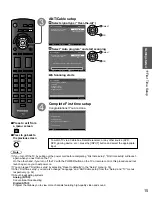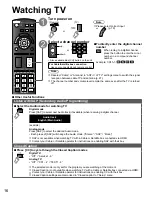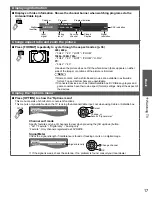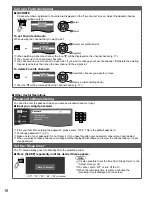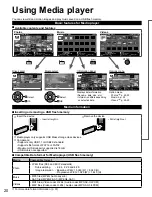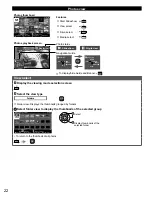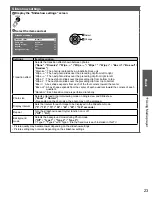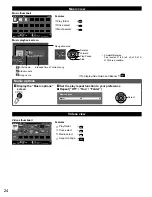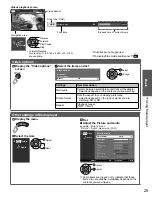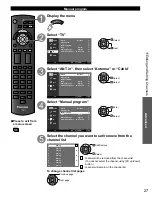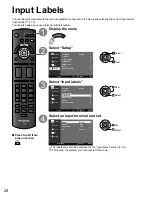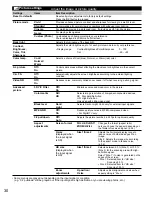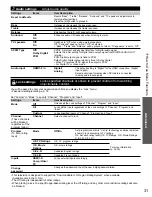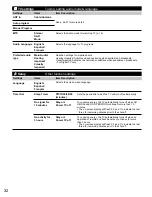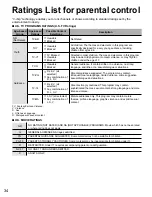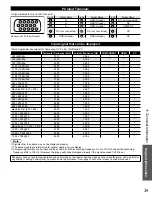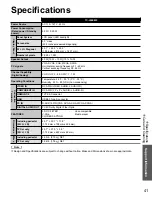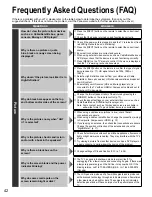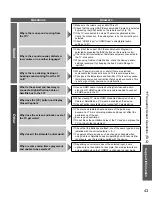29
Advanced
●
How to Use Menu Functions
●
Input Labels
How to Use Menu Functions
Various menus allow you to make changes to video, audio, and other settings to help you enjoy a TV
viewing experience best suited for you.
OK
MENU
Display the menu
MENU
●
Shows the functions that can be adjusted.
●
Some functions will be disabled depending on the
type of input signal.
Menu structure
Menu bar
Press [OK] or [right cursor] to move to the menu items
Lock
TV
Setup
Picture
Audio
Picture
OK
Exit
Select
/
OK
Reset to defaults
Picture mode
Vivid
Cool
Color temp.
0
Tint
70
Sharpness
60
Brightness
60
Color
Back light
100
100
Contrast
Menu items
Press [OK] to enter submenu page if
available.
Intensity bar
Item option
Operation guide
(example: “Picture” menu)
Select the menu
Lock
TV
Setup
Picture
Audio
Picture settings
Audio settings
Lock settings
(Channel, Game, Program, etc.)
TV settings
(Tuning, Audio mode & language)
Setup
(other settings)
Move to menu item
Select
Select a menu item, then adjust or select the option
■
Press to exit
from a menu
screen
■
Press to go back
to the previous
screen
Picture
Lock
TV
Setup
Audio
Picture
OK
Return
Select
/
OK
Reset to defaults
Picture mode
Vivid
Cool
Color temp.
0
Tint
70
Sharpness
60
Brightness
60
Color
Back light
100
100
Contrast
Adjust or select option
Select item
●
Some items have submenus, press [OK] or [right cursor] to enter the submenu.
Lock
TV
Setup
Picture
Audio
A.I. Picture
On
C.A.T.S.
On
Video NR
On
Advanced picture
Picture
OK
Return
Select
/
OK
Enter submenu
TC-L50EM5_EN.indb 29
TC-L50EM5_EN.indb 29
8/29/2012 1:54:58 PM
8/29/2012 1:54:58 PM