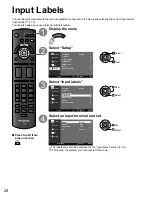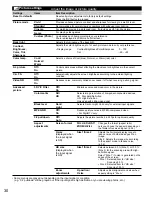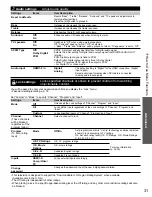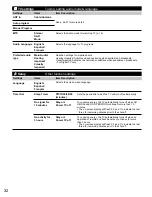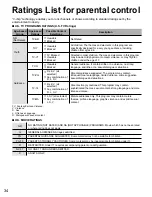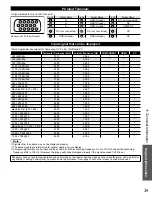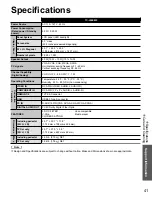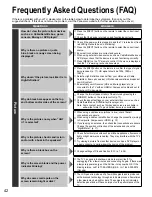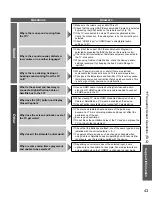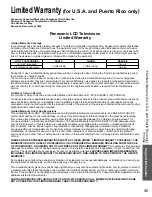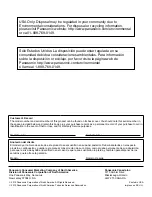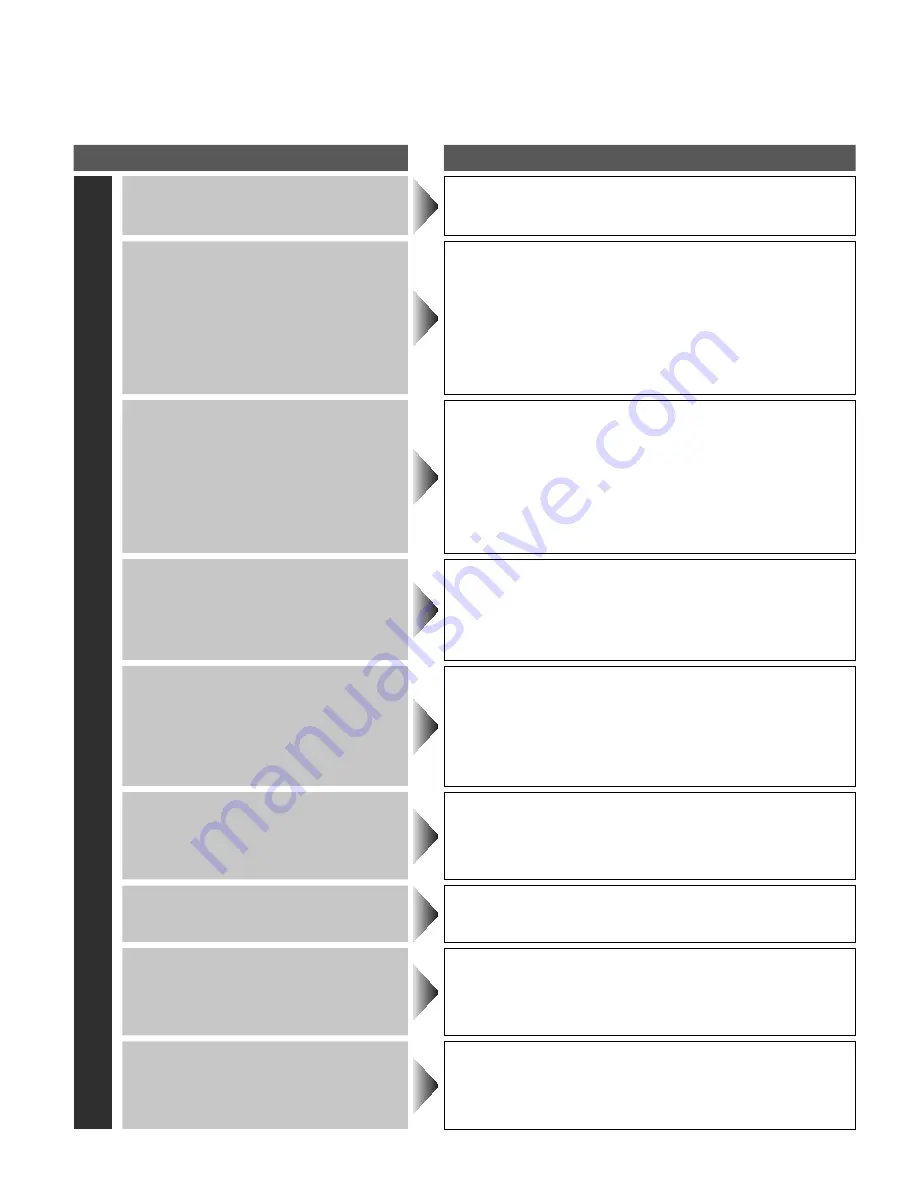
42
Frequently Asked Questions (FAQ)
If there is a problem with your TV, please refer to the table below to determine the symptoms, then carry out the
suggested check. If this does not solve the problem, visit the Panasonic website for further assistance. (see cover)
Questions
Answers
Picture
How do I view the picture from devices
such as a: Cable/Satellite box, game
console, Blu-ray or DVD player?
●
Press the [INPUT] button on the remote to select the correct input
source.
●
Check that the device is turned on and functioning correctly.
Why is there no picture or just a
blue, black or snowy screen being
displayed?
●
Check if the power cord is plugged in and the TV is turned on (front
red LED light should be on; not blinking)
●
Press the [INPUT] button on the remote to select the correct input
source.
●
Ensure all connections are correct and secure.
●
When using external video source, such as a Cable/Satellite box or
DVD player, check that the device is on and functioning correctly.
●
Press [MENU] on the TV’s remote control. If the menu is displayed,
then the TV is working; recheck above steps.
Why doesn’t the picture look like it is in
High-Definition?
●
Press the [INFO] button on the remote to confirm the type of signal
being received (p. 17). HD signal should be 720p, 1080i or
1080p.
●
Select a High-Definition channel from your HD source (Cable,
Satellite or fiber optic service). HD channels sometimes broadcast
non-HD content.
●
Ensure that your HD source (HD box, Blu-ray player, etc.) is
connected to the TV with an HDMI or Component cable and set to
output an HD video signal.
Why do black bars appear on the top
and bottom and/or sides of the screen?
●
Change the format (aspect ratio) of the picture by pressing the
[FORMAT] button on the remote control (p. 17).
●
Check the aspect settings on your external video source, such as
Cable/Satellite box, DVD/Blu-ray Disc player, etc.
Note: Some content, such as film-based movies, are available in
extra-wide format. Top and bottom bars are unavoidable.
Why is the picture snowy when “ANT
in” is selected?
●
When using a cable service (without a box), check that all
connections are secure.
●
When using a cable or satellite box, change the connection (wiring)
to Composite, Component or HDMI. (p. 12)
●
If you’re using an antenna, then check that connections are secure.
Change the position or direction of the antenna and check the
“Signal Meter”. (p. 17)
Why is the picture chaotic and/or torn
and/or with a buzz in the speakers?
●
Check if electrical products such as kitchen appliances, fluorescent
lights or light dimmers are nearby. They may interfere with the TV’s
picture.
●
Try viewing a picture from another device, such as a DVD player or
a game console, to narrow down the source of the problem.
Why is there a black box on the
screen?
●
Change settings of Closed Caption (CC). (p. 16, 38)
Why is the screen blank and the power
indicator blinking?
●
The TV has gone into shutdown mode to protect itself. Try
unplugging it for a few minutes and connecting it again. If there was
a temporary power surge on the AC line it may now be OK. If the
blinking returns, call 1-877-95-VIERA (U.S.A.) or 1-866-330-0014
(Canada).
Why do some small spots on the
screen remain bright or dark?
●
The LCD panel is made up of a few million pixels and is produced
with advanced technology through an intricate process. Sometimes
a few pixels may be bright or dark. These pixels do not indicate a
defective panel and will have no impact on the performance of the
TV.
TC-L50EM5_EN.indb 42
TC-L50EM5_EN.indb 42
8/29/2012 1:55:00 PM
8/29/2012 1:55:00 PM