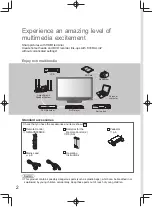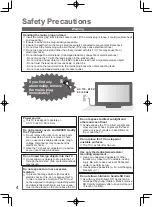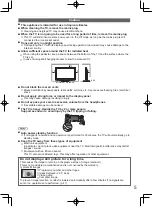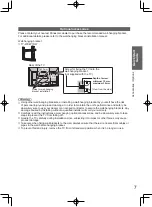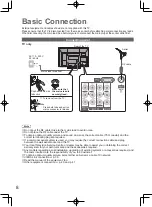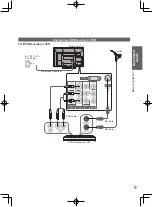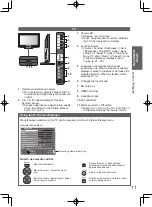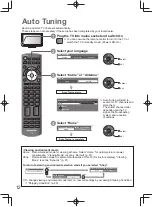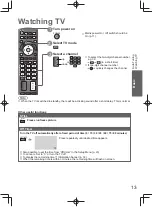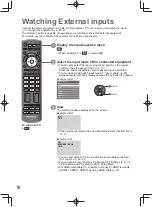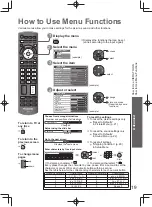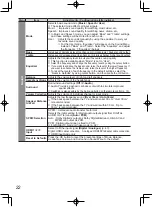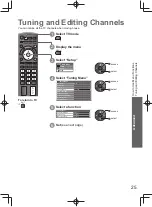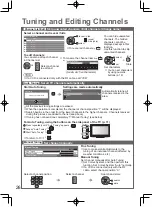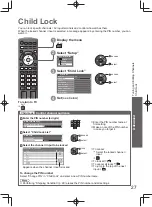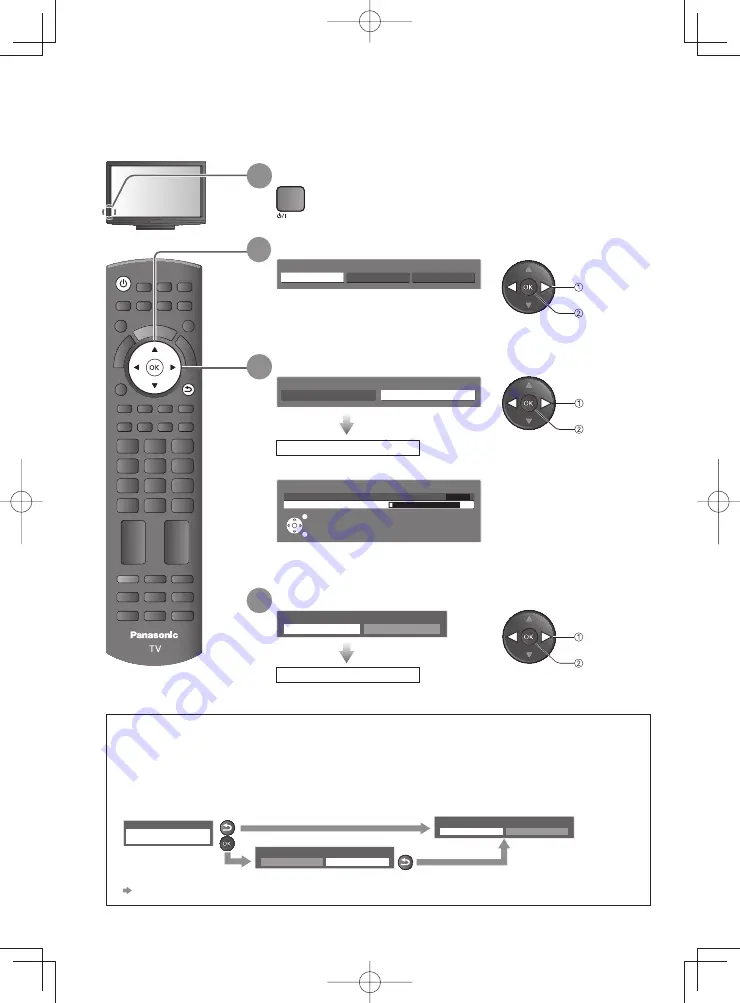
CH
REC
POWER
MUTE
ASPECT P-NR OFF TIMER STILL
G
Y
R
B
SURROUND SOUND
SAP
AV
PC
TV
INFO
OPTION
LAST
EXIT
MENU
POWER
RETURN
12
Auto Tuning
Search and store TV channels automatically.
These steps are not necessary if the setup has been completed by your local dealer.
1
Plug the TV into mains socket and switch On
2
Select your language
You can now use the remote control to turn On the TV or
●
switch the TV to standby mode. (Power LED: On)
set
select
Auto Tuning will start to
●
search for TV channels and
store them.
The sorted channel order
depends upon the TV
signal, the broadcasting
system and reception
conditions.
3
Select “Cable” or “Antenna”
ANT in
Cable
Antenna
Auto Tuning starts
select
set
Auto Tuning is complete
4
Select “Home”
Please select your viewing environment.
Home
Shop
∗
∗
Viewing environment mode
Home : Recommended mode for viewing at home. Select “Home” for optimal picture / power
consumption. “Viewing Mode” is set as “Normal” (p. 21).
Shop : Demonstration mode to explain main features of this TV (for in-store display). “Viewing
Mode” is set as “Dynamic” (p. 21).
To return to viewing environment selection mode if you selected “Shop”
To change viewing environment mode later on, reset all settings by accessing Shipping Condition.
●
“Shipping Condition” (p. 29)
OSD Language
English
Português
Español
Auto Tuning
2
69
2
n
a
c
S
CH4
EXIT
RETURN
Shop
You have selected shop mode
Automatic Demo
Off
On
RETURN
Please select your viewing environment.
Home
Shop
RETURN
set
select
Summary of Contents for Viera TC-P42X20P
Page 51: ...Licence 51 Technical MEMO ...