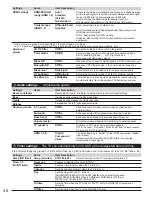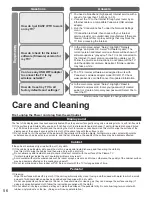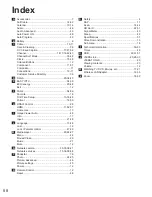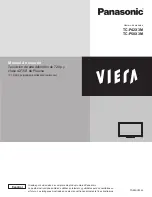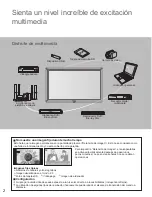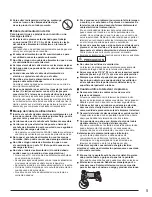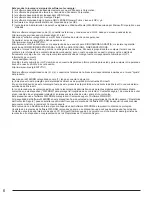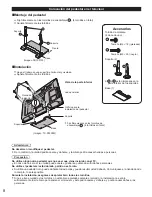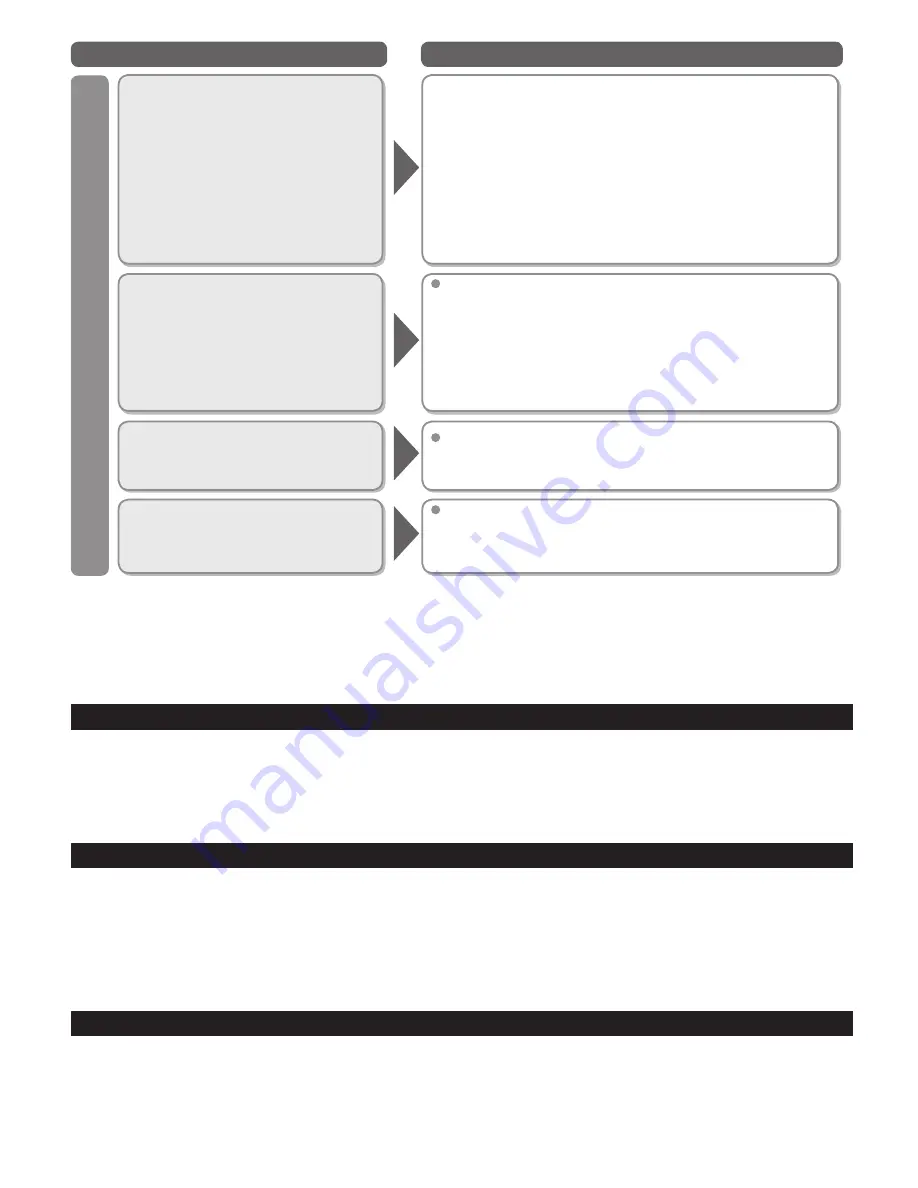
56
Questions
Answers
Networking
How do I get EASY IPTV to work
on my TV?
1. You need a broadband (high speed) Internet service with a
speed of no less than 1.5 Mbps (p. 35).
2. Connect the TV to the Internet through your router by an
Ethernet cable or a compatible Panasonic USB wireless
adapter.
3. Run the “Connections Test”, under the Network Settings
menu.
If Connection test fails, then check with your Internet
service provider or router/modem manufacturer if there are
firewall, content filter or proxy settings that may block the
TV from accessing the Internet.
How do I check for the latest
software (firmware) version for
my TV?
In the main menu, select “Setup”. Highlight “Network
Settings” and press OK. Select “Software Update”. The
current version and latest version software will be shown. If
software update is “grayed out”, the TV is not connected to
the Internet. If newer version is available, update your TV.
Follow the on-screen instructions, do not power off the TV
until the update is complete. Be patient; firmware update
may take a while.
Can I use any USB WiFi adapter
to connect the TV to my
wireless network?
The TV’s internal software was designed to work with
Panasonic’s wireless adapter model DY-WL10*. Check
www.panasonic.com/NetConnect for updated information.
How do I reset my TV to all
factory defaults and settings?
In the main menu, select “Setup”. Highlight “Reset to
Defaults” and press OK. Enter your password (if created
earlier) or create a temporary new password. Select Yes to
reset the TV.
* Model number is subject to change without notice.
Care and Cleaning
First, unplug the Power cord plug from the wall outlet.
Display panel
The front of the display panel has been specially treated. Wipe the panel surface gently using only a cleaning cloth or a soft, lint-free cloth.
●
If the surface is particularly dirty, soak a soft, lint-free cloth in diluted mild liquid dish soap (1 part mild liquid dish soap diluted
by 100 times the amount of water) and then wring the cloth to remove excess liquid. Use this cloth to wipe the surface of the
display panel, then wipe it evenly with a dry cloth of the same type until the surface is dry.
●
Do not scratch or hit the surface of the panel with fingernails or other hard objects. Furthermore, avoid contact with volatile
substances such as insect sprays, solvents, and thinner; otherwise, the quality of the surface may be adversely affected.
Cabinet
If the cabinet becomes dirty, wipe it with a soft, dry cloth.
●
If the cabinet is particularly dirty, soak the cloth in a weak mild liquid dish soap and then wring the cloth dry.
Use this cloth to wipe the cabinet and then wipe it dry with a dry cloth.
●
Do not allow any mild liquid dish soap to come into direct contact with the surface of the Plasma TV.
If water droplets get inside the unit, operating problems may result.
●
Avoid contact with volatile substances such as insect sprays, solvents, and thinner; otherwise, the quality of the cabinet surface
may be adversely affected or the coating may peel off.
●
Do not let articles made from rubber or PVC be in contact with the TV for long periods of time.
Pedestal
●
Cleaning
Wipe the surfaces with a soft, dry cloth. If the unit is particularly dirty, clean it using a cloth soaked with water to which a small
amount of mild liquid dish soap has been added and then wipe with a dry cloth.
Do not use products such as solvents, thinner, or household wax for cleaning, as they can damage the surface coating. (If
using a chemically-treated cloth, follow the instructions supplied with the cloth.)
●
Do not attach sticky tape or labels, as they can make the surface of the pedestal dirty. Do not allow long-term contact with
rubber, vinyl products, or the like. (Doing so will cause deterioration.)
tc̲p42̲50̲x3m̲eng̲0045.indb 56
tc̲p42̲50̲x3m̲eng̲0045.indb 56
2011/04/06 9:26:04
2011/04/06 9:26:04
Summary of Contents for Viera TC-P42X3M
Page 59: ...59 Support Information Index ...
Page 60: ...Note ...
Page 61: ...Note ...
Page 121: ...59 Información de soporte Índice ...
Page 122: ...60 Certificado de Garantía ...