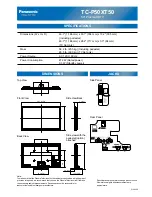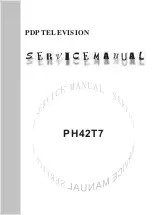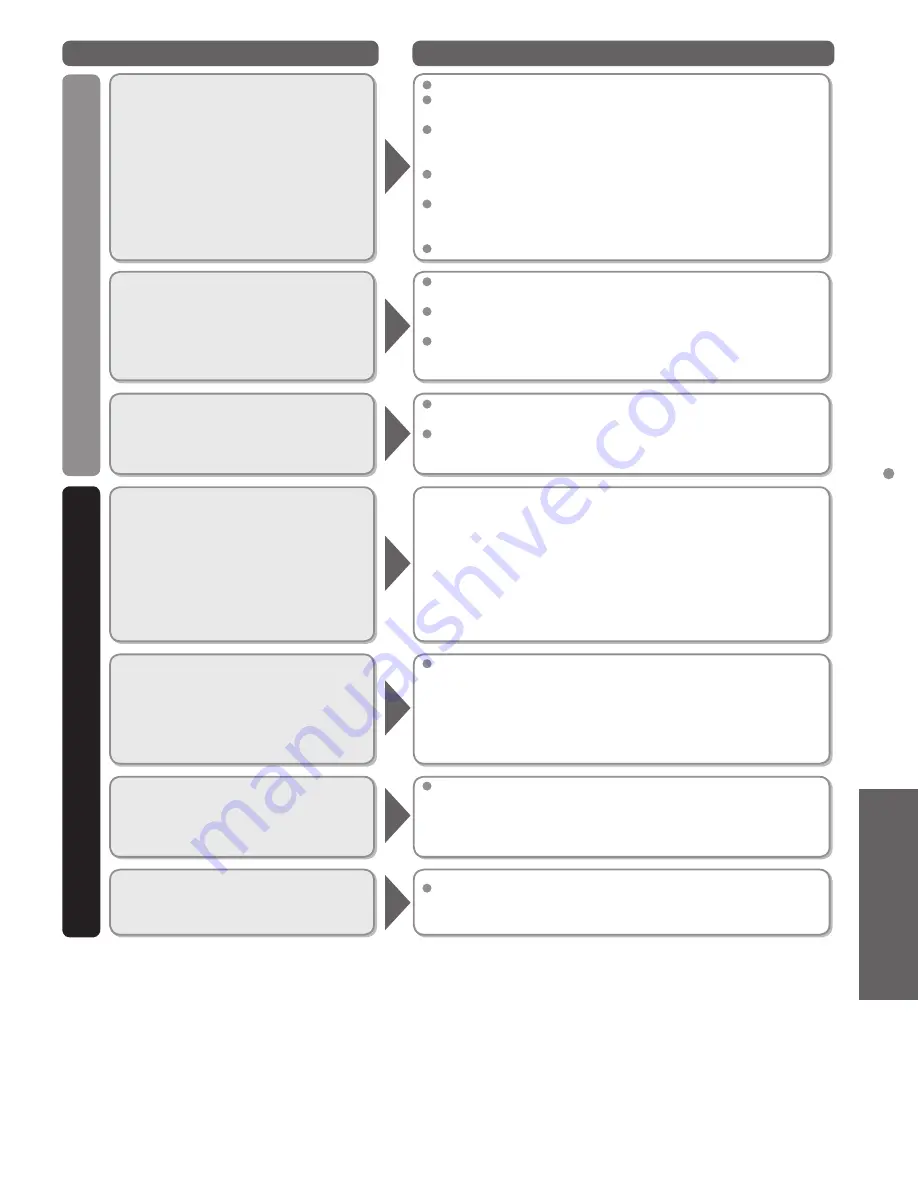
45
Support Information
Frequently
Asked Questions (F
AQ)
Questions
Answers
Sound
Networking
Why is there no sound coming
from the TV?
Make sure the volume is up and MUTE is off.
Confirm the TV speakers are set to ON by pressing MENU and
selecting “Audio” --> “Advanced audio”.
Check that the correct SAP (Secondary Audio Program) is
selected by pressing the SAP button on the remote control.
(p. 15)
If the TV is connected to a Panasonic Home Theater via HDMI
cable, then check VIERA Link controls. (p. 29)
If the TV is connected to a Home Theater via optical cable,
then: Check the connection, the audio system is on, the
correct input is selected.
Check “HDMI 1 in” or “HDMI 2 in” analog/digital audio settings.
Why is the sound unusual,
distorted, low volume or in
another language?
Check that the correct SAP (Secondary Audio Program) is
selected by pressing the SAP button on the remote control.
Check that all connections of external equipment connected to
the TV are secure.
When using Cable or Satellite box, check the device’s audio
settings. (Example: try changing the box’s Audio Range to
‘narrow’)
Why is there a clicking, ticking or
buzzing sound coming from the
TV unit?
When TV power is turned on or shut off there are electrical
components that make a click sound. This is normal operation.
Changes in the temperature and humidity of the room may
cause thermal expansion and contraction that can produce
sounds. This is not a sign of faulty operation or a malfunction.
How do I get “Online Movies” to
work on my TV?
1. You need a broadband (high speed) Internet service with a
speed of no less than 1.5 Mbps (p. 30).
2. Connect the TV to the Internet through your router by an
Ethernet cable or a Panasonic Wireless LAN Adapter (Optional
accessory).
3. Run the “Connections Test”, under the Network menu.
If Connection test fails, then check with your Internet service
provider or router/modem manufacturer if there are firewall,
content filter or proxy settings that may block the TV from
accessing the Internet.
How do I check for the latest
software (firmware) version for
my TV?
In the main menu, select “Network”. Select “Software update”.
The current version and latest version software will be shown.
If software update is “grayed out”, the TV is not connected
to the Internet. If newer version is available, update your TV.
Follow the on-screen instructions, do not power off the TV until
the update is complete. Be patient; firmware update may take
a while.
How do I get the Software update
information and download
periodically?
In the main menu, select “Network”. Highlight “Network
software notice”.
Make sure that setting is “On”.
When the TV is turned On, update message is displayed if
available. Follow the direction of the screen to download.
Can I use any USB Wi-Fi adapter
to connect the TV to my wireless
network?
The TV’s internal software is designed to work with
Panasonic’s Wireless LAN Adapter. Check
www.panasonic.com/NetConnect for latest information.
tc̲p42̲50̲XT50̲eng̲0637.indb 45
tc̲p42̲50̲XT50̲eng̲0637.indb 45
2012/01/20 10:19:15
2012/01/20 10:19:15