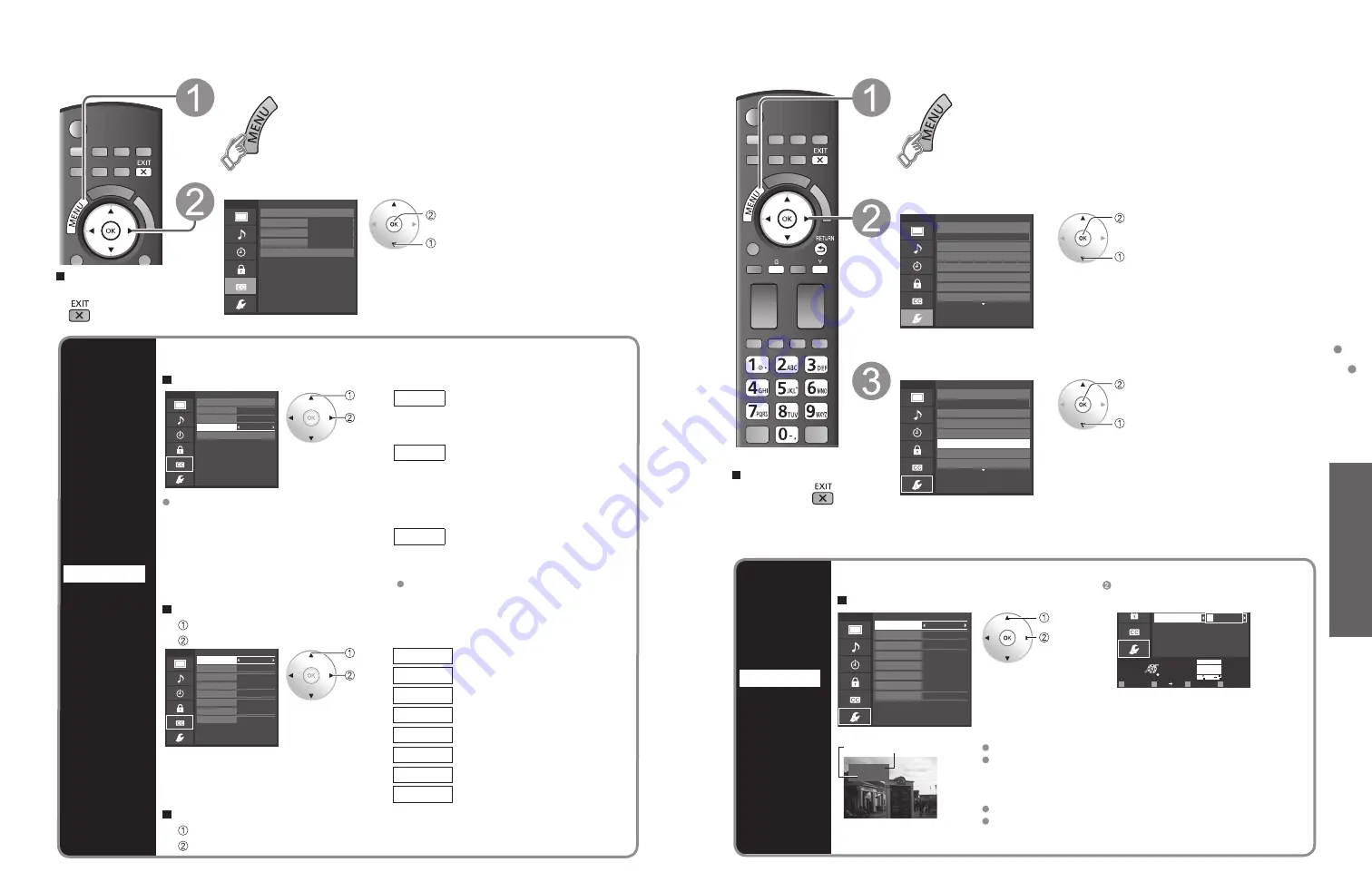
48
49
Advanced
Input Labels
Closed Caption
Input Labels
Input labels
Display
labels of
connected
devices
Devices connected to external input terminals can be labeled for easier identification during the
input selection. (In selecting the input mode from p. 28 )
Select the terminal and label of the external equipment
Menu
Input labels
Component 1
Component 2
Video 1
Video 2
PC
HDMI 2
HDMI 3
HDMI 1
Select or enter the name of the device
connected to the HDMI 1 terminal.
Select
OK
RETURN
ABC
Delete
abc
R
G
B
Y
1
@.
4
GHI
7
PQRS
2
ABC
5
JKL
8
TUV
3
DEF
6
MNO
9
WXYZ
0 - ,
LAST
PC
G
A A
Select if a computer is connected to the
TV’s PC input.
select
set
or
Follow the instructions on screen to
complete the following operations.
Video 1
VCR
Label
Terminal
[example]
Terminals: HDMI 1-3/Component 1-2/Video 1-2/PC
Label: [BLANK] Not used/Blu-ray/DVD/DVD REC/HOME THTR/
GAME/COMPUTER/VCR/CABLE/SATELLITE/DVR/CAMERA/
MONITOR/AUX/RECEIVER/MEDIA CTR/MEDIA EXT/OTHER
For the PC terminal, only “Not used” is available.
If “Not used” is selected, the INPUT button press will skip its input.
Each selected label will be displayed on the “Input select” screen. (p. 28)
Press to exit from a
menu screen
Display the menu
Select “Setup”
Menu
Adjusts Surf mode, Language, Clock,
Channels, Inputs, and other settings.
Setup
1/2
Clock
ANT/Cable setup
Input labels
Anti image retention
Network settings
Language
All
Channel surf mode
next
select
Select “Input labels”
Menu
Customize TV inputs with the names of your
connected devices. For easier input
selections.
Setup
1/2
Clock
ANT/Cable setup
Input labels
Anti image retention
Network settings
Language
All
Channel surf mode
next
select
Closed Caption
Press to exit from
a menu screen
Display the menu
Select “Closed caption”
Menu
Primary
CC1
On
Closed caption
Digital
Mode
Analog
Digital setting
Reset to defaults
Display broadcast TV’s Closed Caption (CC)
text when available.
next
select
Closed caption
Display
Closed
caption
The television includes a built-in decoder that is capable of providing a text display of the audio.
The program being viewed must be transmitting the Closed caption (CC) information. (p. 53)
Select the item and set
Menu
Primary
CC1
On
Closed caption
Digital
Mode
Analog
Digital setting
Reset to defaults
Selects style and language for displaying
digital Closed Caption.
select
set
Mode
On:
To display Closed captions.
CC on mute: To display Closed captions
when the audio is muted.
(When not using, select “Off”).
Analog
(Choose the Closed caption service
of Analog broadcasting.)
CC1-4:
Information related to pictures
(Appears at the bottom of the screen)
T1-4:
Textual information
(Appears over the entire screen)
Digital
(The Digital Closed caption menu lets
you configure the way you choose to
view the digital captioning.)
Select the setting.
“Primary”, “Second.”, “Service 3”, “Service 4”,
“Service 5”, “Service 6”
The settings in “Analog” or “Digital”
depend on the broadcaster.
To make more in-depth display settings in digital programs
Select “Digital setting” and press OK
Select the item and set
Menu
Small
Default
None
Solid
Black
Solid
Black
Black
Digital setting
Size
Foreground
Font
Style
Fore. opacity
Background
Back. opacity
Outline
Selects the text size.
select
set
Size
Text size
Font
Text font
Style
Text style (Raised, Depressed, etc.)
Foreground
Color of text
Fore. opacity
Opacity of text
Background
Color of text box
Back. opacity
Opacity of text box
Outline
Outline color of text (Identify the
setting options on the screen.)
To reset the settings
Select “Reset to defaults”. Confirmation screen is displayed.
Select “Yes” and press OK.







































