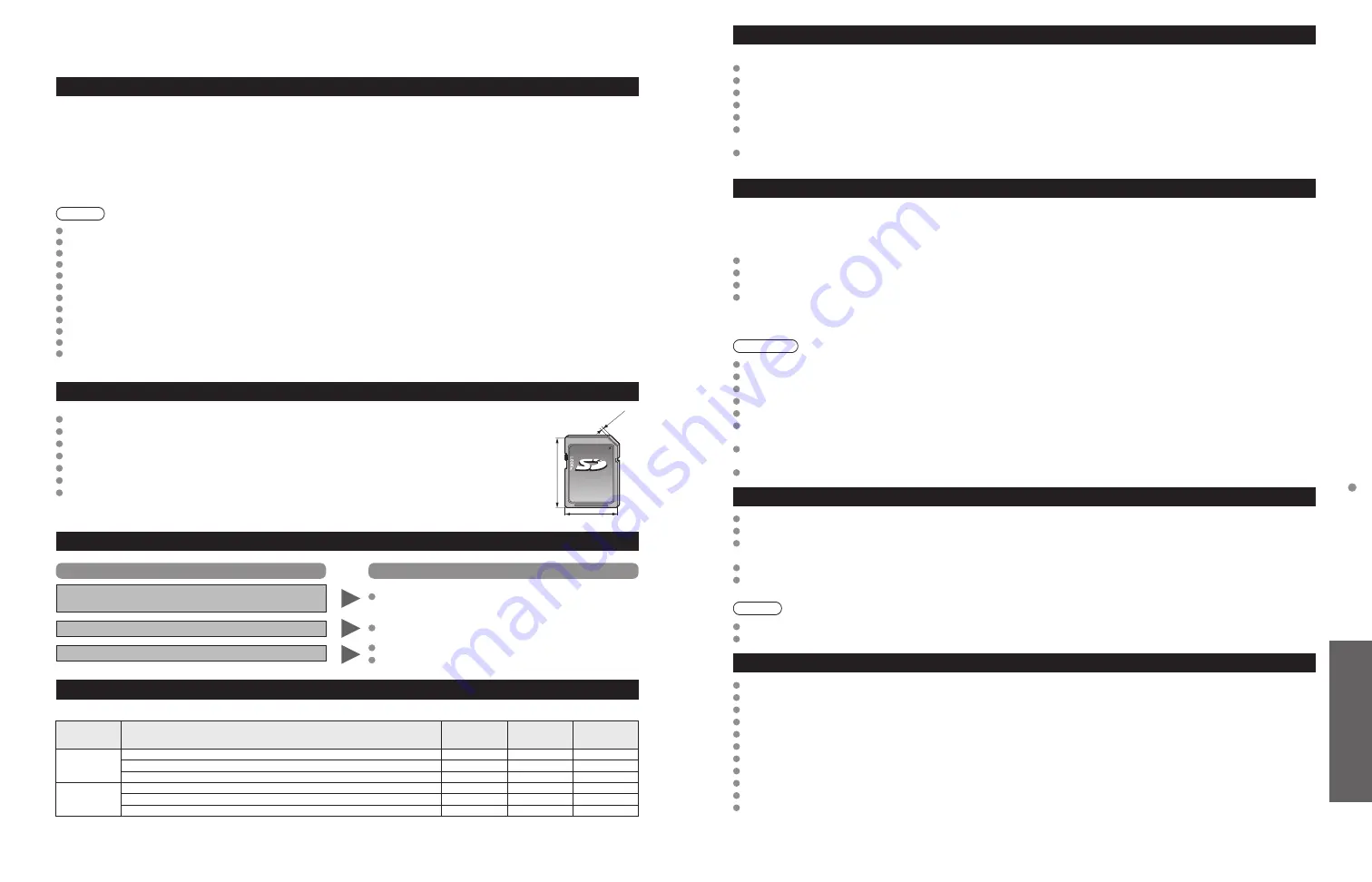
54
55
FA
Qs, etc.
T
echnical Information
Technical Information
(Continued)
Data format for SD Card /USB flash memory browsing
Photo: Still images recorded with digital still cameras compatible with JPEG files of DCF* and EXIF** standards
Data format-Baseline JPEG (Sub-sampling: 4:4:4, 4:2:2 or 4:2:0)
Max. number of files - 9,999 Image resolution - 160 x 120 to 20,000,000
Movie: SD-Video Standard Ver. 1.2 [MPEG-2 (PS format)] and AVCHD Standard compatible files with an audio format that is
either MPEG-1/Layer-2 format or Dolby Digital format
(A modified data with a PC may not be displayed correctly.)
Music: MP3 format. (Some files cannot be played.)
* DCF (Design rule for camera file system): A Japan Electronics and Information Technology Industries Association’s standard
** EXIF (Exchangeable Image File Format
Note
Format the card with the recording equipment.
The picture may not appear correctly on this TV depending on the recording equipment used.
Display may take some time when there are many files and folders.
This function cannot display Motion JPEG and still image not DCF formatted (i.e. TIFF, BMP).
Data modified with a PC may not be displayed.
Images imported from a PC must be compatible with EXIF 2.0, 2.1 and 2.2.
Partly degraded files might be displayed at a reduced resolution.
All “.JPG” extension datas in the card and USB flash memory will be read in Photo viewer Mode.
The folder and file names may be different depending on the digital camera used.
Do not use two-byte characters or other special codes.
The card may become unusable with this TV if file or folder names are changed.
For the suitable SD Memory Cards, please confirm the latest information on the following website.
http://panasonic.jp/support/global/cs (This site is in English only)
Cautions in handling SD Card
2.1 mm
32 mm
24 mm
Use an SD Card which meets SD standards. If not, it may cause the TV to malfunction.
Do not remove the card while the unit is accessing data (this can damage card or unit).
Do not touch the terminals on the back of the card.
Do not subject the card to high pressure or impact.
Insert the card in the correct direction (otherwise, card or unit may be damaged).
Electrical interference, static electricity or erroneous operation may damage the data or card.
Back up the recorded data at regular intervals in case of deteriorated or damaged data or erratic operation
of the unit. (Panasonic is not liable for any deterioration or damage of recorded data.)
SD Card/USB flash memory warning messages
Message
Meaning
Please insert SD Memory Card into the SD slot at the side of the TV.
/Please insert USB storage device into the slot at the side of the TV.
The device is not inserted.
No photos/ No movies/No music files to play/ No playable media
The device has no data or this type of data is not supported.
Cannot read file
The file is broken or unreadable.
The TV does not support the format.
Recommended USB device connections
A/B: each USB terminal
Number of
USB device
Connections (Recommended)
Memory
Wireless LAN
adapter
Keyboard
1
A: Flash memory
A
A: Wireless LAN adapter
A
A: Keyboard
A
2
A: Flash memory B: Keyboard
A
B
A: Wireless LAN adapter B:Keyboard
A
B
A: Flash memory B:Wireless LAN adapter
A
B
VIERA Link
TM
“HDAVI Control
TM
”
HDMI connections to some Panasonic equipment allow you to interface automatically. (p. 34)
This function may not work normally depending on the equipment condition.
The equipment can be operated by other remote controls with this function on even the TV is in Standby mode.
Image or sound may not be available for the first few seconds when playback starts.
Image or sound may not be available for the first few seconds when input mode is switched.
Volume function will be displayed when adjusting the volume of the equipment.
If you connect equipment that has “HDAVI Control 2 or later” function to the TV with an HDMI cable, the sound from the
DIGITAL AUDIO OUT terminal can be output as multi-channel surround.
“HDAVI Control 5” is the newest standard (current as of December, 2009) for the HDAVI Control compatible equipment.
This standard is compatible with the conventional HDAVI equipment.
HDMI connection
HDMI (high-definition multimedia interface) allows you to enjoy high-definition digital images and high-quality sound by
connecting the TV unit and the devices.
HDMI-compatible equipment (*1) with an HDMI or DVI output terminal, such as a set-top box or a DVD player, can be connected
to the HDMI connector using an HDMI compliant (fully wired) cable.
HDMI is the world’s first complete digital consumer AV interface complying with a non-compression standard.
If the external equipment has only a DVI output, connect to the HDMI terminal via a DVI to HDMI adapter cable (*2).
When the DVI to HDMI adapter cable is used, connect the audio cable to the audio input terminal.
Audio settings can be made on the “HDMI 1 in”, “HDMI 2 in” or “HDMI 3 in” menu screen. (p. 32)
Applicable audio signal sampling frequencies (L.PCM): 48 kHz, 44.1 kHz, 32 kHz
(*1): The HDMI logo is displayed on an HDMI-compliant device.
(*2): Enquire at your local digital equipment retailer shop.
Caution
Use with a PC is not assumed.
All signals are reformatted before being displayed on the screen.
If the connected device has an aspect adjustment function, set the aspect ratio to “16:9”.
These HDMI connectors are “type A”.
These HDMI connectors are compatible with HDCP (High-Bandwidth Digital Content Protection) copyright protection.
A device having no digital output terminal may be connected to the input terminal of either “COMPONENT”, or “VIDEO” to
receive analog signals.
The HDMI input terminal can be used with only the following image signals: 480i, 480p, 720p, 1080i and 1080p.
Match the output setting of the digital device.
For details of the applicable HDMI signals, see p. 57.
Picture mode
Vivid: Provides enhanced picture contrast and sharpness for viewing in a well-lit room.
Standard: Recommended for normal viewing conditions with subdued room lighting.
THX:
Faithfully reproduces the image quality that the movie makers intended in order to provide the
ultimate cinematic experience at home.
Game: For playing video games. This mode will be set automatically if “GAME” is selected from the Input label setting (p. 49)
Custom (Photo): Customizes each item according to your taste.
Photo is displayed in JPEG menu.
Note
Picture mode will be automatically set to “Standard” if you change the Input label from “GAME” to other labels.
Picture mode will be automatically set to “Game” if you change from an Input label other than “GAME” to “GAME” label.
Pro settings
Reset to defaults:
Resets all Pro setting adjustments to factory default settings.
W/B high R: Adjusts the White Balance for light red areas.
W/B high B: Adjusts the White Balance for light blue areas.
W/B low R: Adjusts the White Balance for dark red areas.
W/B low B: Adjusts the White Balance for dark blue areas.
Black extension: Adjusts the dark shades of the image in gradation.
Gamma adjustment: Gamma correction. Adjusts the intermediate brightness of the image. (S-curve/1.8/2.0/2.2/2.4/2.6)
Panel brightness: Selects the display panel brightness. (High/Mid/Low)
Contour emphasis: Adjusts the contour emphasis of the image. (0-15)
AGC:
Increases the brightness of dark signal automatically. (On/Off)
Save as default: Save all “Picture” (when “Picture mode” is “Custom”) and “Pro settings” adjustments.




































