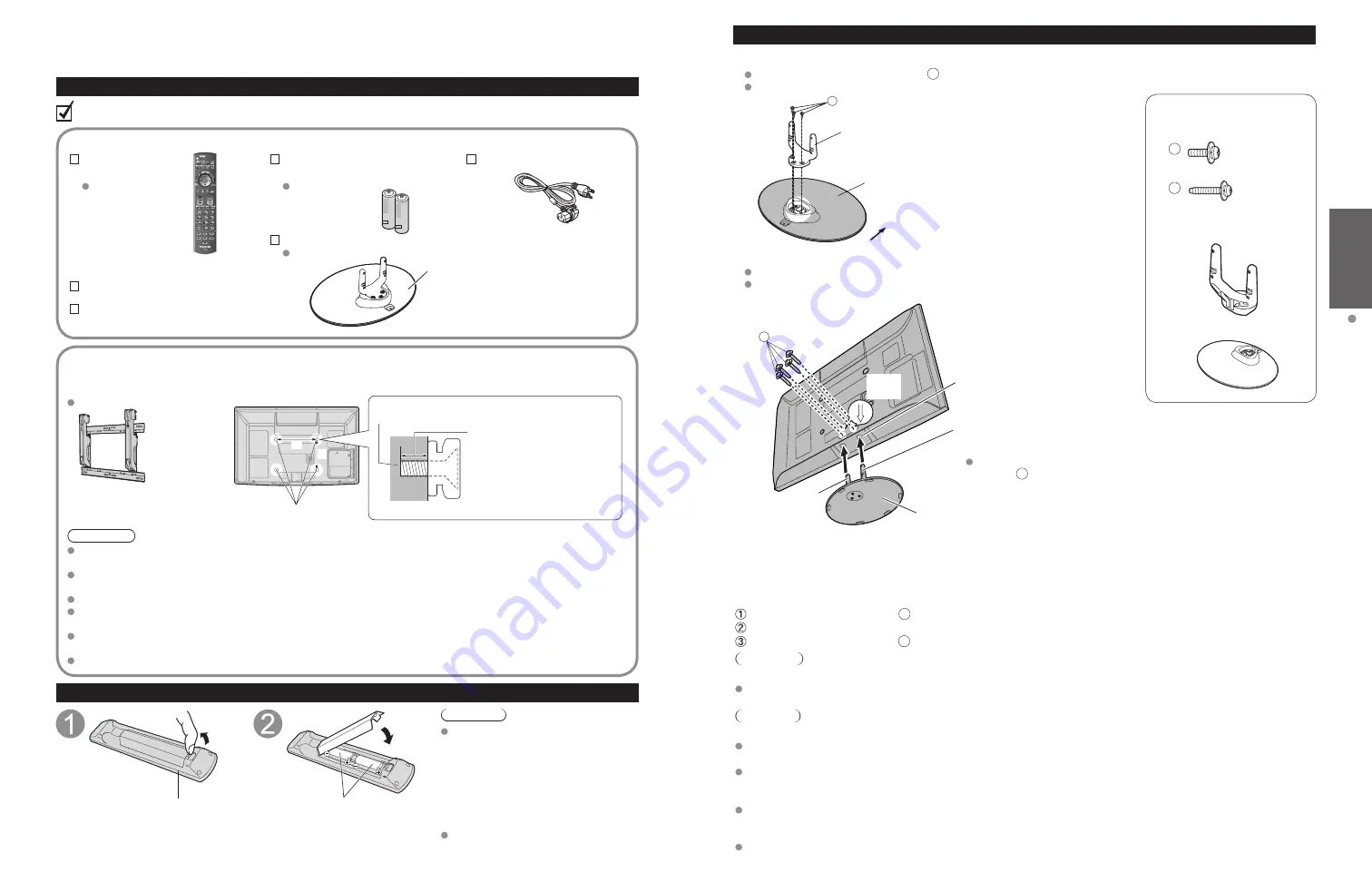
8
9
Quick Start
Guide
Accessories/Optional
Accessory
Accessories
Assembly screws
A
M5 × 18 (Silver) (3)
B
M5 × 30 (Black) (4)
Pole (1)
Base (1)
Accessories/Optional Accessory
Accessories
Remote Control
Transmitter
N2QAYB000486
Batteries for the Remote
Control Transmitter (2)
AA Battery
AC cord
Pedestal
TBLX0147
Operating Instructions
Warranty Card (Mexico)
Installing the remote’s batteries
Pull open
Hook
Note the correct
polarity (+ or -).
Close
Caution
Incorrect installation may cause battery
leakage and corrosion, resulting in
damage to the remote control.
•
Do not mix old and new batteries.
•
Do not mix different battery types
(such as alkaline and manganese
batteries).
•
Do not use rechargeable (Ni-Cd)
batteries.
Do not burn or break batteries.
Accessories
Check you have all the items shown.
Optional Accessory
Please contact your nearest Panasonic dealer to purchase the recommended
wall-hanging bracket. For additional details, please refer to the wall-hanging
bracket installation manual.
Wall-hanging bracket
(angle)
TY-WK4P1RW
a: 15.7” (400 mm)
b: 11.8” (300 mm)
Rear of the TV
Holes for wall-hanging
bracket installation
Screw for fixing the TV onto the wall-hanging bracket
(not supplied with the TV)
Depth of screw:
minimum 0.59” (15.0 mm),
maximum 1.18” (30.0 mm)
(View from the side)
a
b
M8
Warning
In order to maintain the TV’s performance and safety, be absolutely sure to ask your dealer or a licensed
contractor to secure the wall-hanging brackets.
Carefully read the instructions accompanying optional accessories, and be absolutely sure to take steps to
prevent the TV from tipping over.
Handle the TV carefully during installation since subjecting it to impact or other forces may cause product damage.
Take care when fixing wall brackets to the wall. Always ensure that there are no electrical cables or pipes in the
wall before hanging bracket.
When using the angled-type wall hanging bracket, please ensure that there is sufficient space for the connecting
cables not to press against the wall when the TV is tilted forward.
For safety reasons, remove units no longer being used from their wall-mounted locations.
How to assemble (p. 9)
Attaching / Removing the pedestal
■
Assembling the pedestal
Fix securely with assembly screws
A
.(Total 3 screws)
Tighten screws firmly.
A
Front
Pole
Base
(3 screws)
■
Set-up
Carry out work on a horizontal and level surface.
Tighten screws firmly.
B
Fix securely with assembly
screws
B
. (Total 4 screws)
Rear side
Arrow
mark
Pole
Hole for pedestal
installation
Pole
Base
Bottom view
Removing the pedestal from the TV
Be sure to remove the pedestal in the following way when using the wall hanging bracket or repacking the TV.
Remove the assembly screws
B
from the TV.
Pull out the TV from the pedestal.
Remove the assembly screws
A
from the pole.
Warning
Do not disassemble or modify the pedestal.
Otherwise the TV may fall over and become damaged, and personal injury may result.
Caution
Do not use any other TV and displays.
Otherwise the TV may fall over and become damaged, and personal injury may result.
Do not use the pedestal if it becomes warped or physically damaged.
If you use the pedestal when it is physically damaged, personal injury may result. Contact your nearest Panasonic
Dealer immediately.
During set-up, make sure that all screws are securely tightened.
If sufficient care is not taken to ensure screws are properly tightened during assembly, the pedestal will not be strong
enough to support the TV, and it might fall over and become damaged, and personal injury may result.
When removing the pedestal, do not remove the pedestal by any methods other than the specified procedure. (see above)
Otherwise the TV and/or pedestal may fall over and become damaged, and personal injury may result.






































