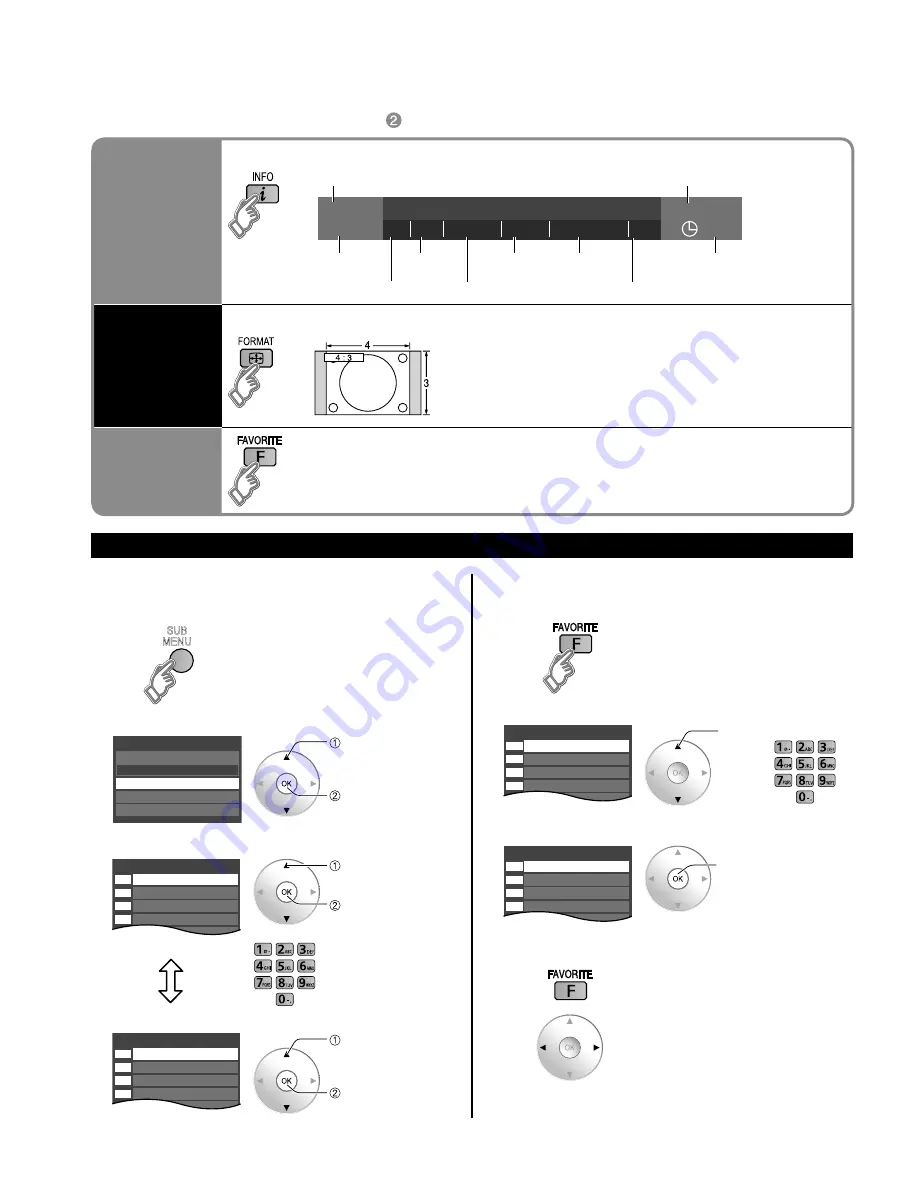
26
27
V
iewing
Using
VIERA
T
OOLS
W
atching
TV
■
Other Useful Functions
(Operate after )
Information
Recall
■
Displays or removes the channel banner.
15-2
12:30 PM
30
THE NEWS
CC SAP TV-G 1080i Standard 4:3
ABC-HD
Channel
Station
identifier
SAP
indication
Signal
resolution
Rating Level
Picture
mode
Sleep timer
remaining time
Aspect ratio
Closed caption
Clock
Change
aspect
ratio
■
Press FORMAT to cycle through the aspect modes.
(p. 64)
• 480i, 480p: FULL/JUST/4:3/ZOOM
• 1080p, 1080i, 720p: FULL/H-FILL/JUST/4:3/ZOOM
Call up
a favorite
channel
■
FAVORITE
Channel numbers registered in Favorite are displayed on the favorite tune
screen. Select the desired broadcast station with the cursor or use number
buttons. (see below)
■
Set Favorite Feature
1
Display the SUB MENU.
SUB
MENU
2
Select “Set favorite”
All
Setup SUB MENU
Edit CH caption
Signal meter
Set favorite
Channel surf mode
select
ok
3
Set the displayed channel
Set favorite
1/3
26-1
1
2
3
4
5
select the list
number
save the displayed
channel
select the list number
(to save the channel
without pressing OK)
or
Delete a favorite channel
Set favorite
1/3
26-1
1
2
3
4
5
select
delete
(while holding down)
Favorite Feature
■
Use Favorite Feature
1
Display “Favorite channels”
2
Select the channel
Favorite channels
1/3
26-1
1
2
3
4
5
select
or
3
Set Favorite channel
Favorite channels
1/3
26-1
1
2
3
4
5
ok
■
To change the page
Press repeatedly to change between
pages(1/3, 2/3, 3/3 or exit)
Changes the page forward/backward
Using VIERA TOOLS
VIERA TOOLS is the easy way to access high use menu items. They are displayed as shortcut icons on
the TV screen.
Unlike a conventional menu, you can enjoy using, playing or setting a function quickly.
VIE
RA
TO
OL
S
■
Press to exit from
a menu screen
■
Press to return
to the previous
screen
Display VIERA TOOLS
Select the item
select
next
Displayed “THX setting” menu. (P. 66)
Select Picture mode setting.
(THX/Standard (Vivid/Stadio ref/Game/Custom))
Start “VIERA CAST”. (p. 34-35)
Displayed “VIERA Link control” menu.
Select the equipment you want to access.
VIERA Link control only with the TV’s remote control
(p. 48-49)
Start Network Camera viewing (p. 36-37)
Displayed “SD card” menu.
Select SD card function.
(Slideshow/Thumbnail/Movie)
Viewing from an SD card (p. 28-31)
Displayed “ECO/energy saving” menu. (p. 42)
Watching TV
(Continued)











































