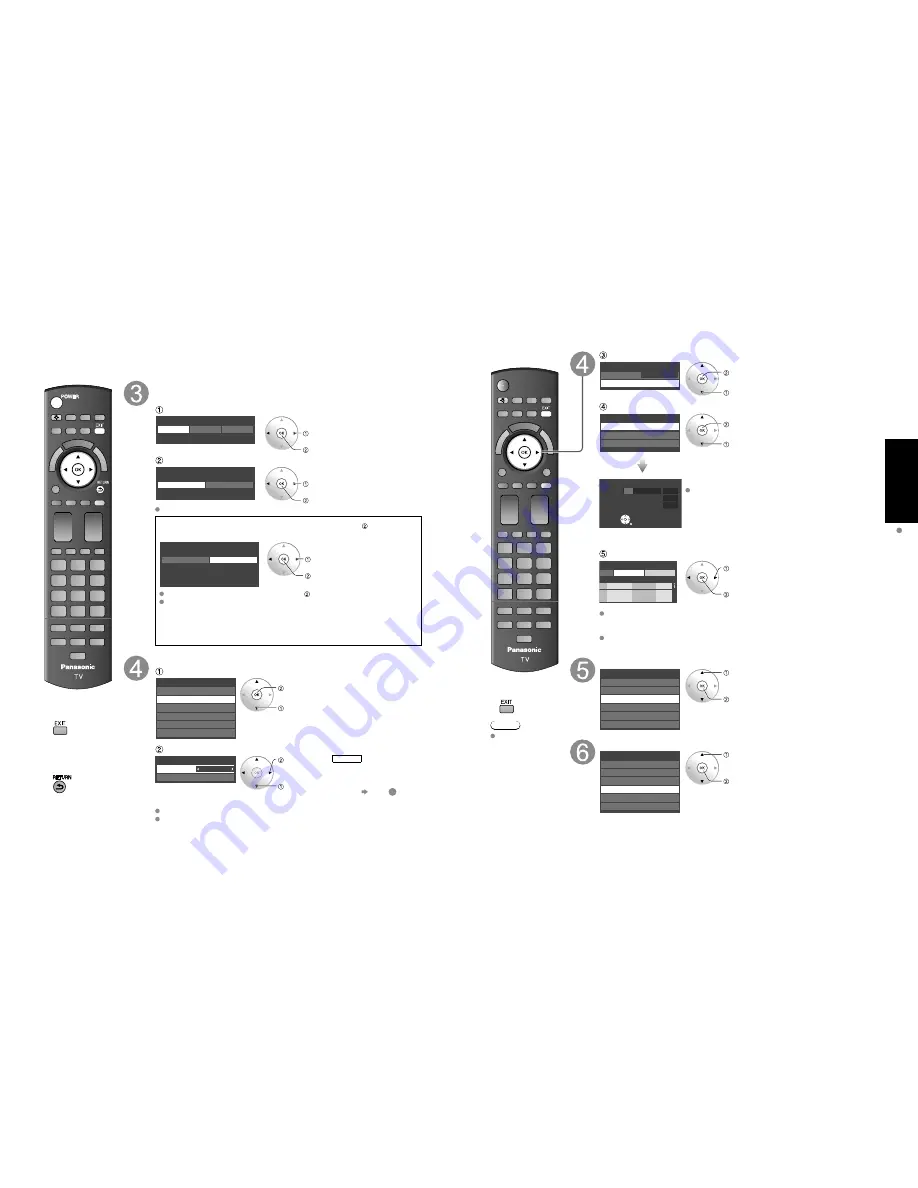
22
23
Quick Start
Guide
First
T
ime
Setup
First Time Setup
(Continued)
“First time setup” is displayed only when the TV is turned on for the first time after the power cord is
inserted into a wall outlet and when “Auto power on” (p. 42-43) is set to “No”.
■
Press to exit from
a menu screen
■
Press to return
to the previous
screen
Select your viewing environment
* This setting will be skipped next time if you select “Home Use”.
Select your language
Language
English
Français
Español
select
ok
Be sure to select “Home Use”
Please select your viewing environment
Select “Home Use” when using this TV in your home.
Home Use
Store Demonstration
select
ok
Please confirm your selection (Home Use) before pressing OK button.
■
If you select “Store Demonstration” by mistake in ,
confirmation screen will be displayed.
You are selecting the mode for store demonstration
Yes
No
If you select “Yes”, the picture mode will regularly reset
to “Vivid” and a Picture Refresh message will be
displayed on the screen.
select
ok
Select “No” and return to previous screen .
If you select “Yes”, Screen enters store demonstration mode.
To display the “Please select your viewing environment” screen again as
shown above and select “Home Use”, do one of the following:
• Press and hold down the front POWER button.
• Unplug the TV and plug it again.
Auto channel setup
Select “ANT/Cable setup”
First time setup
Language
VIERA CAST setting
Network setting
Clock
ANT/Cable setup
Input labels
next
select
Select “ANT in”
Cable
ANT/Cable setup
ANT in
Auto program
set
select
ANT in
Cable: Cable
TV
Antenna: Antenna
Not used: Skip TV tuning
go to
5
Select “Not used” when no wire is connected to the “Antenna/Cable” terminal.
Typical when Cable/Satellite box is connected to a TV input.
Prevents accidental tuning to an unavailable signal.
■
Press to exit from
a menu screen
Note
To change setting
(Language/
ANT/Cable setup/
Network setting/
VIERA CAST setting/
Clock/Input labels)
later, go to Menu
screen
(p. 42)
Select “Auto program”
Cable
ANT/Cable setup
ANT in
Auto program
next
select
Select scanning mode
(ALL channels/Analog only/Digital only)
S l
OK
Auto program
All channels
Analog only
Digital only
ok
select
Auto program
Progress
Number of analog channels
Number of digital channels
8%
10
0
Press RETURN to quit.
RETURN
Start scanning the channels
Available channels (analog/digital) are automatically set.
All channels: Scans digital and analog channels
Analog only: Scans Analog channels only
Digital only: Scans Digital channels only
Confirm registered channels
program
Cancel
Apply
Caption
Favorite
Add
...
...
Yes
...
...
Yes
...
...
Yes
l
select “Apply”
ok
If OK is not pressed after selecting “Apply”, the channels will not be saved.
The channel will be saved when no operation is performed for 60 seconds and
the “Manual program” menu will also exit automatically.
If you perform scanning more than twice, previously saved channels are erased.
Network setting
First time setup
Language
VIERA CAST setting
Network setting
Clock
ANT/Cable setup
Input labels
select
ok
Network setting (p. 50-51)
VIERA CAST setting
First time setup
Language
VIERA CAST setting
Network setting
Clock
ANT/Cable setup
Input labels
select
ok
VIERA CAST setting (p. 52-53)

































