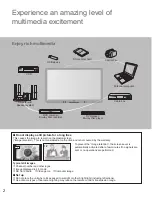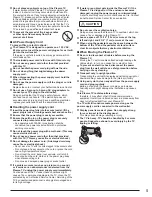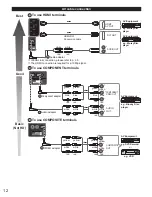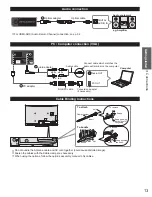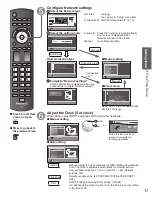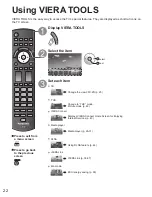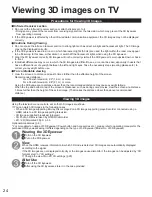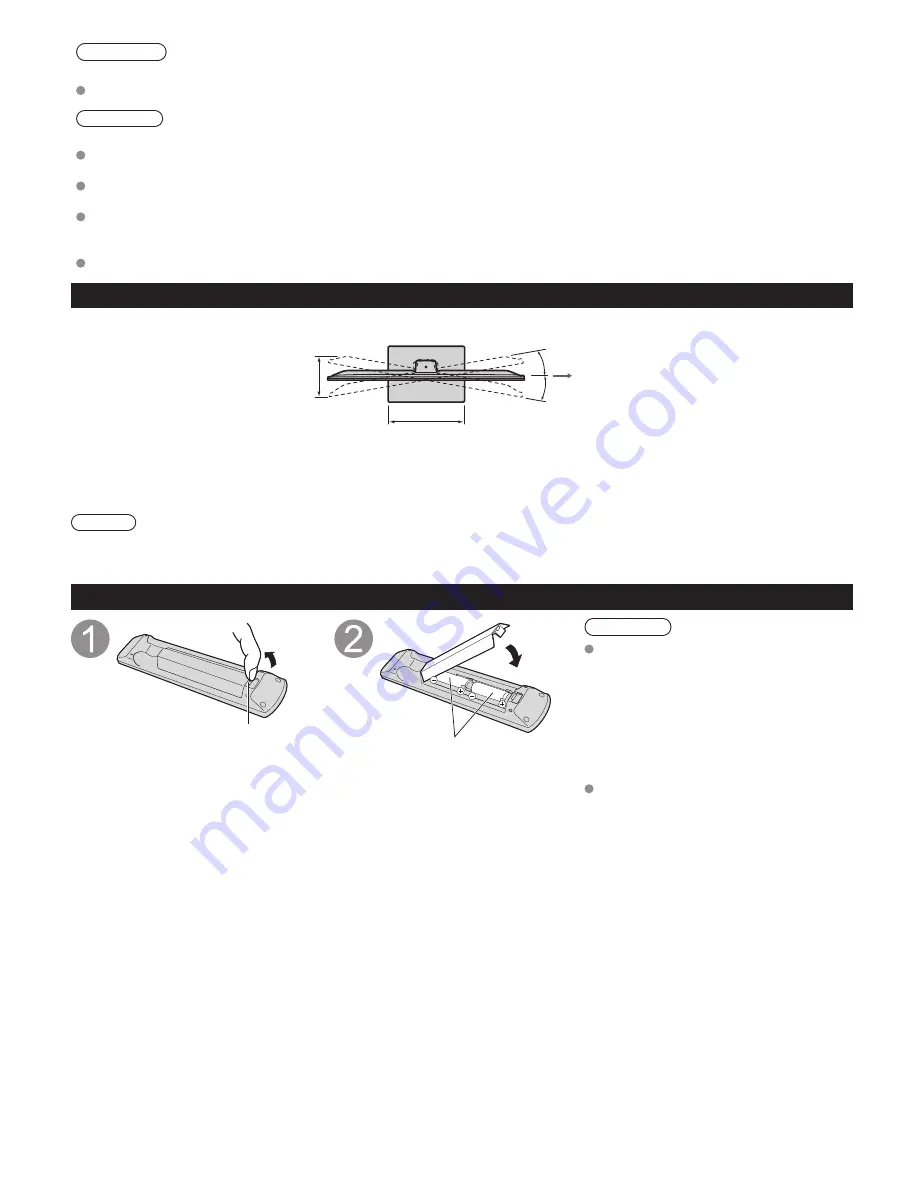
10
Warning
Do not disassemble or modify the pedestal.
Otherwise the TV may fall over and become damaged, and personal injury may result.
Caution
Do not use any pedestal other than that provided with this TV.
Otherwise the TV may fall over and become damaged, and personal injury may result.
Do not use the pedestal if it becomes warped or physically damaged.
If you use the pedestal when it is physically damaged, personal injury may result. Contact your nearest Panasonic Dealer immediately.
During set-up, make sure that all screws are securely tightened.
If sufficient care is not taken to ensure screws are properly tightened during assembly, the pedestal will not be strong
enough to support the TV, and it might fall over and become damaged, and personal injury may result.
When removing the pedestal, do not remove the pedestal by any methods other than the specified procedure. (p. 9)
Otherwise the TV and/or pedestal may fall over and become damaged, and personal injury may result.
Location
a
b
c
c
Adjust the plasma panel to your
desired angle.
(View from above)
●
TC-P50GT30
a: 9.6 ” (242 mm)
b: 18.2 ” (460 mm)
c:
10°
Center of the
rotation.
Note
●
Ensure that the pedestal does not hang over the edge of the base even if the TV swivels to the full rotation range.
●
Do not place any objects or hands within the full rotation range.
Installing the remote’s batteries
Pull open
Hook
Note the correct
polarity (+ or -).
Close
Caution
Incorrect installation may cause
battery leakage and corrosion,
resulting in damage to the remote
control.
•
Do not mix old and new batteries.
•
Do not mix different battery types (such
as alkaline and manganese batteries).
•
Do not use rechargeable (Ni-Cd)
batteries.
Do not burn or break batteries.