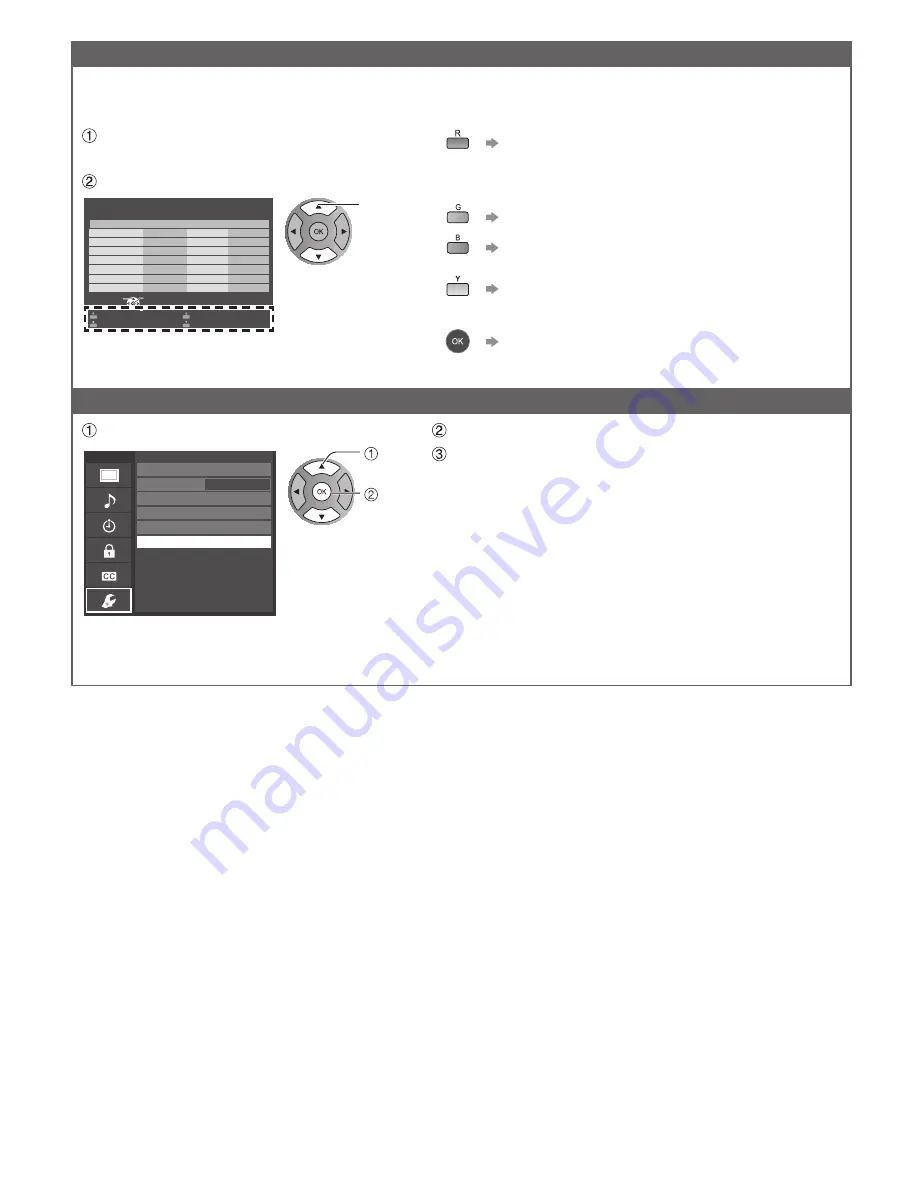
38
Network cameras list
Before using a Network camera, you need to register the camera as shown below. You can also set
Default camera or Disconnect/Delete the registered cameras.
Press “Network cameras list” and
display screen
Set Network camera setting
Select
RETURN
OK
Network cameras list
Model
Status
Default
...
...
...
...
...
...
...
...
...
...
...
...
...
...
...
...
...
...
...
...
...
Camera name
BL-C210A
Connected
Camera 1
Find cameras
Delete
Disconnect
Default camera
select
●
For this operation, please refer to the operating
manual for the Network camera.
Start camera search.
●
Before you start to search for a camera, switch the
camera to registration mode.
●
Search condition also depends on “Network settings”
Delete camera information.
Disconnect to camera.
“Disconnected” will be displayed in “Status”.
Set to default use.
Displayed “(Default)” next to camera name.
(Available only when reconnecting)
Connect to Camera. “Connect” will be displayed in
“Status”.
Software update
Select “Software update”
select
OK
Menu
Network settings
Network cameras list
Software update
Mac address
Connection test
Network connection
Wireless network
IP address/DNS settings
Wireless (WiFi)
00-0b-97-7c-65-e9
Press OK to start the Software update screen
Follow directions on the screen
●
Set “Clock” first. (p. 15)



































