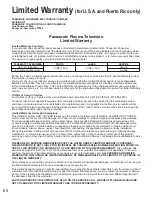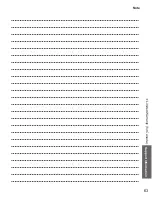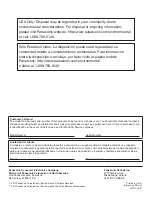56
Questions
Answers
Networking
How do I get EASY IPTV to work
on my TV?
1. You need a broadband (high speed) Internet service with a
speed of no less than 1.5 Mbps (p. 35).
2. Connect the TV to the Internet through your router by an
Ethernet cable or a compatible Panasonic USB wireless
adapter.
3. Run the “Connections Test”, under the Network Settings
menu.
If Connection test fails, then check with your Internet
service provider or router/modem manufacturer if there are
firewall, content filter or proxy settings that may block the
TV from accessing the Internet.
How do I check for the latest
software (firmware) version for
my TV?
In the main menu, select “Setup”. Highlight “Network
Settings” and press OK. Select “Software Update”. The
current version and latest version software will be shown. If
software update is “grayed out”, the TV is not connected to
the Internet. If newer version is available, update your TV.
Follow the on-screen instructions, do not power off the TV
until the update is complete. Be patient; firmware update
may take a while.
Can I use any USB WiFi adapter
to connect the TV to my
wireless network?
The TV’s internal software was designed to work with
Panasonic’s wireless adapter model DY-WL10*. Check
www.panasonic.com/NetConnect for updated information.
How do I reset my TV to all
factory defaults and settings?
In the main menu, select “Setup”. Highlight “Reset to
Defaults” and press OK. Enter your password (if created
earlier) or create a temporary new password. Select Yes to
reset the TV.
* Model number is subject to change without notice.