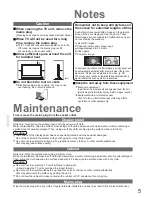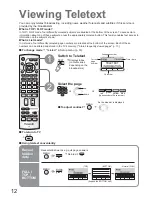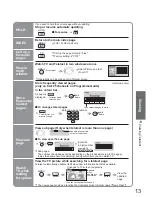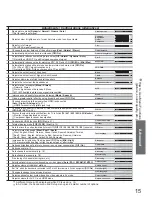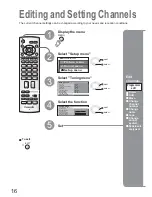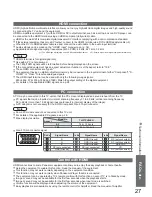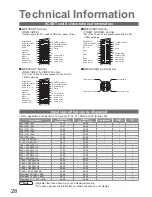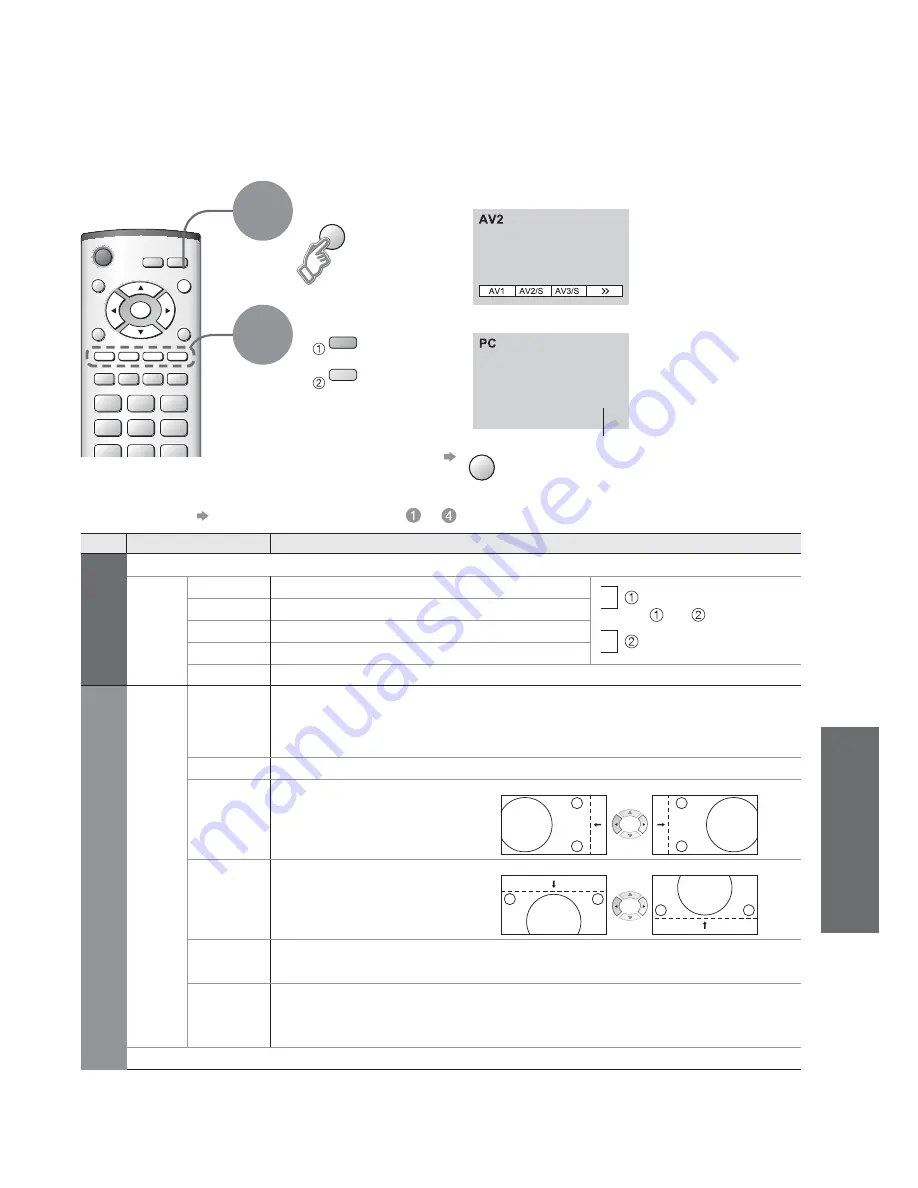
Advanced
TV/AV
OK
TV/AV
19
Ŷ
To return to TV
TV/AV
blue
(To next page)
yellow
Press twice
Displaying PC Screen on TV
Select the external input
1
Select "PC"
2
The screen of the PC connected to the unit can be displayed on the TV.
You can also listen to PC sound with the audio cable connected. To connect PC (p. 24)
Displays PC screen
•
Corresponding signals
(p. 28)
•
If "H-freq." or "V-freq."
is shown in red, the
signals may not be
supported.
Ŷ
PC menu setting
(changed as desired)
•
Making settings
"How to Use Menu Functions"
to
(p. 14)
Menu
Item
Adjustments / Confi gurations(options)
Picture menu
Viewing mode, Contrast, Brightness, Sharpness, Colour balance (p. 14)
Advanced
setting
W/B High R
White balance of bright red area
and
repeatedly adjusted
W/B High B
White balance of bright blue area
W/B Low R
White balance of dark red area
W/B Low B
White balance of dark blue area
Gamma
(2.0 / 2.2 / 2.5 / S Curve)
Setup menu
PC
setup
Input
resolution
Switches to a wide view
•
VGA (640 x 480 dots), WVGA (852 x 480 dots),
XGA (1,024 x 768 dots), WXGA (1,366 x 768 dots)
•
Options change depending on signals
Clock
Set to the minimum level if noise occurs
H-pos
Adjust horizontal position
V-pos
Adjust vertical position
Clock phase
Eliminate fl icker and distortion
•
Adjust after Clock adjustment
•
Set to the minimum level if noise occurs
Sync
Chooses another synchronous signal if the image is distorted (H&V / On G)
•
H&V : by the horizontal and vertical signals from your PC
On G : by the green signal from your PC (if available)
Volume correction, Side panel, Power save, OSD language (p. 14)
•
Sound menu (p. 14)
•
Displaying PC Screen on
TV
•
Editing and Setting Channels