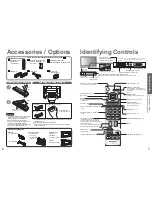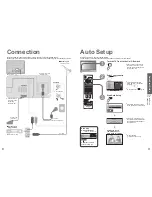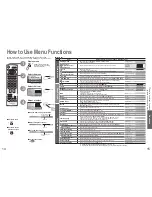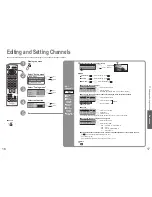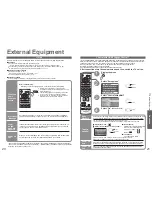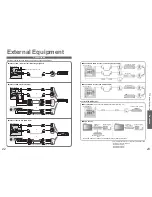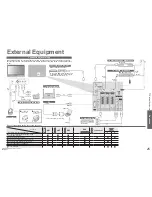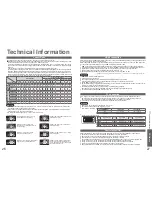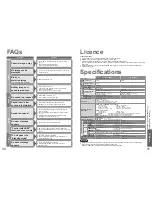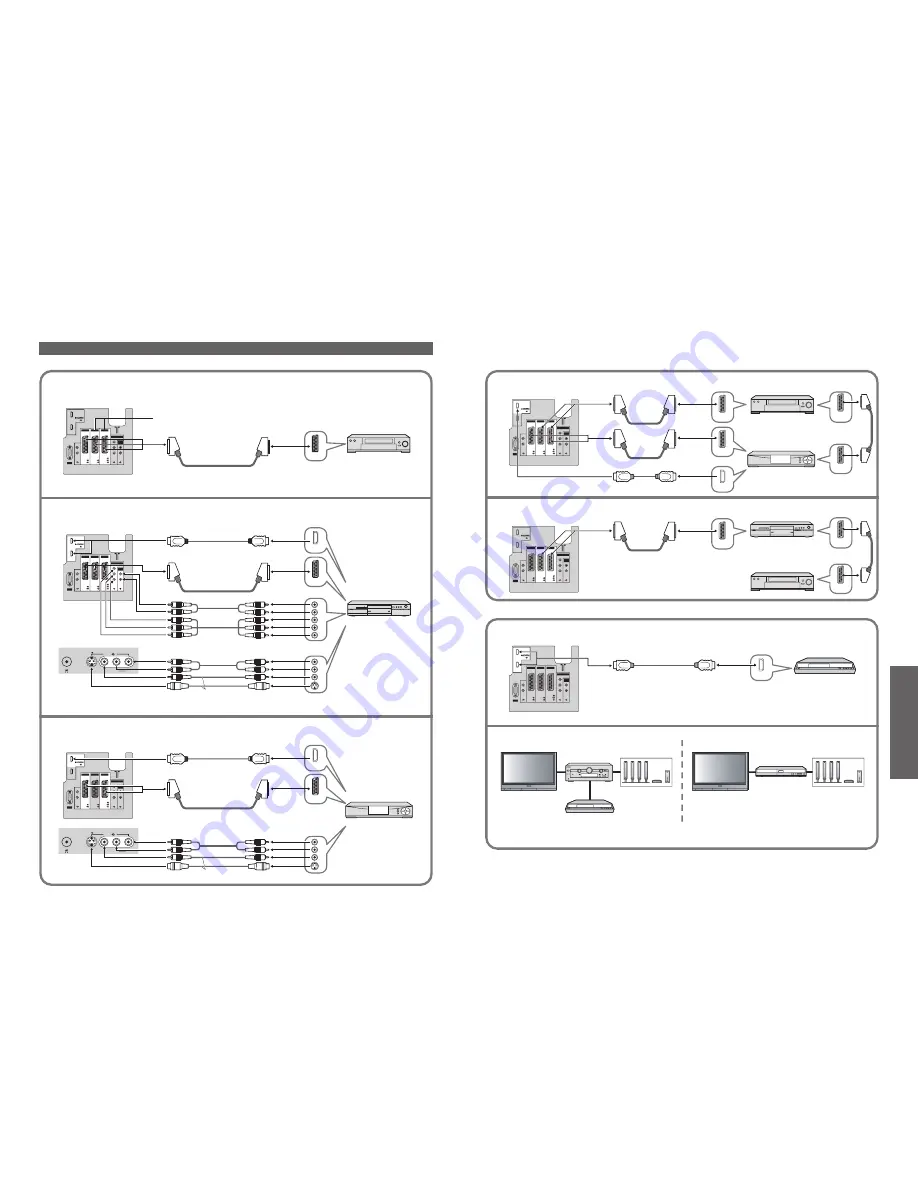
Advanced
1
2
AV
AV 1
AV 2
AV 3
PC
AUDIO
RGB
VIDEO
VIDEO
VIDEO
AUDIO
RGB
VIDEO
S-VIDEO
S-VIDEO
COMPONENT
AUDIO
IN
L
R
L
R
Y
PB
PR
1
2
AV
AV 1
AV 2
AV 3
PC
AUDIO
RGB
VIDEO
VIDEO
VIDEO
AUDIO
RGB
VIDEO
S-VIDEO
S-VIDEO
COMPONENT
AUDIO
IN
L
R
L
R
Y
PB
PR
AV4
S-V
V
L
R
1
2
AV
AV 1
AV 2
AV 3
PC
AUDIO
RGB
VIDEO
VIDEO
VIDEO
AUDIO
RGB
VIDEO
S-VIDEO
S-VIDEO
COMPONENT
AUDIO
IN
L
R
L
R
Y
PB
PR
AV4
S-V
V
L
R
L
R
P
R
P
B
Y
R
L
V
S-V
R
L
V
S-V
1
2
AV
AV 1
AV 2
AV 3
PC
AUDIO
RGB
VIDEO
VIDEO
VIDEO
AUDIO
RGB
VIDEO
S-VIDEO
S-VIDEO
COMPONENT
AUDIO
IN
L
R
L
R
Y
PB
PR
1
2
AV
AV 1
AV 2
AV 3
PC
AUDIO
RGB
VIDEO
VIDEO
VIDEO
AUDIO
RGB
VIDEO
S-VIDEO
S-VIDEO
COMPONENT
AUDIO
IN
L
R
L
R
Y
PB
PR
1
2
AV
AV 1
AV 2
AV 3
PC
AUDIO
RGB
VIDEO
VIDEO
VIDEO
AUDIO
RGB
VIDEO
S-VIDEO
S-VIDEO
COMPONENT
AUDIO
IN
L
R
L
R
Y
PB
PR
22
23
•
External Equipment
Connections
■
Connect VCR / DVD recorder (Recording, Playback)
■
Connect DVD player (Playback)
■
Connect Set top box (RGB input)
■
Connect VCR / DVD recorder and Set top box (example)
■
Connect DVD recorder and VCR (example)
■
Easy playback
(For connection to HDMI2 terminal, refer to p. 24)
Rear of the TV
Rear of the TV
Front of the TV
Rear of the TV
Front of the TV
Rear of the TV
Rear of the TV
Rear of the TV
This TV
Panasonic
Player theatre
Panasonic DVD recorder
DIGA
Panasonic
Amplifier
Panasonic DVD recorder
DIGA
Set top box
VCR
VCR / DVD recorder
DVD player
Set top box
•
External equipments and cables shown are not supplied with this TV.
or
or
or
or
or
Connect the S-VIDEO or VIDEO terminal.
Connect the S-VIDEO or VIDEO terminal.
External Equipment
SCART
HDMI
SCART
HDMI
SCART
Speaker system
SCART
SCART
SCART
HDMI
This TV
Speaker system
DVD recorder
VCR / DVD recorder
SCART
SCART
SCART
SCART
HDMI
■
Home theatre
Read the manuals of Panasonic Amplifier or Player theatre for details.
Control with HDMI (p. 21)
For Q-Link connection (p. 20)
or
•
It is recommended that you use Panasonic’s HDMI cable.
Recommended part number:
RP-CDHG15 (1.5 m)
RP-CDHG30 (3.0 m)
RP-CDHG50 (5.0 m)