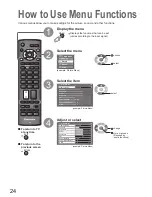12
GUIDE
INPUT
ASPECT
OPTION DIRECT TV REC
PROGRAMME
REC
VCR
DVD
TEXT STTL INDEX HOLD
TV
RETURN
EXIT
MENU
OK
VCR
1
3
2
4
6
5
7
9
8
0
Auto Setup - Digital and Analogue
EXIT
Analogue Scan
This will take about 6 minutes.
21
68
Digital Scan
21
68
62
Channel
Service Name
Type
Quality
CBBC Channel
Free TV
10
62
BBC Radio Wales
Free TV
10
62
E4
Free TV
10
62
Cartoon Nwk
Free TV
10
29
Analogue
-
33
Free TV: 4
Pay TV: 0
Radio: 0
Data: 0
Analogue: 2
Searching
BBC1
Analogue
-
Sending Preset Data
Please wait!
Remote control unavailable
0%
100%
Owner ID
EXIT
RETURN
Please enter new PIN
PIN
*
* * *
PIN entry
0
9
Please select your viewing environment.
Home
Shop
Plug the TV into mains socket and switch On
(Takes a few seconds to be displayed)
1
Auto Setup
Following the on-screen operation
guide, enter your own choice of PIN
number, name, etc.
•
For detailed procedures
“Owner ID” (p. 37)
•
Make a note of the PIN number
in case you forget it.
Search and store TV programmes automatically.
These steps are not necessary if the setup has been completed by your local dealer.
■
When inputting Owner ID
Auto Setup is now complete and your TV is ready for viewing.
■
When inputting Owner ID later
EXIT
•
You can now use the remote
control to turn On the TV or turn
the TV to standby mode.
(Power LED: On)
2
•
If you input the ID later
“Owner ID” (p. 37)
•
If Q-Link, or similar technology
(p. 43), compatible recorder is
connected, analogue programme
information is automatically
downloaded to the recorder.
(Digital programme information is
not downloaded.)
•
Auto Setup will start to search for
TV programmes and store them in
the numbered order as speci
fi
ed
by the broadcasters.
•
To check programme list
at-a-glance
“Using TV Guide” (p. 20)
•
To edit programmes
“Editing Programmes” (p. 32)
•
“Shop” and “Home” are equal
to “Dynamic” and “Normal”
respectively - “Viewing Mode” in
“Picture Menu” (p. 26)
3
Select the picture setting
select
set