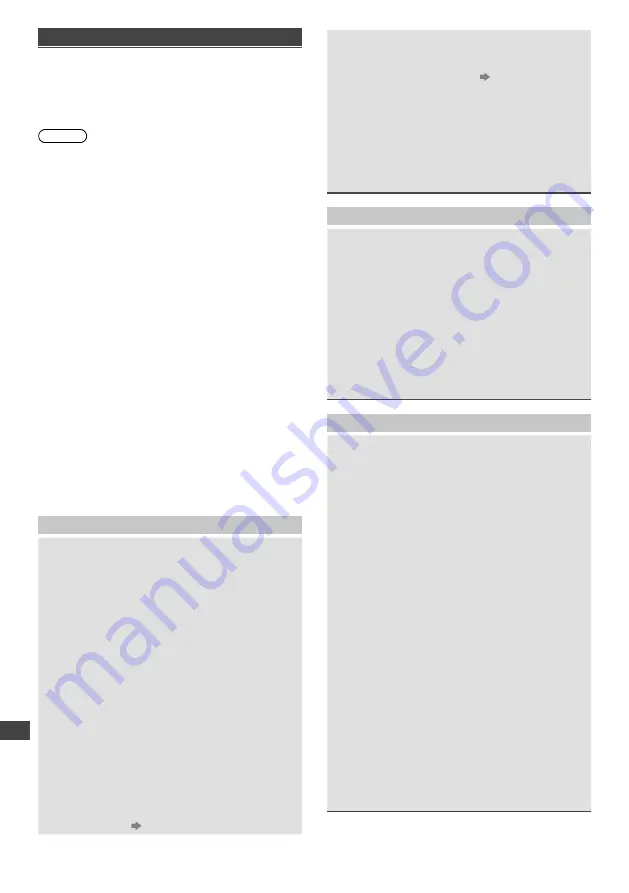
Additional
Information | T
roubleshooting
20
USB Flash Memory
For playing back in Media Player
Format: FAT16, FAT32
Compliance:
Supports only USB1.1 or USB2.0 standard.
Maximum USB capacity supported is 16GB.
USB Hub or card adapter is not supported.
Note
●
Data modified with a PC may not be displayed.
●
Do not remove the device while the TV is accessing
data. Otherwise this can damage the device or TV.
●
Do not touch the pins on the device.
●
Insert the device in the correct direction. Otherwise this
can damage device or TV.
●
Electrical interference, static electricity, or erroneous
operation may damage the data or device. Panasonic
is not liable for any deterioration or damage of data or
device during operations with the TV.
●
It is recommended to connect the USB Flash Memory
directly to the TV’s USB port.
●
Some USB devices or USB HUB may not be used with
this TV.
●
You cannot connect any devices by using USB card
reader.
●
Additional information for USB devices may be on the
following website. (English only)
http://panasonic.net/viera/support
Troubleshooting
Before requesting service or assistance, please follow
these simple guides to resolve the problem.
If an error message appears, follow the message’s
instructions.
If the problem still persists, please contact your local
Panasonic dealer for assistance.
Screen
Red, blue, green or black spots on the
screen.
This is the characteristic of liquid crystal panels. The
liquid crystal panel is built with very high precision
technology. Occasionally, a few non-active pixels
may appear on the screen as points of red, green,
blue or black. This does not affect the performance
of your TV and it is not a quality problem.
Chaotic image, noisy.
Set [P-NR] in the [Picture] menu to remove noise
(p. 14).
Check nearby electrical products (car, motorcycle,
fluorescent lamp).
No image is displayed.
Check the settings of [Contrast], [Brightness] or
[Colour] in the [Picture] menu (p. 13).
Check the TV is in AV mode. If the TV is in AV mode,
check the selected input mode match the output of
the external equipment (p. 11).
Blurry or distorted image.
(No sound or low volume.)
Reset channels.
(p. 16)
Unusual image is displayed.
Turn the TV off with Mains power On / Off switch
(p. 9), then turn it on again. If the problem
persists, initialise all settings.
[Shipping
Condition] (p. 16)
Pictures from equipment connected via
HDMI are unusual.
Check the HDMI cable is connected properly.
Turn the TV and equipment off, then turn them on
again.
Check an input signal from the equipment (p. 19).
Use equipment compliant with EIA/CEA-861/861D.
Sound
No sound is produced.
Check the sound mute setting (p. 9) and volume.
Low level or distorted sound.
Sound signal reception may be deteriorated.
Sound output via HDMI connection is
unusual.
Set the sound setting of the connected equipment to
“2ch L.PCM”.
Check the [HDMI 1/2 Input(HDMI)] setting in the
[Sound] menu (p. 14).
If digital sound connection has a problem, select
analogue sound connection (p. 19).
General
The TV goes into Standby mode.
This TV is equipped with auto power standby
function (p. 18).
The remote control does not work or is
intermittent.
Replace the batteries (p. 6).
Point the remote control directly at the remote
control signal receiver of the TV (within about 7 m
and 30 degree angle).
Situate the TV away from sunshine or block sources
of bright light from shining on the remote control
signal receiver of the TV.
Parts of the TV become hot.
Even if the temperature of parts of the front, top and
rear panels has risen, these temperature rises do
not cause any problems in terms of performance or
quality.
The TV panel moves slightly when it is
pushed with a finger.
Clattered sound might be heard.
There is some flexibility around the panel to prevent
damage. This is not a malfunction.
Overcurrent error message appears.
The connected USB device might cause this error.
Remove the device and turn the TV off with Mains
power On / Off switch, then turn it on again.
Check foreign objects are not inside the USB port.





































