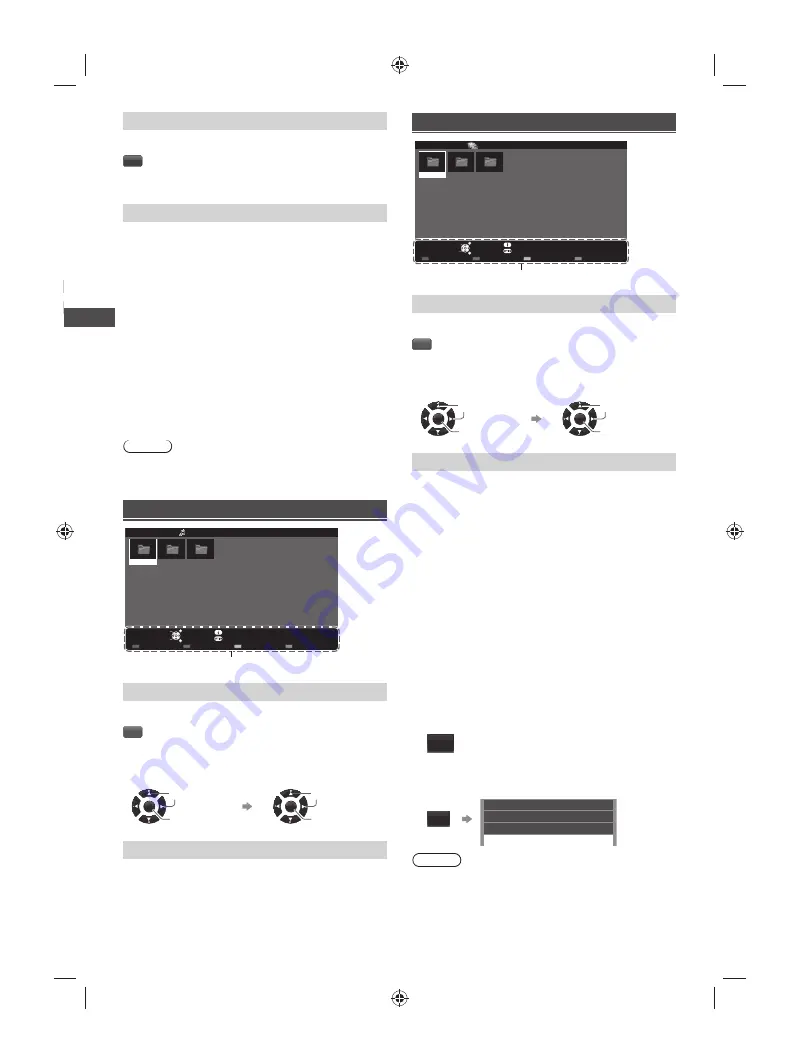
Using Media Player
|
Using HEXABOOST
12
[View Select]
Lets you toggle between all photos view and folder view.
G
[All photos]:
Display all photos.
[Folder view]:
Display the thumbnails grouped by folder.
[Option Menu]
■
[Slideshow Settings]
–
[Transition Effect]:
Effect for photo switching during
slideshow. [None] / [Dissolve] / [Wipe right] / [Wipe
left] / [Wipe up] / [Wipe down] / [Box in] / [Box out] /
[Random]
–
[Screen Mode]:
Screen mode for Single view and
Slideshow. [Normal] / [Zoom]
• In [Normal] screen mode, depending on the photo
size, it may not be fully enlarged to fill the screen.
E.g.: portrait style picture.
–
[Interval]:
Slideshow interval. [5 / 10 / 15 / 30 / 60 /
90 / 120 seconds]
–
[Repeat]:
Slideshow repeat. [Off] / [On]
–
[Back Ground Music]:
Background music during
photo viewing. [Off] / [Type1] / [Type2] / [Type3]
Note
●
Picture quality may become lower depending on the
slideshow settings.
Music mode
My Music_1
My Music_2 My Music_3
Media Player
Music
Folder view
USB
EXIT
Select
RETURN
Play Folder
Contents Select
Info
Access
Option Menu
Drive Select
Operation guide
[Play Folder]
Playbacks all music in the selected folder.
R
■
To playback the selected file only
Select the folder.
Select the file.
OK
Access
Select
OK
Play
Select
[Option Menu]
■
[Music Setup]
–
[Repeat]:
• [One]: Playback repeat on the selected one file.
• [Folder]: Playback repeat within the selected folder.
• [Off]: Playback repeat off.
Movie mode
My Movie_1
My Movie_2 My Movie_3
Media Player
Movie
Title view
USB
EXIT
Select
RETURN
Play Folder
Contents Select
Info
Access
Option Menu
Drive Select
Operation guide
[Play Folder]
Playbacks all movies in the selected folder.
R
■
To playback the selected file only
Select the folder.
Select the file.
OK
Access
Select
OK
Play
Select
[Option Menu]
■
[Video Setup Menu]
–
[Multi Audio]:
Selects the sound tracks (if available)
during video playback.
–
[Subtitle]:
Selects the subtitle (if available) during
video playback.
–
[Aspect Change]:
Selects the aspect mode during
video playback. [16:9] / [14:9] / [Just] / [4:3] / [4:3
Full] / [Zoom1] / [Zoom2] / [Zoom3]
• [4:3 Full] only available for HD videos.
• You can also change the aspect by pressing the
ASPECT
button repeatedly.
–
[Repeat]:
Playback repeat options. [Off] / [On]
Using HEXABOOST
1
Display the HEXABOOST modes.
HEXA
BOOST
2
Select the HEXABOOST modes.
HEXA
BOOST
Example:
Sports
Animation
Drama
OFF
Note
●
Default setting for HEXABOOST mode is OFF.
●
Settings can be changed by pressing the
HEXABOOST button.
●
Cursor cannot be used for selections.
●
In Media Player, HEXABOOST only valid in full screen
Video.
TH-40F400H.indd 12
TH-40F400H.indd 12
2/20/2018 2:16:49 PM
2/20/2018 2:16:49 PM










































